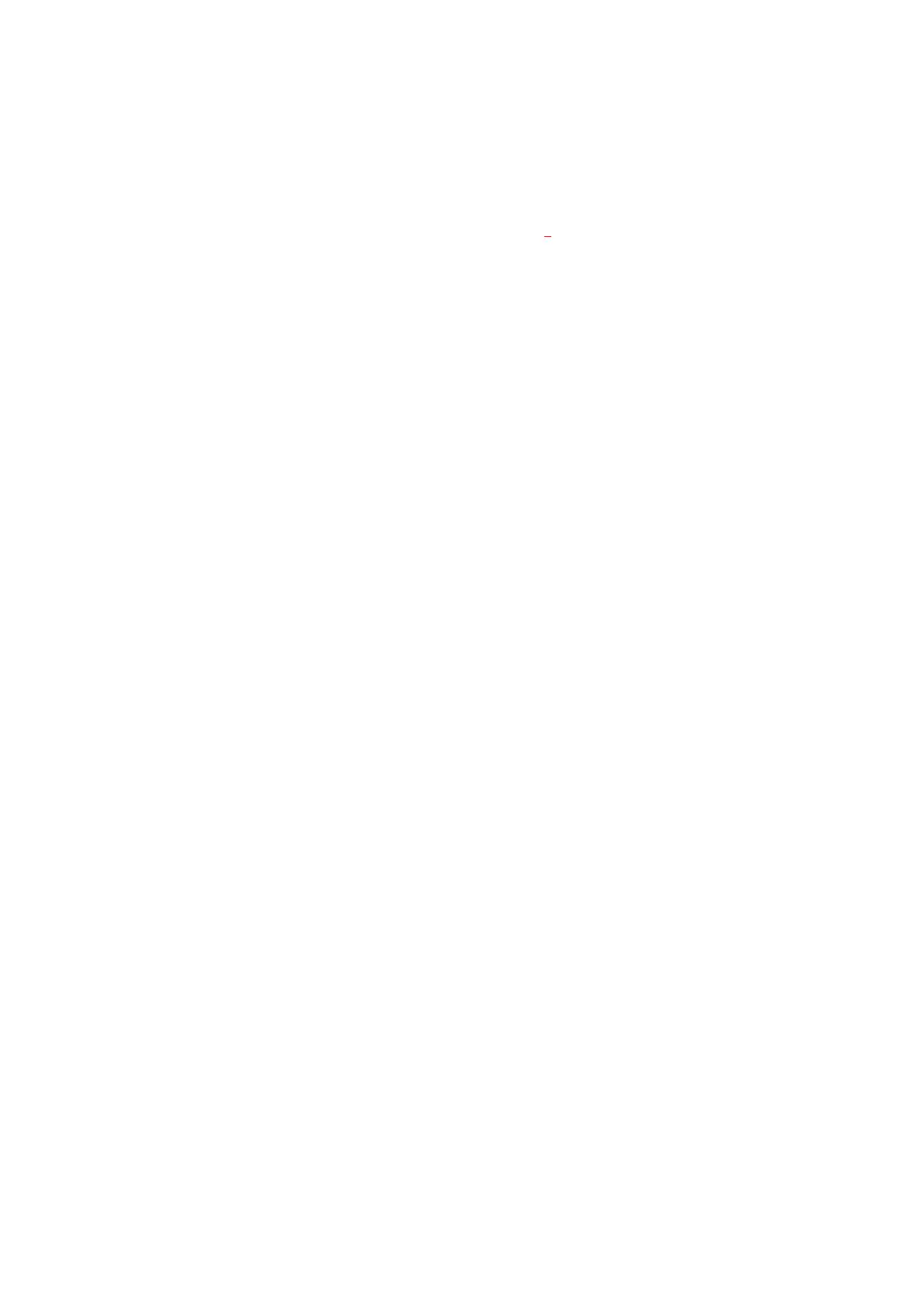Using the printer security features > 22
3. In the Encrypted Secure Print window, enter a Password for this print job:
The password must be between 4 and 12 alpha-numeric characters. Numbers 1 to 9
and letters a to z are all valid.
4. If you would like a prompt at the machine for the job password, click the Always
ask for password checkbox below the password entry.
5. Select the required erase option for your print j
ob.
If you have a hard disk installed, select from the following options:
> No overwrite: deletes the job from the hard disk but doesn't overwrite with
data. This option is faster but less secure as the print data may be recovered.
> Zero out once: deletes the job from the hard disk and overwrites with zeros.
This option is more secure than "No overwrite" but it may still be possible to
reconstruct the print job from the hard disk.
> Multiple Random Overwrites: deletes the job from the hard disk and
overwrites it three times. This option is the slowest but the most secure.
If you have an SD Card installed, select from the following options:
> No overwrite: deletes the job from the SD card but doesn't overwrite with data.
This option is faster but less secure as the print data may be recovered.
> Zero out once: deletes the job from the SD card and overwrites with zeros. This
option is more secure than "No overwrite".
6. Select the Auto Erase Time-out period.
Specify a period of time (hours:minutes) during which the print job is stored in the
machine’s storage device. When this period expires, the print job is automatically
erased from the storage device.
7. Click OK to accept your changes.
8. Click OK to close the Printer Properties window.
9. Print your document.
P
RINTING
THE
DOCUMENT
Follow the same procedures as described in the section “Printing the document” on page 18
for printing a secure document.
In this case you will enter your password, and the document will be erased from the storage
device depending on the options you specified in Sending the document, step 5
“Select the
required erase option for your print job:.” on page 22 when sending the document to print.