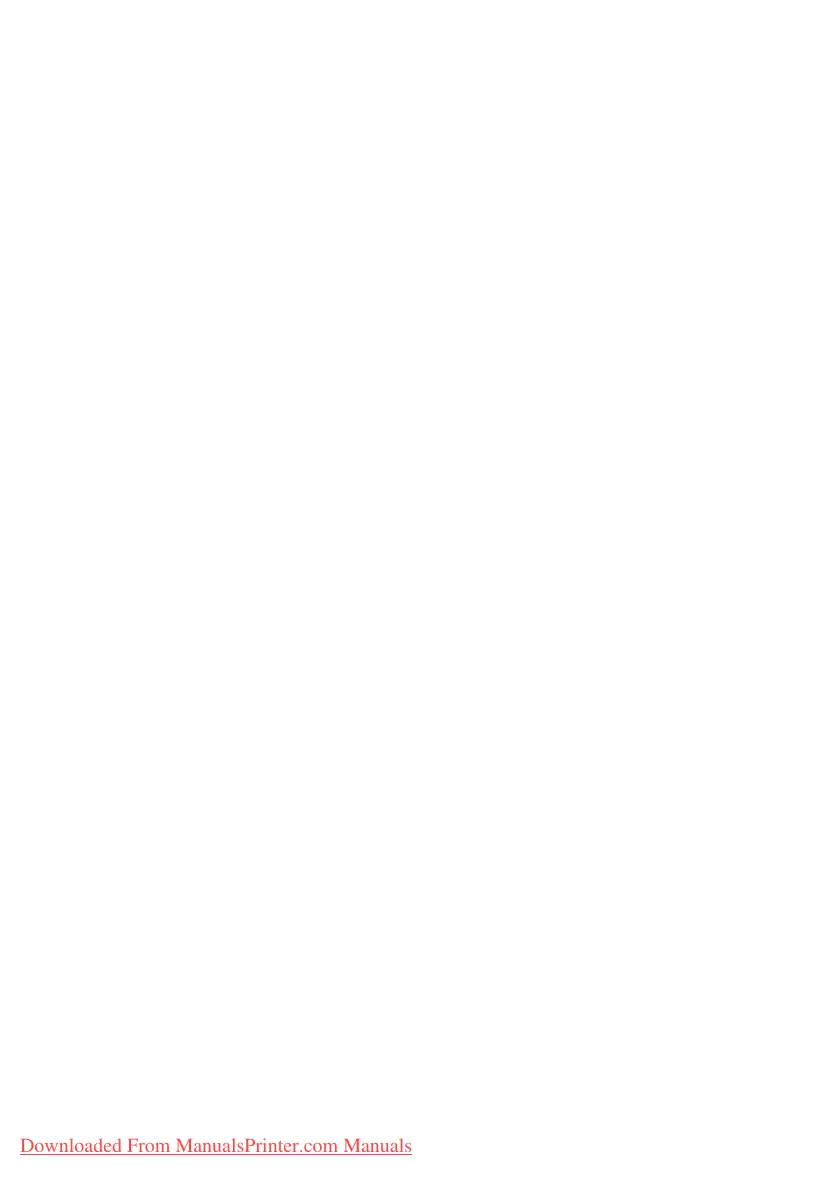Printer settings in Mac> 28
P
RINTER
SETTINGS
IN
M
AC
M
AC
OS 9
C
HOOSING
P
RINTING
O
PTIONS
Use the print dialog to choose your printer and select options for
how you want your document to print.
1. Open the document you want to print.
2. If you wish to change the paper size or page orientation,
choose File > Page Setup.
The Page Setup options are described commencing
page 29.
3. Choose File > Print.
4. Select your printer from the Printer pop-up menu.
5. If you wish to change any printer driver settings, select
the necessary options in the print dialog. You can select
more options from the Copies & Pages menu.
The printer driver options are described commencing
page 29.
6. Click Print.
C
HANGING
THE
DEFAULT
PRINT
SETTINGS
If you print a document and change the printer driver settings,
these changes are only remembered for that particular
document. To change the printer driver settings for all future
print jobs:
1. Select Apple menu > Chooser.
2. Select your printer driver in the left-hand panel of the
Chooser window.
3. Select your printer model in the right-hand panel of
Chooser.
Downloaded From ManualsPrinter.com Manuals