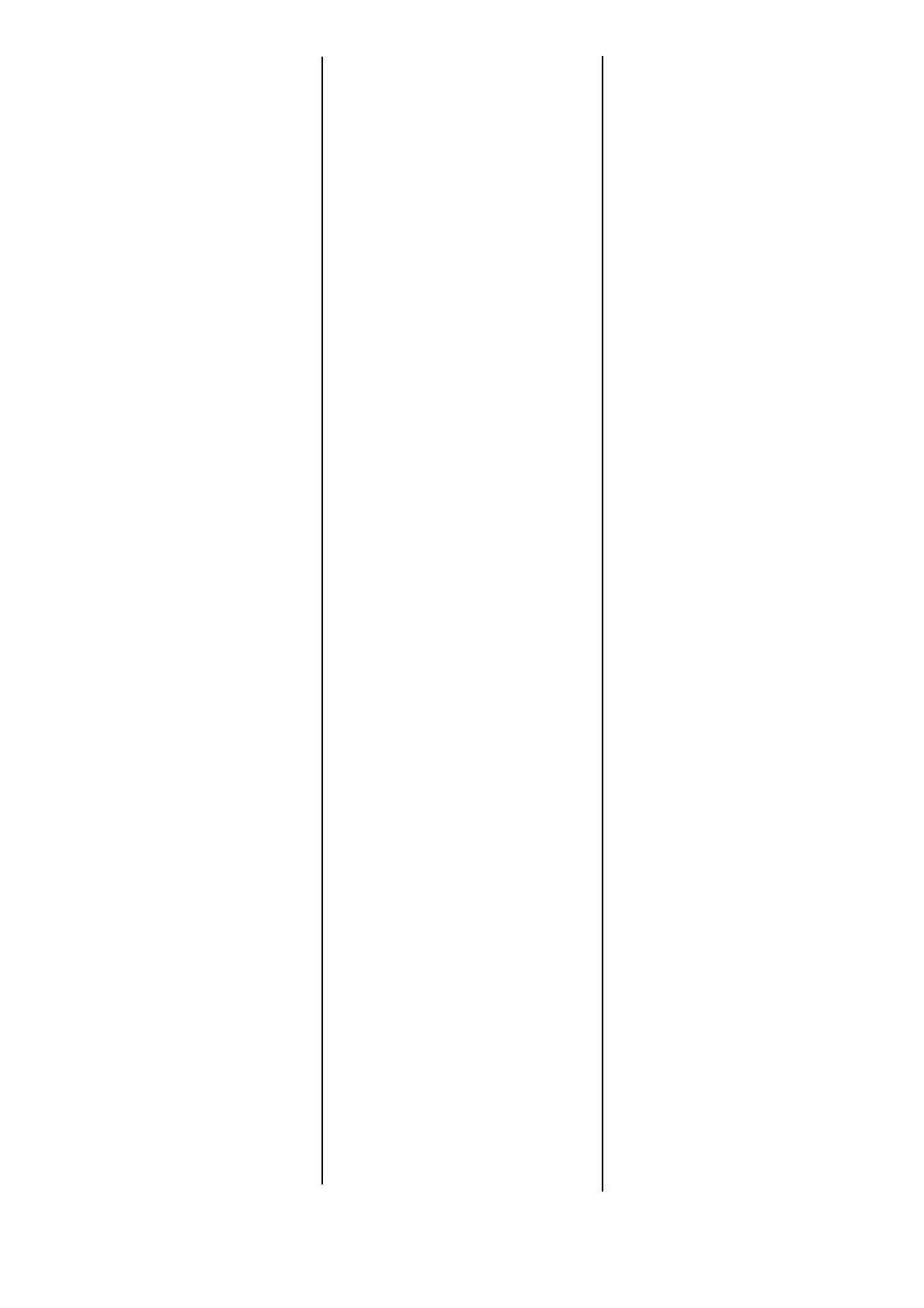2English
Macintosh OS X
10.6 (Snow Leopard)
and 10.5 (Leopard)
1. Open the Mac OS X Print & Fax
Preferences.
2. Highlight the printer name.
3. Select Options & Supplies.
4. Select Driver.
5. Select Duplex.
6. Click OK.
Macintosh OS X
10.4 (Tiger)
1. Open the Mac OS X Print & Fax
Preferences.
2. Highlight the printer name.
3. Select Printer Setup.
4. Choose Installable Options in the
pull-down menu.
5. Select Duplex.
6. Click Apply Changes.
Macintosh OS X
10.3 (Panther)
1. Open the Mac OS X Print & Fax
Preferences.
2. Select Printing.
3. Select Set Up Printers.
4. Highlight the printer name.
5. Select Show Info.
6. Choose Installable Options in the
drop-down menu.
7. Select Duplex.
8. Click Apply Changes.