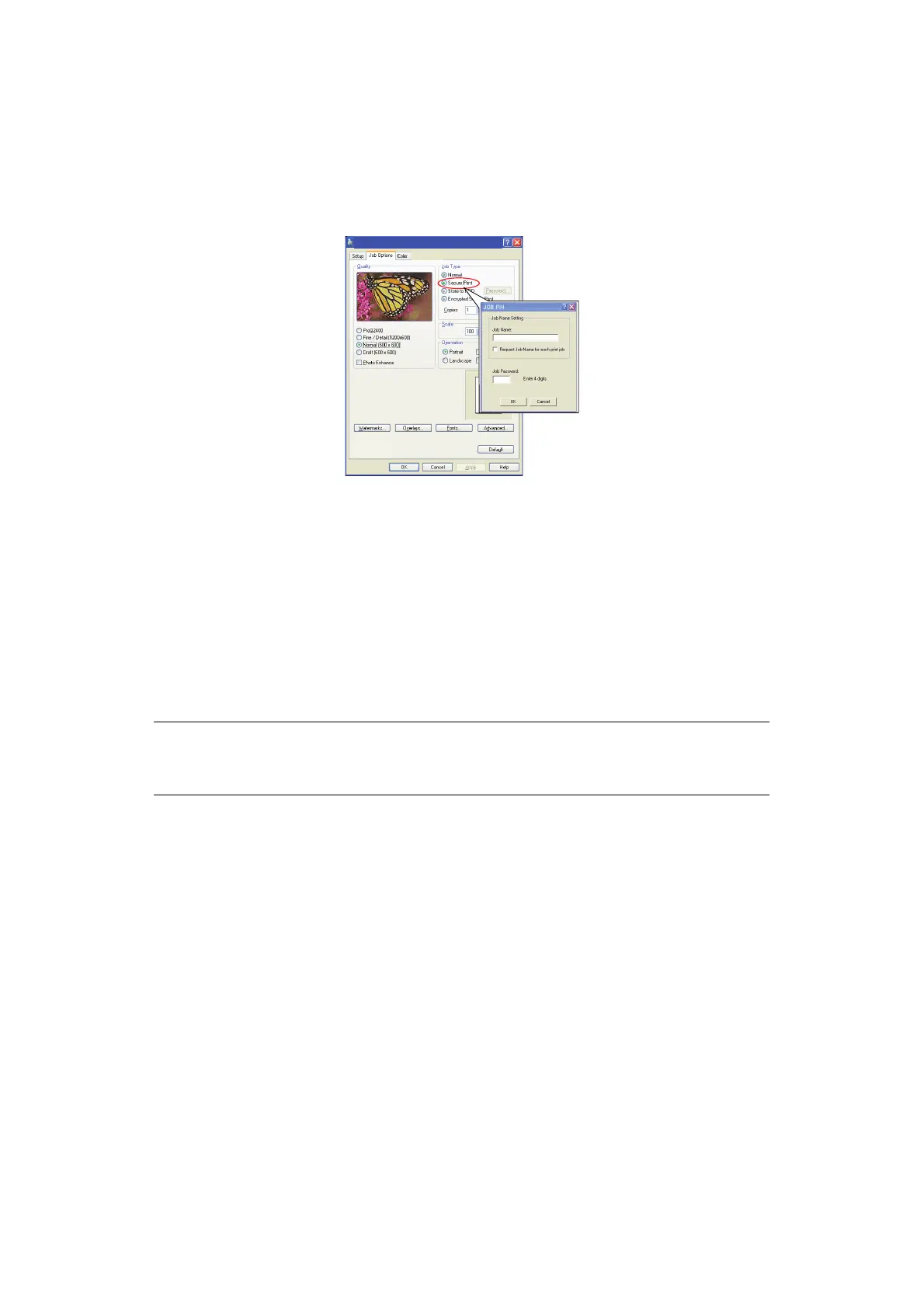Using the printer security features > 17
S
ENDING
THE
DOCUMENT
1. If using the PCL driver, in the Setup tab choose any saved driver settings you wish
to use.
2. In the driver’s Job Options tab, click Secure Print.
The Job PIN (Personal Identification Number) window opens.
3. If the PIN window does not open, click the PIN button.
4. In the Job PIN window, enter a name for this print job.
The name may be up to 16 alpha-numeric characters.
5. If you would like a prompt at the machine for the job name, click the Request…
check box below the name entry.
6. Enter a number from 0000 to 9999 in the PIN box.
Your PIN must be unique on this machine. Each user should be allocated a PIN by the
system administrator.
7. Click OK to accept your changes.
8. Click OK to close the Printer Properties window.
9. Print your document.
The print job will be sent to the machine, but will not print at this time.
NOTE
Leave the number of copies set to one. You can increase the copy count from
the operator panel when you print the document.
Printing Preferences
