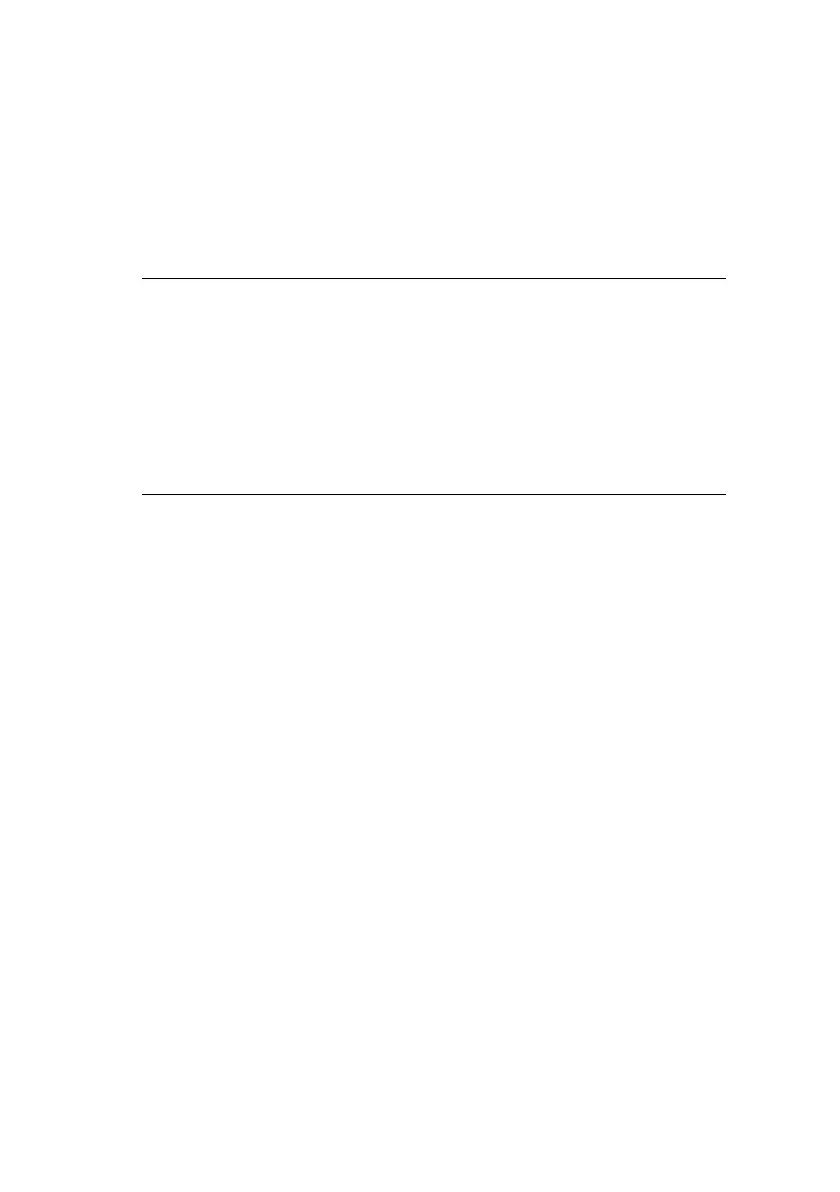Apple Macintosh > 65
IP
CONNECTION
If you have not already done so, run the Oki software installer
before following the steps below.
1. Start the Printer Setup Utility.
This is located in the Applications > Utilities folder.
2. Click Add....
3. Click the pop-up menu and choose IP Printing.
4. Click the Printer Type menu and choose LPD/LPR.
5. Enter the printer's IP address.
To find the printer’s IP address, you can print a
configuration page from the printer’s operator panel:
(a) Press the Menu keys until Print Information is
displayed.
(b) Press the Enter button.
(c) Press the Menu keys until Configuration is
displayed.
(d) Press the Enter button.
(e) Confirm that Execute is displayed, then press the
Enter button.
The Configuration pages are printed. The printer’s IP
address is shown under the Network section on the left-
hand side of the first sheet.
6. Enter the queue name. If you do not know the queue
name, leave it as Use Default Queue on Server.
NOTE:
> This utility is called Print Center on Mac OS X 10.2.x.
> If your printer is already listed, your Mac may already
have discovered the printer before you installed the Oki
software. In this case, the printer may be using the
incorrect PPD file or may not have the correct hardware
options configured. You should delete the printer, quit
Printer Setup Utility, and re-launch the utility before
continuing.