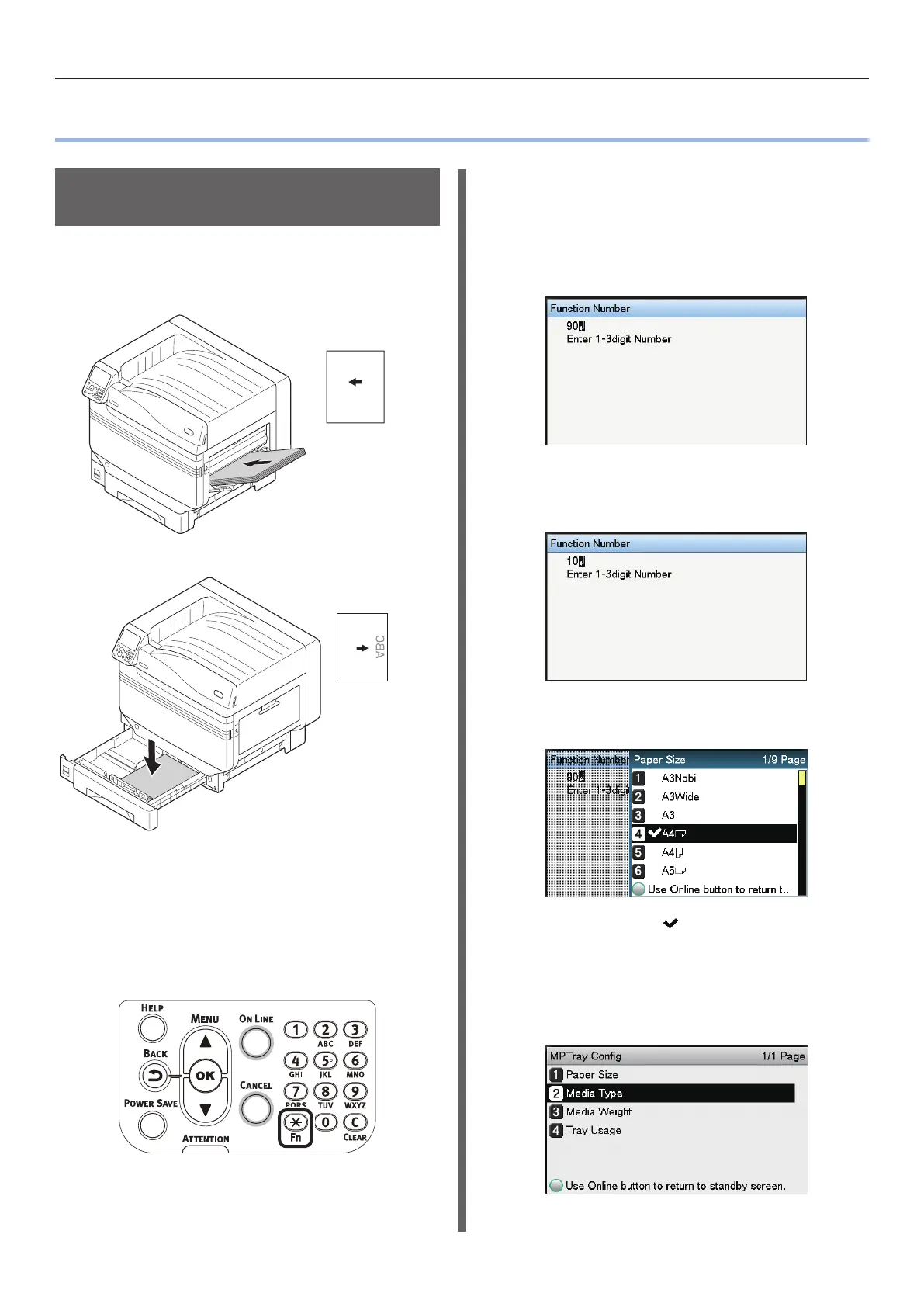- 8 -
Applying custom media when printing
z
Applying custom media when printing
Specifying custom media
for printing
1
Set the media to be used.
Setting in the Multi-Purpose Tray
ABC
Setting the paper
orientation
Setting in the paper tray
Setting the paper
orientation
2
Set the Paper Size and Media Type
using the control panel.
(1)
Press the [Fn] key.
The numerical value input screen is
displayed.
(2)
Enter the number according to the
paper tray to be used.
z
For the Multi-Purpose Tray
Press [9], [0] and press the [OK]
button.
z
For tray 1
Press [1], [0] and press the [OK]
button.
(3)
Select the paper size and press the
[OK] button.
(4)
Check that is displayed to the
left of the selected paper size, and
press the [Back] button.
(5)
Select [Media Type] and press the
[OK] button.