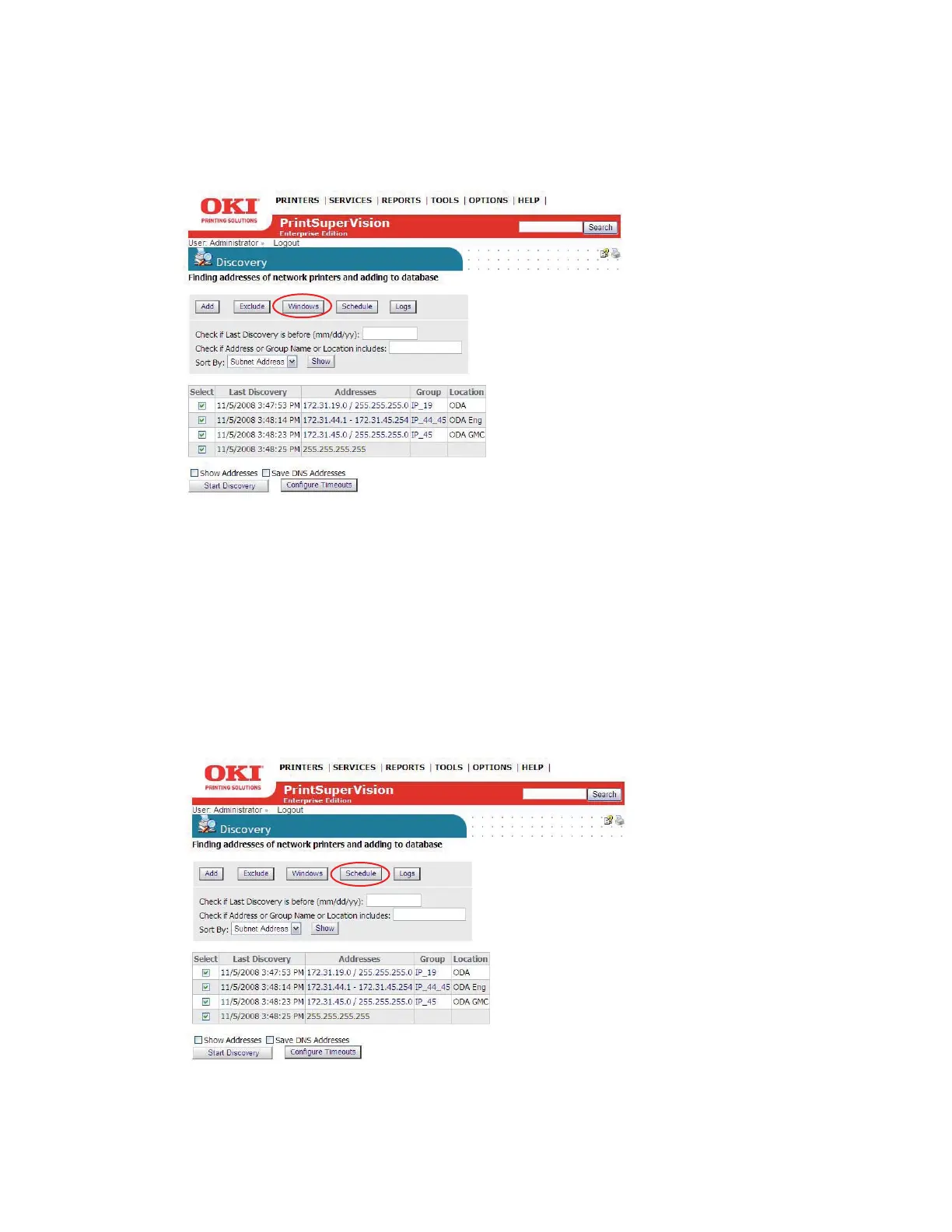32 • Discovering Devices
Discovery: Windows Button
1. From the Discovery screen, click the Windows button.
The Windows button provides a list of devices that have been saved in the local system's
Windows Print Queue. The local system is defined as the desktop or server that PSV is running
on. Each device listed can be selectively saved to the discovery database.
2. Click the check boxes to select the devices to add to the discovery database.
3. click the Start Discovery button.
As an added convenience, PSV can create a group of devices called My Printers (accessible from
the Printer tab in the main menu) by clicking the Add to My Printers check box and then clicking
Start Discovery.
Discovery: Schedule Button
Discoveries can be scheduled by clicking the Schedule button.