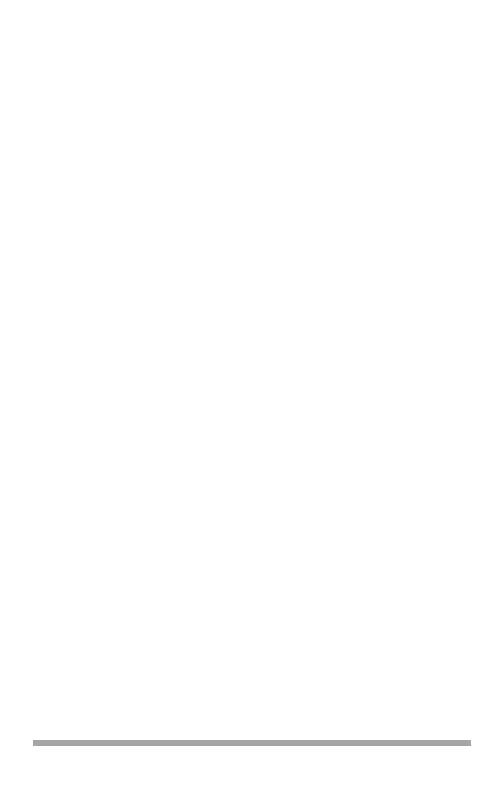15
5. Select Installed.
6. Click OK and close the dialog box.
PCL Driver
1. First
Windows Vista
a. Click Start → Settings → [Hardware and
Sound] Printer.
The Printer dialog box opens.
Windows XP, Server 2003
a. Click Start → Settings → Printers and
Faxes.
The Printers and Faxes dialog box opens.
Windows 2000
a. Click Start → Settings → Printers.
The Printers dialog box opens.
2. Right click the PCL printer icon. Click
Properties.
3. Click the Device Option(s) tab.
4. Click Printer Hard Disk.
5. Click OK and close the dialog box.
Macintosh
®
Mac OS 9.x
1. Activate Chooser from the Apple menu.
2. Select LaserWriter 8.