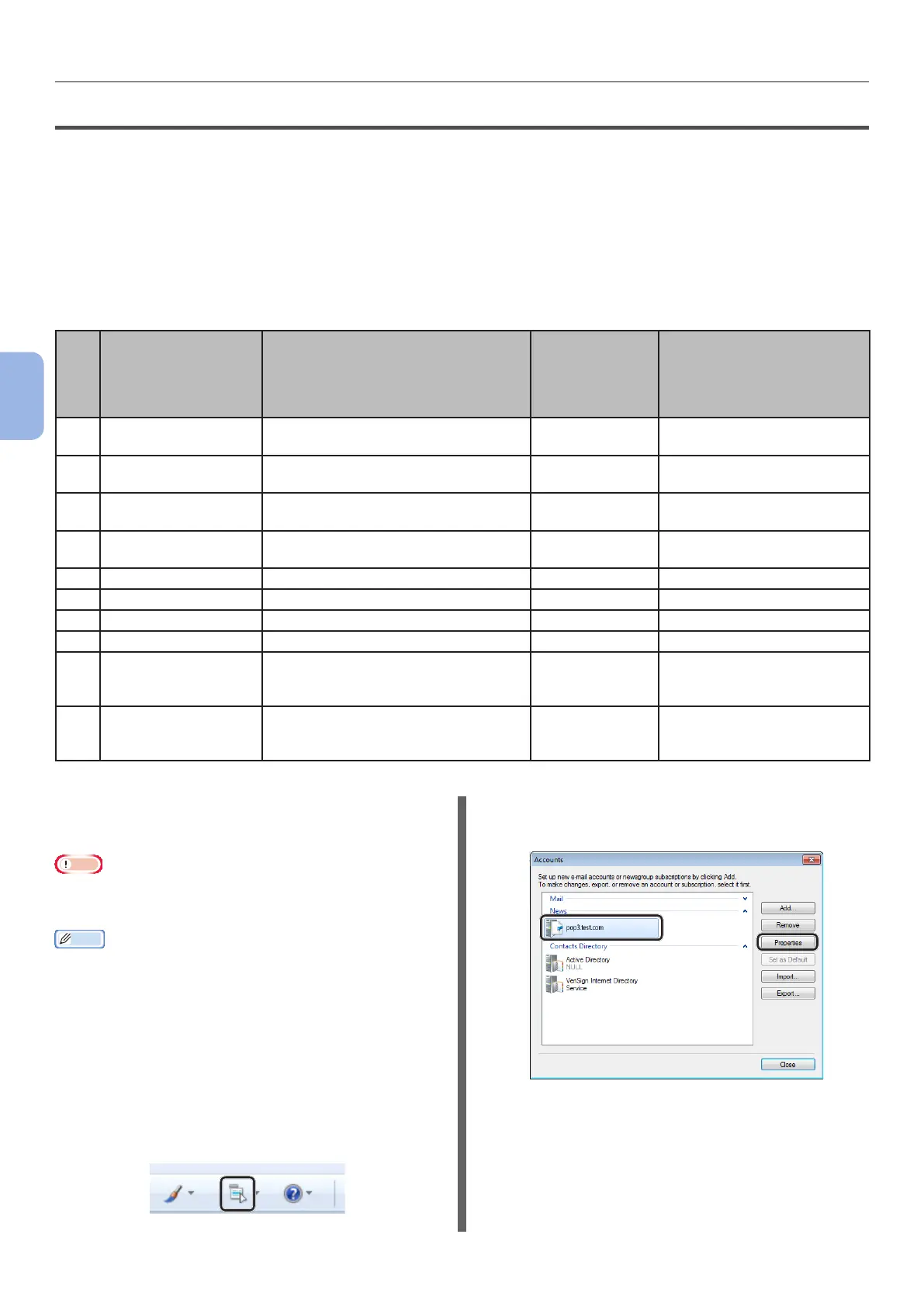- 56 -
Scanning to E-mail
4
Scanning
Step 2 Conguring the E-mail Settings of Your Machine
To congure the E-mail Settings of your machine, follow the 3 sub steps below:
● “Step 2-1 Checking the E-mail Settings of the Computer” P.56
● “Step 2-2 Setting the E-mail Address for Your Machine” P.57
● “Step 2-3 Conguring Your Machine’s E-mail Settings” P.57
Check the values for each item in the Setup Information Form through the above steps.
Setup Information Form
No. Item Outline Introduction Example
User Value
* You can look at the following pages
and make notes on the details you
have checked or the settings you
have congured.
B-1 E-mail address for
your machine
The E-mail address used when
sending E-mails from the machine
mc362@test.
com
(Up to 80 characters)
B-2 SMTP server address The address of the server used
when sending e-mails
smtp.test.com
B-3 POP3 server address The address of the server used
when receiving e-mails
pop3.test.com
B-4 Authentication
method
Sending mail server authentication SMTP
B-5 SMTP user ID Sending mail server account name OKIMC562
B-6 SMTP password Sending mail server password okimc562
B-7 POP user ID Receiving mail server account name user
B-8 POP password Receiving mail server password okimc562
B-9 Name of the E-mail
destination
The name of the recipient to whom
you are sending a scan-to-mail from
the machine
User
B-10
E-mail address of the
E-mail destination
The E-mail address of the recipient
to whom you are sending a scan-to-
mail from the machine
user@test.com
Step 2-1 Checking the E-mail
Settings of the Computer
Note
● If a network administrator species values such as mail
server account, password and E-mail address for your
machine, enter them in the Setup Information Form.
Memo
● The procedure below uses Windows Live Mail on Windows
7. If you are using different mail software, refer to the
manual for the E-mail software.
1 Click [Start] and select [Windows Live
Mail].
2 Select the [Tools] menu > [Accounts].
If the menu bar is not displayed, click the
[Menus] icon and then select [Show menu
bar].
3 Select the mail account and then click
[Properties].
