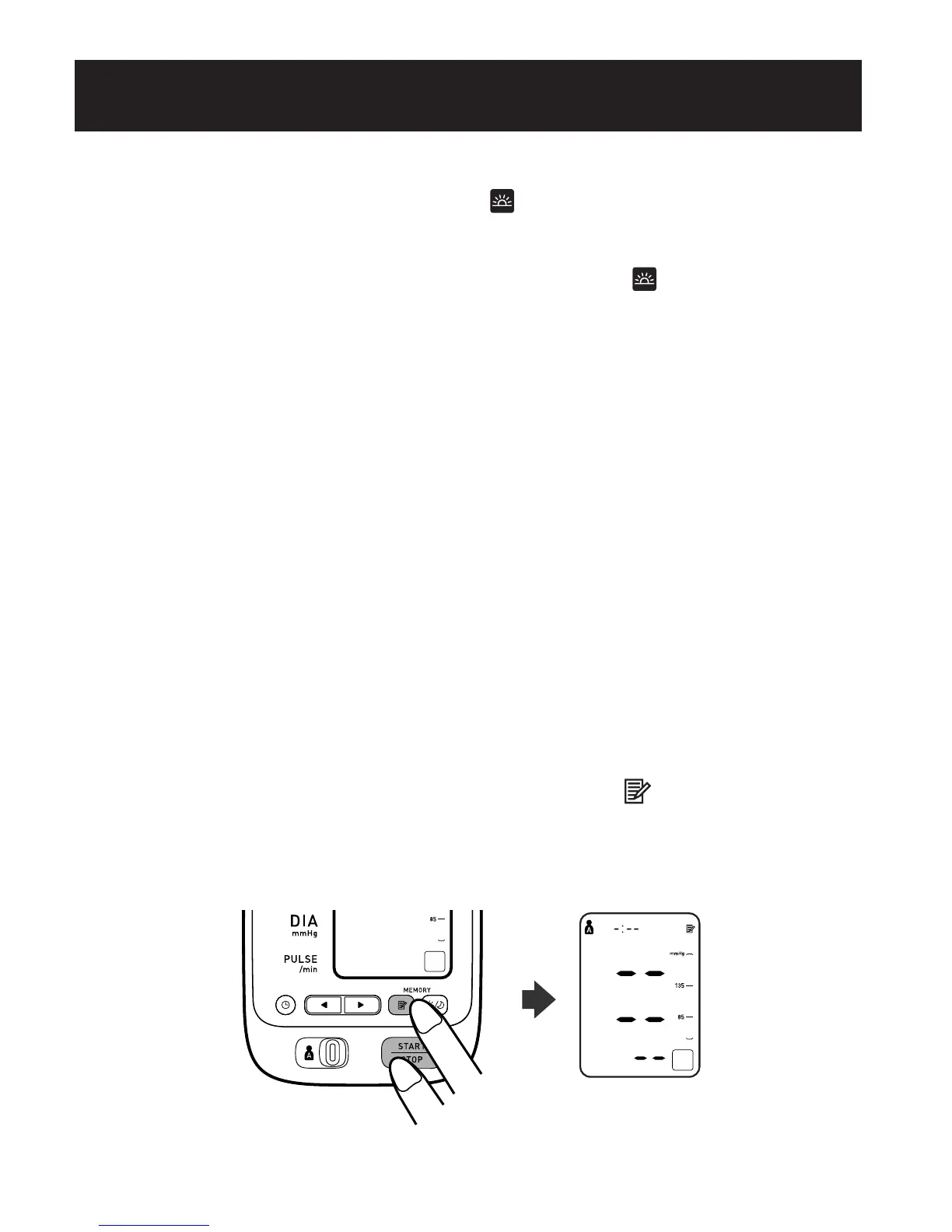E44
El.Símbolo.de.hipertensión.matutina.( ).aparece.si.el.promedio.
semanal.para.las.mediciones.matutinas.es.superior.a.135/85
En.este.caso,.el.Símbolo.de.hipertensión.matutina.
( ).aparece.en.
pantalla.cuando.se.muestra.el.promedio.vespertino,.independientemente.
de.los.valores.correspondientes.al.promedio.vespertino
Los.valores.que.se.guardan.en.la.memoria.se.borran.por.ID.DE.
USUARIO.
No.se.pueden.borrar.parcialmente.los.valores.almacenados.en.la.
memoria.Todos.los.valores.para.el.usuario.seleccionado.se.borran
1.Seleccione.su.ID.DE.USUARIO.(A.o.B)
2.Si.se.mantienen.presionados.el.botón.Memoria.(
).y.el.botón.
START/STOP.(Inicio/Detener).simultáneamente.durante.más.de.2.
segundos,.se.borran.todos.los.valores
USO DE LA FUNCIÓN MEMORIA