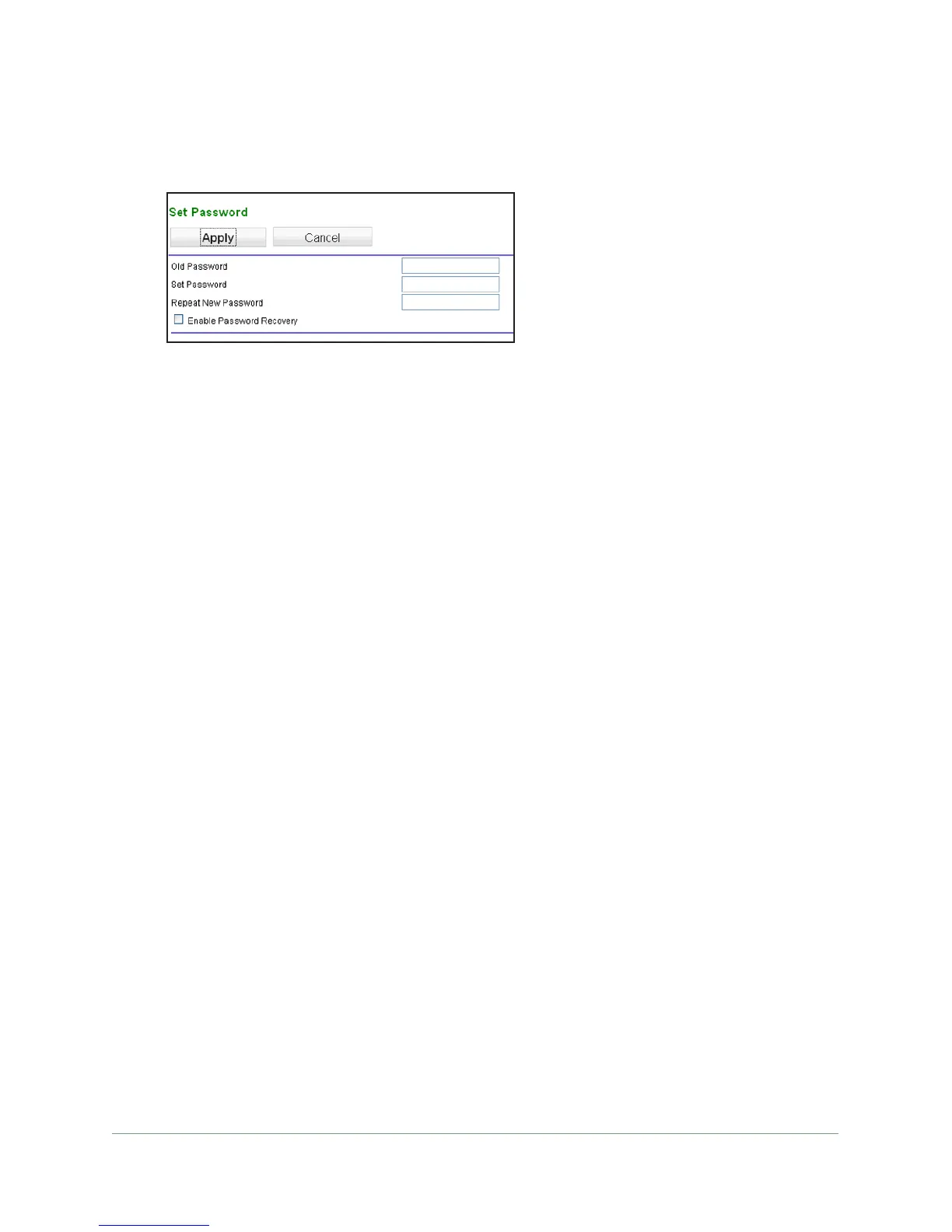Network Management
63
N300 WiFi ADSL2+ Modem Router (N300RM)
To change the password:
1. Select Management > Set Password to display the following screen.
2. Enter the old password.
3. Enter the new password twice.
4. Click Apply to save your changes.
After changing the password, you are required to log in again to continue the configuration. If
you have backed up the modem router settings previously
, you should do a new backup so
that the saved settings file includes the new password. See Back Up on page 62 for
information about backing up your network configuration.
Password Recovery
On Networks recommends that you enable password recovery if you change the password
for the router’s user name of admin. Then if the password is forgotten, you can recover it.
This recovery process is supported in Internet Explorer, Firefox, and Chrome browsers, but
not in the Safari browser.
To set up password recovery:
1. Select the Enable Password Recovery check box.
2. Select two security questions, and provide answers to them.
3. Click Apply to save your changes.
When you use your browser to access the router, the login window displays. If password
recovery is enabled, when you click Cancel, the password recovery process starts.
You can
then enter the saved answers to the security questions to recover the password.