
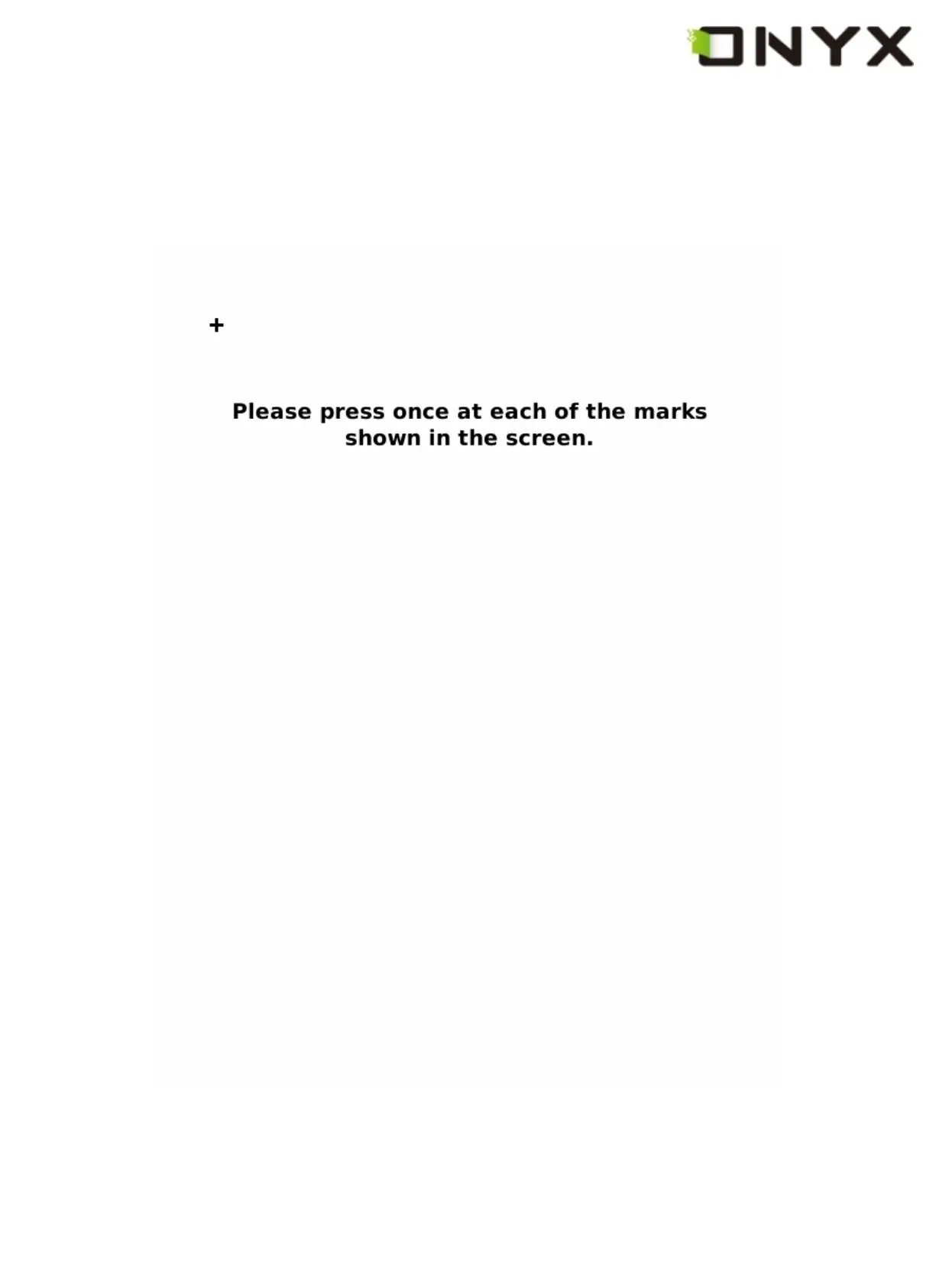 Loading...
Loading...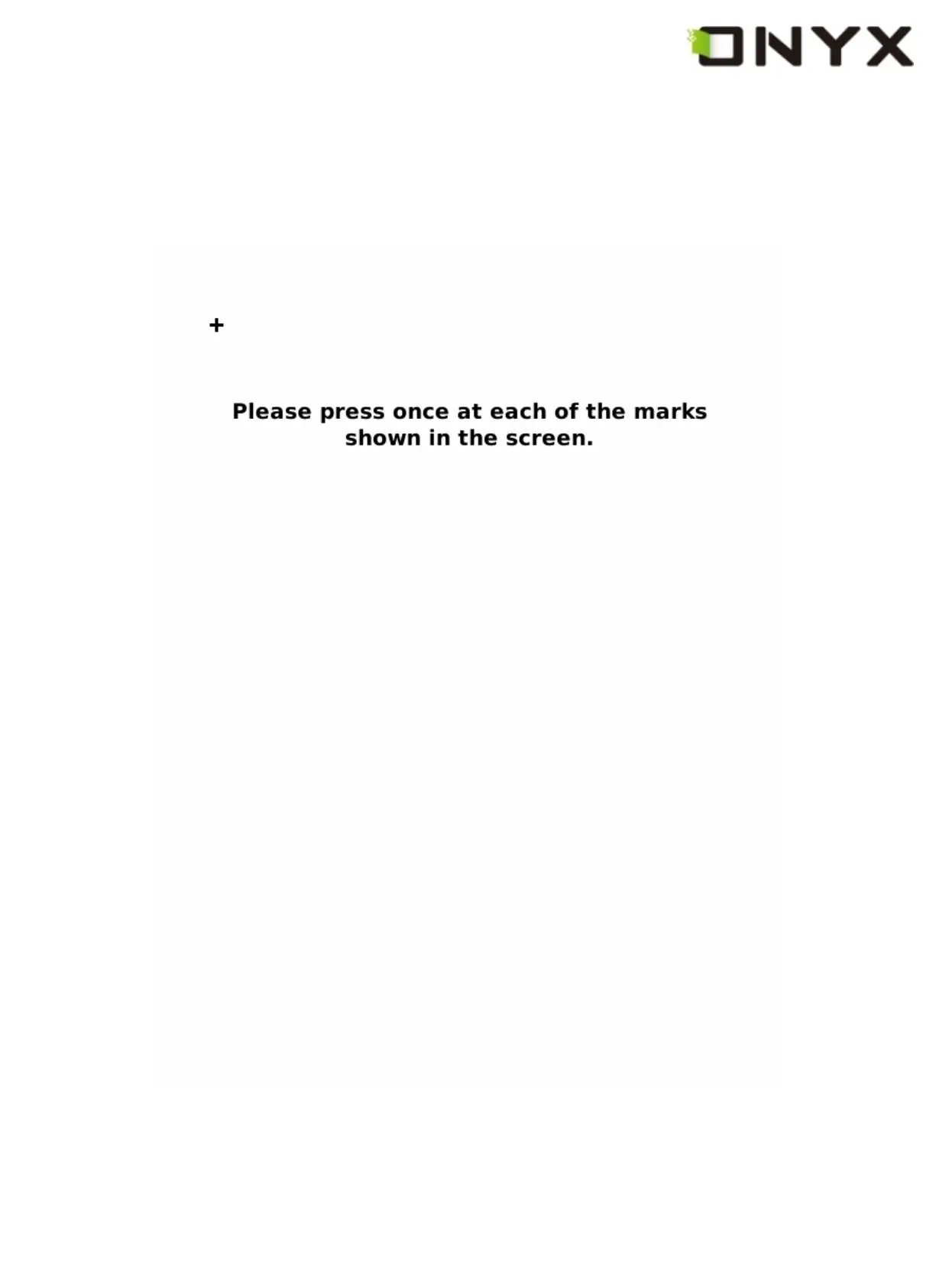
Do you have a question about the Onyx Boox 60 and is the answer not in the manual?
| Display Size | 6 inches |
|---|---|
| Touchscreen | No |
| Frontlight | No |
| Internal Storage | 512 MB |
| Battery | 1600 mAh |
| Bluetooth | No |
| Audio | No |
| Display Technology | E Ink |
| Resolution | 800x600 |
| Expandable Storage | microSD up to 32 GB |
| Operating System | Linux |
| Supported Formats | PDF, EPUB, TXT, FB2, RTF, HTML, CHM, DJVU, MOBI |
| Connectivity | Wi-Fi |
Overview of the Boox 60 device.
Details about the power adapter accessory.
Information on the included USB cable.
Description of the device cover.
Details about the SD card functionality.
Instructions for using the power button.
Usage of the menu button.
Functionality of the back button.
How to use the next button.
How to use the previous button.
Navigation using directional keys.
Controls for adjusting volume.
Operation of the Wi-Fi on/off switch.
Details on the headphone connection.
Explanation of the indicator light.
Overview of the main screen layout.
Accessing files stored on internal memory.
Managing files on the SD card.
Viewing recently accessed documents.
Creating and using application shortcuts.
Creating and managing notes.
Steps to create a new note with background.
How to open saved notes.
Accessing device settings.
Setting the device date and time.
Configuring the device's time zone.
Changing the device language settings.
Adjusting standby and shutdown timers.
Calibrating the stylus for precision.
Erasing all data from internal flash.
Viewing device information and version.
Accessing common websites.
Understanding the path display for navigation.
Overview of the toolbar elements.
Accessing the main menu.
Indicating reading progress.
Icons representing stylus actions: Sketch, Erase, Hand Tool, Selection Zoom, Annotate.
Display of the battery status.
Displaying current and reading time.
Main menu options and functions.
Rotating the device screen orientation.
Safely ejecting the SD card.
Launching the music player.
Putting the device into low-power standby mode.
Turning off the device completely.
Options for displaying and arranging content.
Displaying contents in a list format.
Showing detailed information about files.
Displaying content previews as thumbnails.
Sorting files alphabetically.
Sorting files by their type.
Sorting files by their size.
Sorting files by last access time.
Sorting files based on user rating.
Sorting in ascending order.
Sorting in descending order.
Operations for managing files.
Removing selected files from the device.
Finding files using search patterns.
Making shortcuts for files/apps.
Returning borrowed digital books.
Accessing device settings menu.
Configuring date and time.
Setting device language.
Managing power saving options.
Calibrating the touch screen.
Erasing internal storage data.
Viewing device information.
Configuring font size and shape.
Adjusting font size using predefined levels.
Setting font size numerically.
Scaling font size by percentage.
Applying bold formatting to text.
Applying italic formatting to text.
Adjusting the zoom level of the screen.
Zooming content to fit the entire screen.
Zooming content to fit screen width.
Zooming content to fit screen height.
Zooming a selected area of the screen.
Adjusting zoom level by percentage.
Operations for annotating documents.
Marking text with annotations.
Removing existing annotations from the screen.
Displaying a list of all annotations.
Drawing freehand on the screen.
Removing drawn sketches from the screen.
Selecting sketch colors.
Choosing line styles for sketches.
Options for page display layout.
Displaying one page at a time.
Viewing multiple pages on screen.
Assistant functions for reading.
Searching within the current document.
Getting definitions for words.
Creating bookmarks for pages.
Removing existing bookmarks.
Viewing the list of bookmarks.
Navigating documents with the hand tool.
Returning to a previous screen.
Navigating to the next screen.
Displaying pages in a slideshow.
Viewing document pages as thumbnails.
Accessing the document's table of contents.
Exporting notepad pages.
Adding a new page to a notepad.
Deleting a page from a notepad.
Selecting font styles.
Setting text encoding for documents.
Enabling/disabling full screen refresh.
Navigating websites and documents.
Navigating back on websites/documents.
Navigating forward on websites/documents.
Returning to the home page.
Configuring network connections.
Configuring Wi-Fi connection.
Accessing websites using the built-in browser.
Browser toolbar functions.
Entering text via the on-screen keyboard.
Features of the music player.
Managing and viewing the music playlist.
Minimizing the music player window.
Closing the music player.
Repeating the entire playlist.
Enabling shuffle playback.
Playing the previous song.
Controlling playback (play/pause).
Stopping music playback.
Playing the next song.
Repeating the current song.
Navigating to the previous page in a playlist.
Navigating to the next page in a playlist.
Displaying current song playback status.
On-screen keyboard functions.
Using the number keys on the keyboard.
Using the letter keys on the keyboard.
Switching between uppercase and lowercase letters.
Deleting characters or moving cursor.
Inserting a space character.
Accessing symbols and alternate characters.
Inputting patterns for searching files or texts.
Searching for text within documents.
Field for entering search text.
Initiating a text search.
Clearing the search input.
Searching for files by name or pattern.
Field for entering file search pattern.
Executing a file search.
Clearing the file search input.
Option to include subdirectories in search.
Translating or explaining text strings.
Displaying dictionary definitions.
Button to show word explanations.
Finding similar words.
Accessing multiple dictionaries.
Displaying all annotations in a list.
Displaying all saved bookmarks.
Configuring Wi-Fi connection settings.
Listing available Wi-Fi networks.
Status messages during Wi-Fi connection.
Rescanning for Wi-Fi networks.
Connecting to WPA secured Wi-Fi.
Connecting to WEP secured Wi-Fi.
Drawing freehand on the screen.
Removing drawn sketches from the screen.
Marking text with annotations.
Removing existing annotations from the screen.
Steps to activate the device for DRM.
Process of downloading and preparing DRM books.