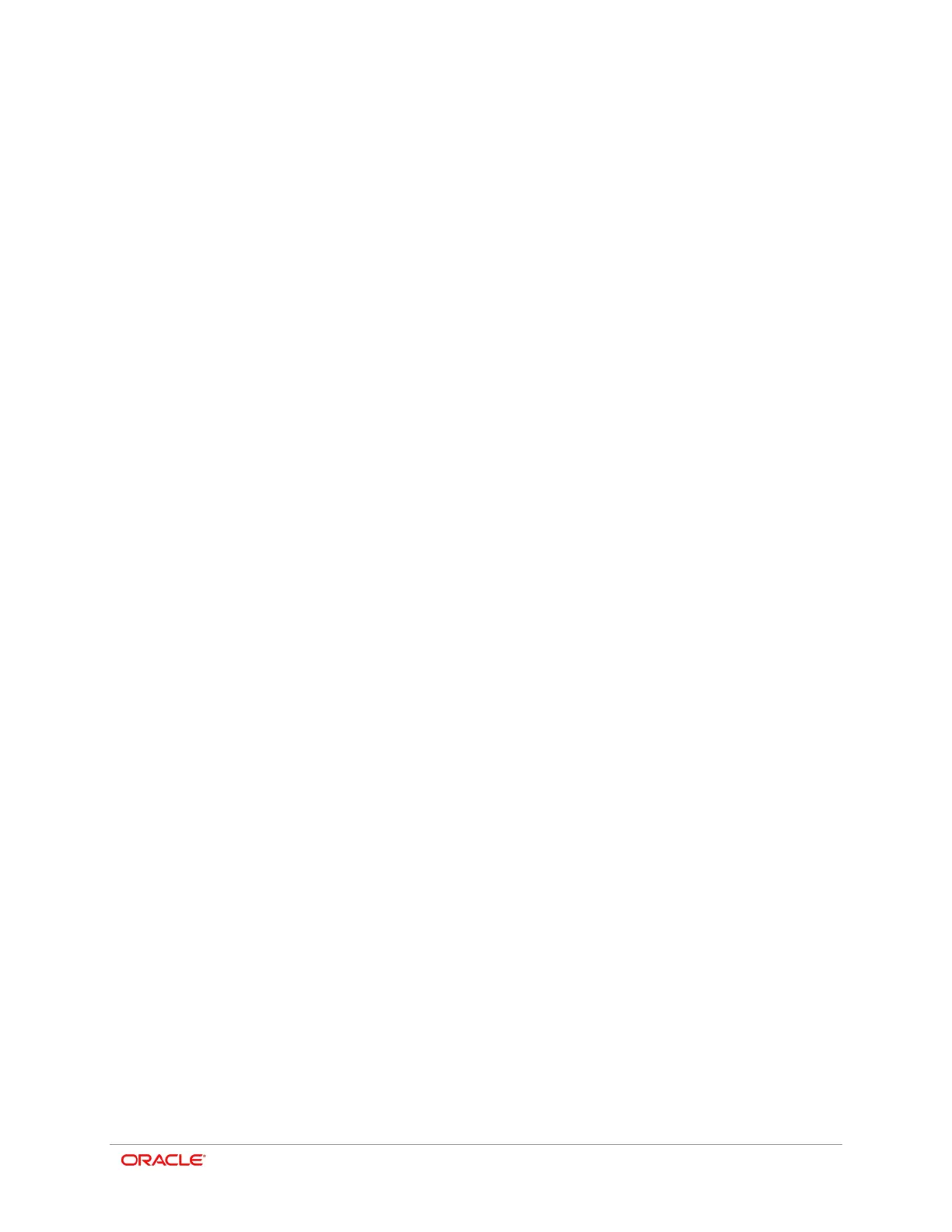5-1
5
Label Printing Function
Label paper and black mark paper can be used when the printer is in label mode.
Label Function Setting
1. Power on the printer.
2. Open the paper cover, and then press and hold the paper feed button for longer than
two seconds.
3. After the buzzer tone alert, insert paper and close the cover.
4. Repeat the steps above to return to receipt mode.
Auto Calibration Function for Label Printing
The label printing function requires the recognition of label paper gaps and black mark
paper black bar in order to print.
If label paper gaps are not properly recognized, use the auto calibration function.
Auto Calibration Instructions
1. Turn off the printer while in label print mode.
2. Press and hold down the paper feed button and then press the power button.
3. After the following printout is finished, press the power button to perform auto
calibration.
- Select the mode
- Auto Calibration: Power Button
- Self-Test: Feed Button
4. The auto calibration routine prints three pages of label paper.