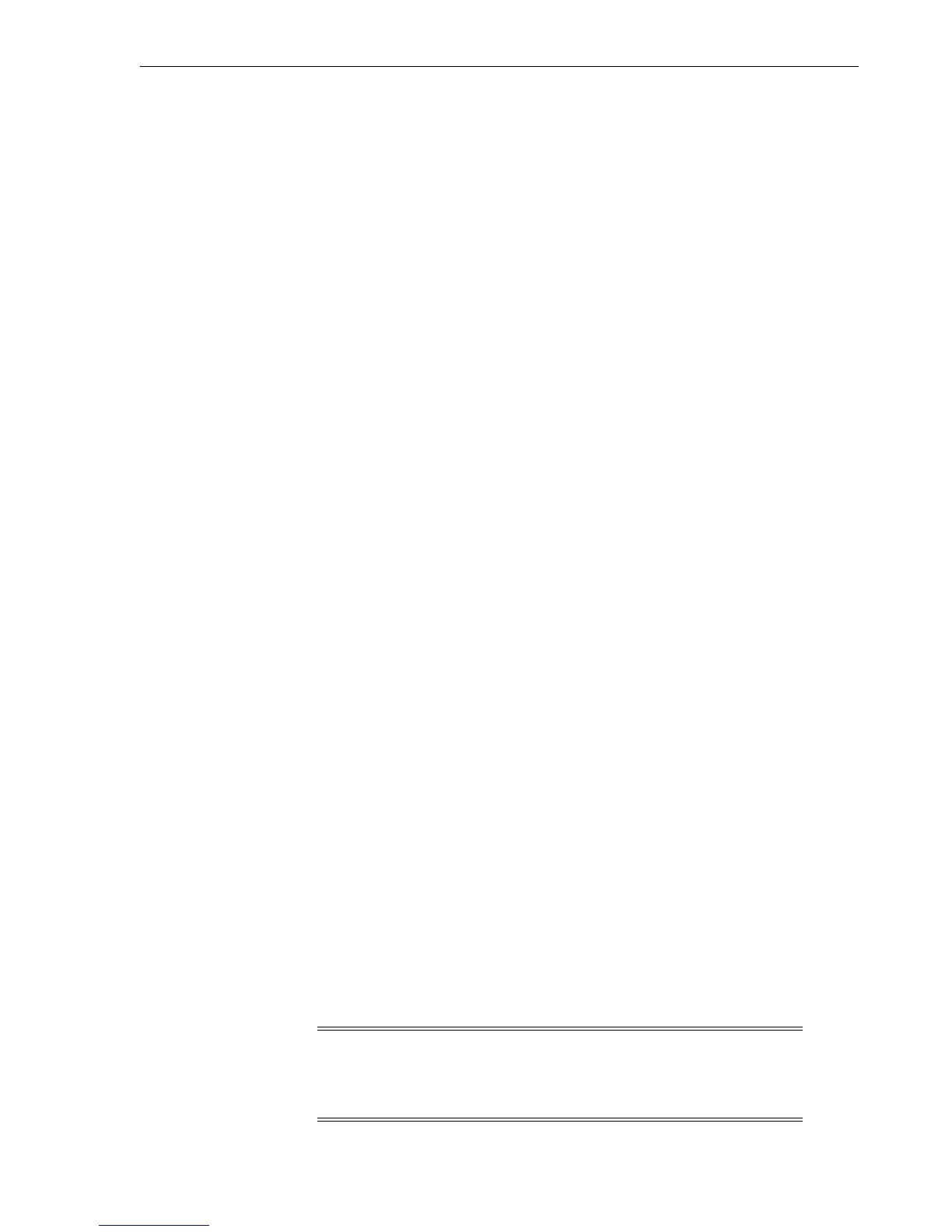Using obtool
Oracle Secure Backup User Interfaces 4-13
with multiple obtool commands and redirect the obtool input to this script as
follows:
% obtool < /my_dir/my_script.txt
obtool runs the commands from the file and then returns to the operating system
prompt for your next command.
Ending an obtool Session
You can end an obtool session by using one of these commands:
■ exit
This command ends the obtool session, but a login token preserves your
credentials, so that the next time you start obtool you are not prompted for a
user name or password.
■ quit
This command is a synonym for exit.
■ logout
This command ends the obtool session and destroys the login token, so that you
are prompted for credentials at the start of your next obtool session.
In the following example, login credentials are required for the first session, because
the login token has expired. This first session is ended with an exit command, and a
second session is started. No login credentials are required for this second session,
because the login token was preserved. The second session is ended with a logout
command, and a third session is started. The third session requires login credentials
because the login token was destroyed by the logout command.
[cfoch@stbcs06-1 ~]$ obtool
Oracle Secure Backup 10.3.0.0
Warning: auto-login failed - login token has expired
login: admin
ob> exit
[cfoch@stbcs06-1 ~]$ obtool
ob> logout
[cfoch@stbcs06-1 ~]$ obtool
Oracle Secure Backup 10.3.0.0
login: admin
ob>
Starting obtool as a Specific User
You can force obtool to use different credentials when starting, destroying any
existing login token. To do so, use the -u option with obtool, specifying the name of
the user for the session. For example:
[root@osblin1 ~]# obtool -u admin
Password:
ob>
Note: The practice of supplying a password in clear text on a
command line or in a command script is not recommended by Oracle.
It is a security vulnerability. The recommended procedure is to have
the user be prompted for the password.