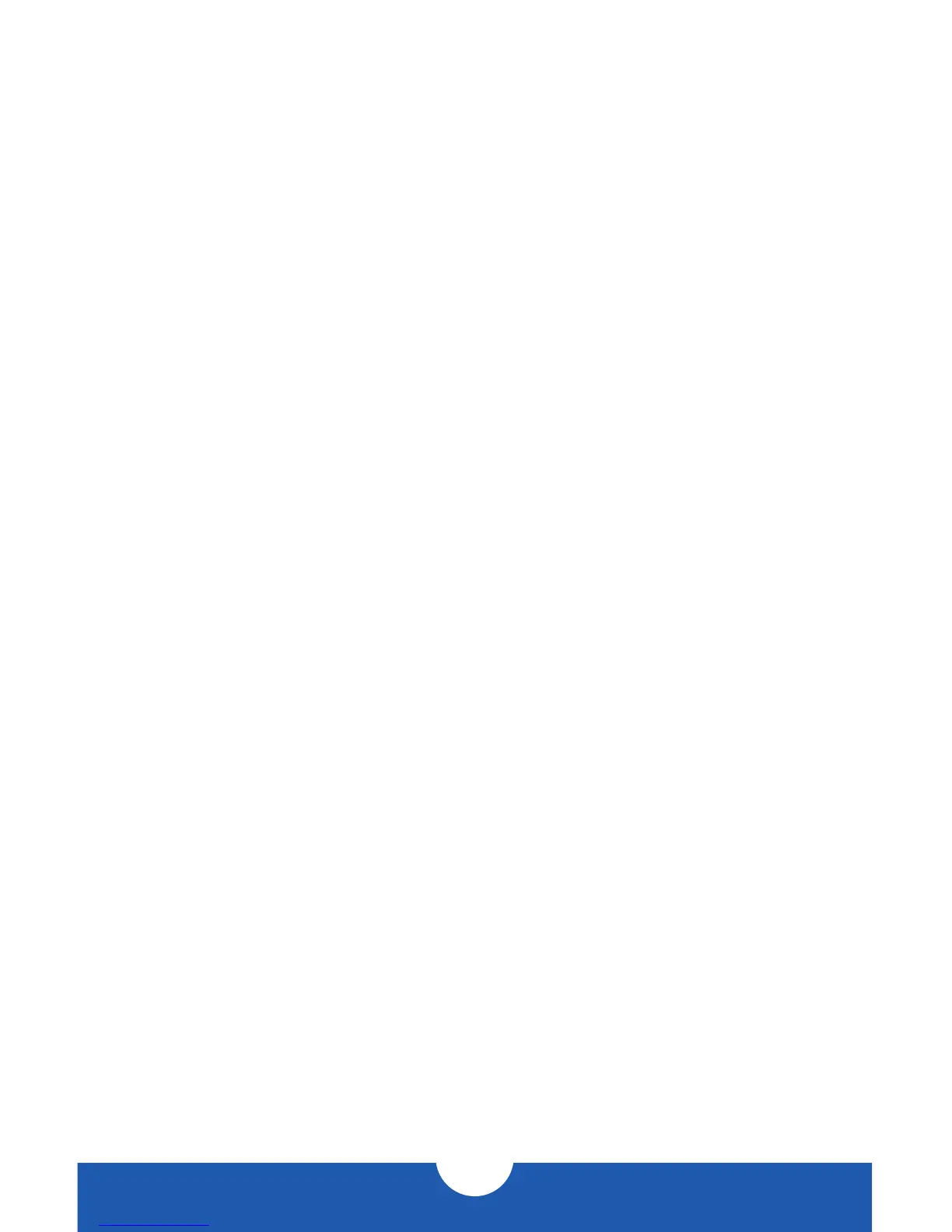OWC DIGITAL - MERCURY HELIOS
DEVICE SETUP
8
2.2 CONNECTION
1. Connect the included Thunderbolt cable between the Helios and your computer. If
you intend to chain more Thunderbolt devices, connect a cable between the other
Thunderbolt port on the Helios and a Thunderbolt port on the device you would like
to add to the chain.
2. Make any necessary cable connections to the PCIe cards you have installed.
3. Connect the power adapter to the Helios and into a power outlet.
NOTES:
• The Helios does not have an on/off switch. As long as the power supply is connected,
the Helios will turn on when it receives a data signal through the Thunderbolt cable.
If there is no Thunderbolt cable connected, or if the computer is off or in a sleep or
hibernation mode, the Helios will turn off.
• Thunderbolt chains can contain up to six total Thunderbolt devices, and a display can
be connected at the end.
• Make sure that the installed PCIe card is Thunderbolt compatible, either natively or
through a Thunderbolt-compatible driver from the manufacturer.
• Never install a PCIe card while the Helios is connected to power or to a computer.
Doing so carries a risk of injury as well as damage to the PCIe card, the Helios, and the
computer.