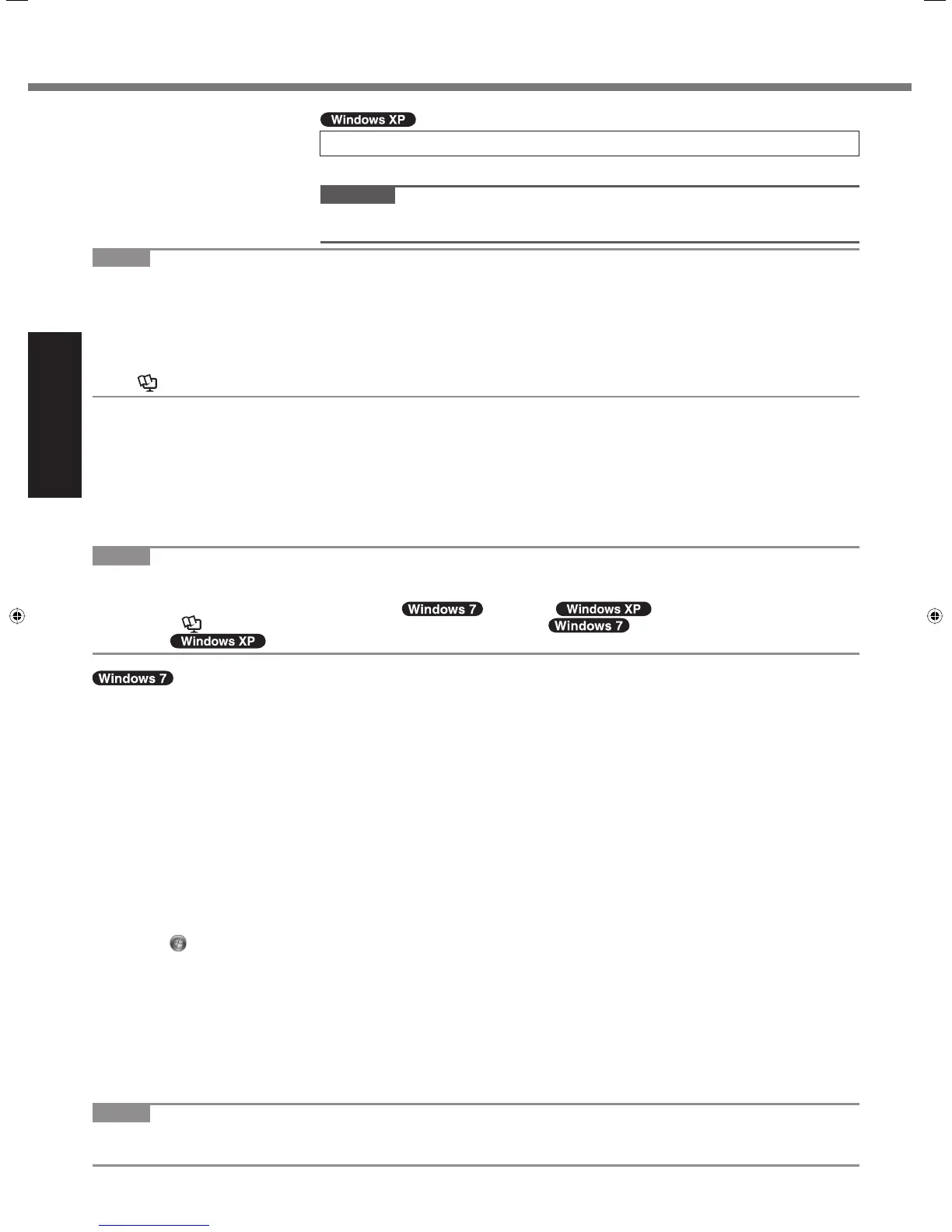16
Getting Started
NOTE
PC Information Viewer
This computer periodically records the management information of the hard disk, etc. The maximum data volume for each
record is 1024 bytes.
This information is only used for estimating the cause when the hard disk goes down by any possibility. They are never
sent to outside via network nor used for any other purpose except for the purpose described the above.
To disable the function, add the check mark for [Disable the automatic save function for management information history]
in [Hard Disk Status] of PC Information Viewer, and click [OK].
(
Reference Manual “Checking the Computer’s Usage Status”)
Precaution against Starting Up/Shutting Down
Do not do the following
Connecting or disconnecting the AC adaptor
Sliding the power switch
Touching the keyboard, touch pad, touchscreen, dual touch or external mouse
Closing the display
Turn on/off the wireless switch
NOTE
To conserve power, the following power saving methods are set at the time of purchase.
The screen automatically turns off after 15 minutes of inactivity.
The computer automatically enters sleep
*3
( )/standby
*3
( ) after 20 minutes of inactivity.
*3
Refer to Reference Manual “Sleep or Hibernation Functions” ( )/”Standby or Hibernation Func-
tions” ( ) about resuming from sleep/standby.
To set the screen saver
When setting the screen saver, perform the following steps to select a standard Windows screen saver.
However, do not select the [3D Text] or [Blank] screen saver.
A
Right-click any blank area on the desktop, and click [Personalize].
B
Click [Screen Saver].
C
Select any [Screen Saver] option other than [3D Text] and [Blank], and click [OK].
If you select [3D Text] or [Blank], the computer may not transition properly into sleep mode or hibernation mode
while the screen saver is active, due to incompatibilities with Windows 7. In addition, the computer may not re-
sume from sleep mode or hibernation mode even when the power switch and keys are operated.
In such cases, you will have to force shutdown by sliding and holding the power switch for four seconds or more,
losing any unsaved data in the process.
To change the partition structure
You can shrink a part of an existing partition to create unallocated disk space, from which you can create a new parti-
tion. This computer has a single partition in the default setting.
A
Click (Start) and right-click [Computer], then click [Manage].
A standard user needs to enter an administrator password.
B
Click [Disk Management].
C
Right-click the partition for Windows (“c” drive in the default setting), and click [Shrink Volume].
The partition size depends on the computer specifi cations.
D
Input the size in [Enter the amount of space to shrink in MB] and click [Shrink].
You cannot input a larger number than the displayed size.
E
Right-click [Unallocated] (the shrunk space in the step
D
) and click [New Simple Volume].
F
Follow the on-screen instructions to make the settings, and click [Finish].
Wait until formatting is completed.
NOTE
You can create an additional partition using remaining unallocated space or newly creating unallocated space.
To delete a partition, right-click the partition and click [Delete Volume] in the step
C
.
7 Create a new account.
Click [start] - [Control Panel] - [User Accounts] - [Create a new account].
CAUTION
Remember your password. If you forget the password, you cannot use the Windows
operation system. Creating a password reset disk beforehand is recommended.
First-time Operation