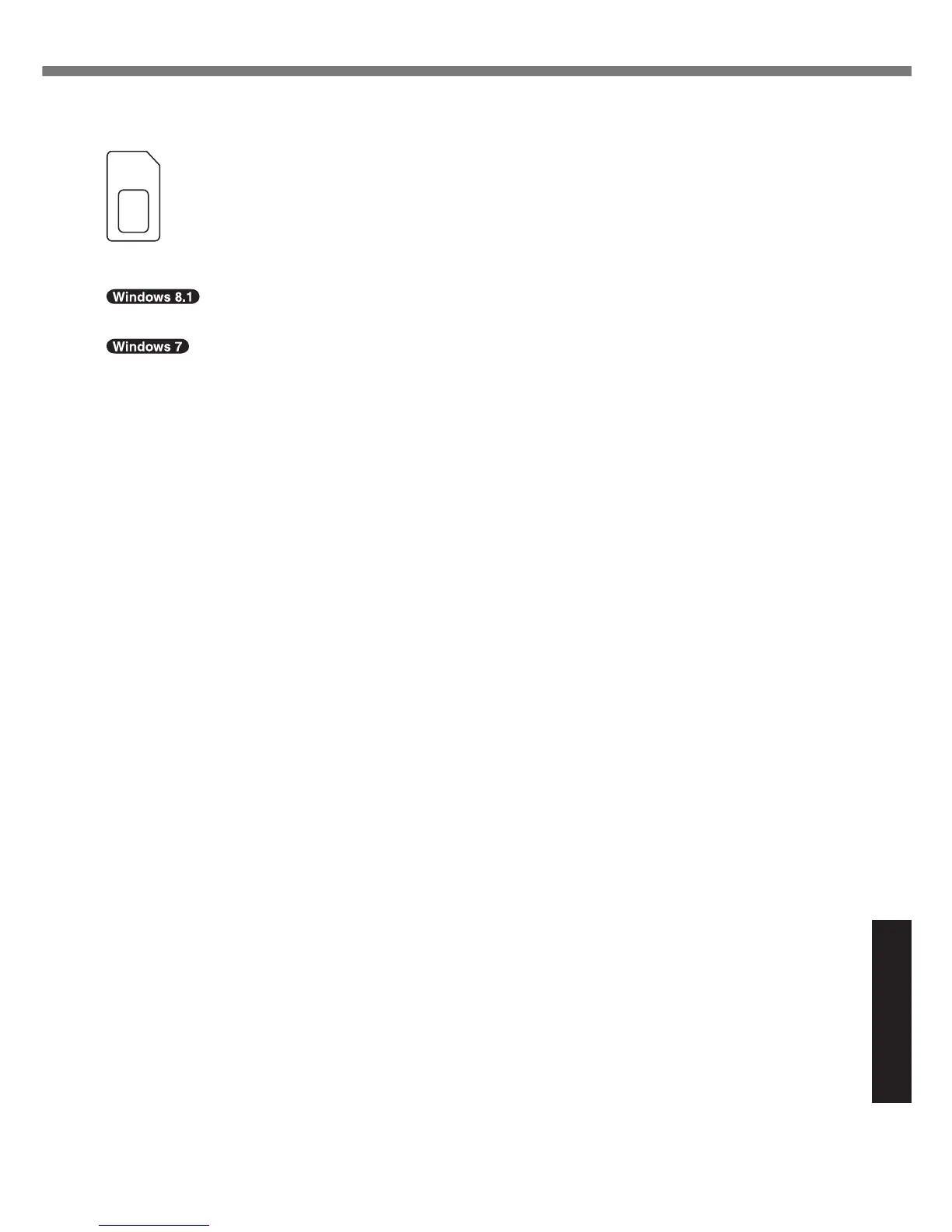*26
Do not open the back cover. Removable By Trained Technician Only.
*2
7
The specications may differ depending on the model.
A SIM card (15
mm
{0.59”} × 25 {0.98”}
mm
) must be inserted in the SIM card slot.
*28
For information on TPM, refer to the Installation Manual of “Trusted Platform Module (TPM)” by the fol-
lowing procedure.
On the Start screen, click the [Manual Selector] tile, and select “Installation Manual for Trusted Platform
Module (TPM)”
Double-click [Manual Selector] on the desktop, and select “Installation Manual for Trusted Platform Mod-
ule (TPM)”.
*29
The specications may differ depending on the model.
Depending on the specication of application software, the following cases may occur. In these cases,
select a smaller resolution.
- Cannot select a large resolution.
- When selecting a large resolution, an error occurs.