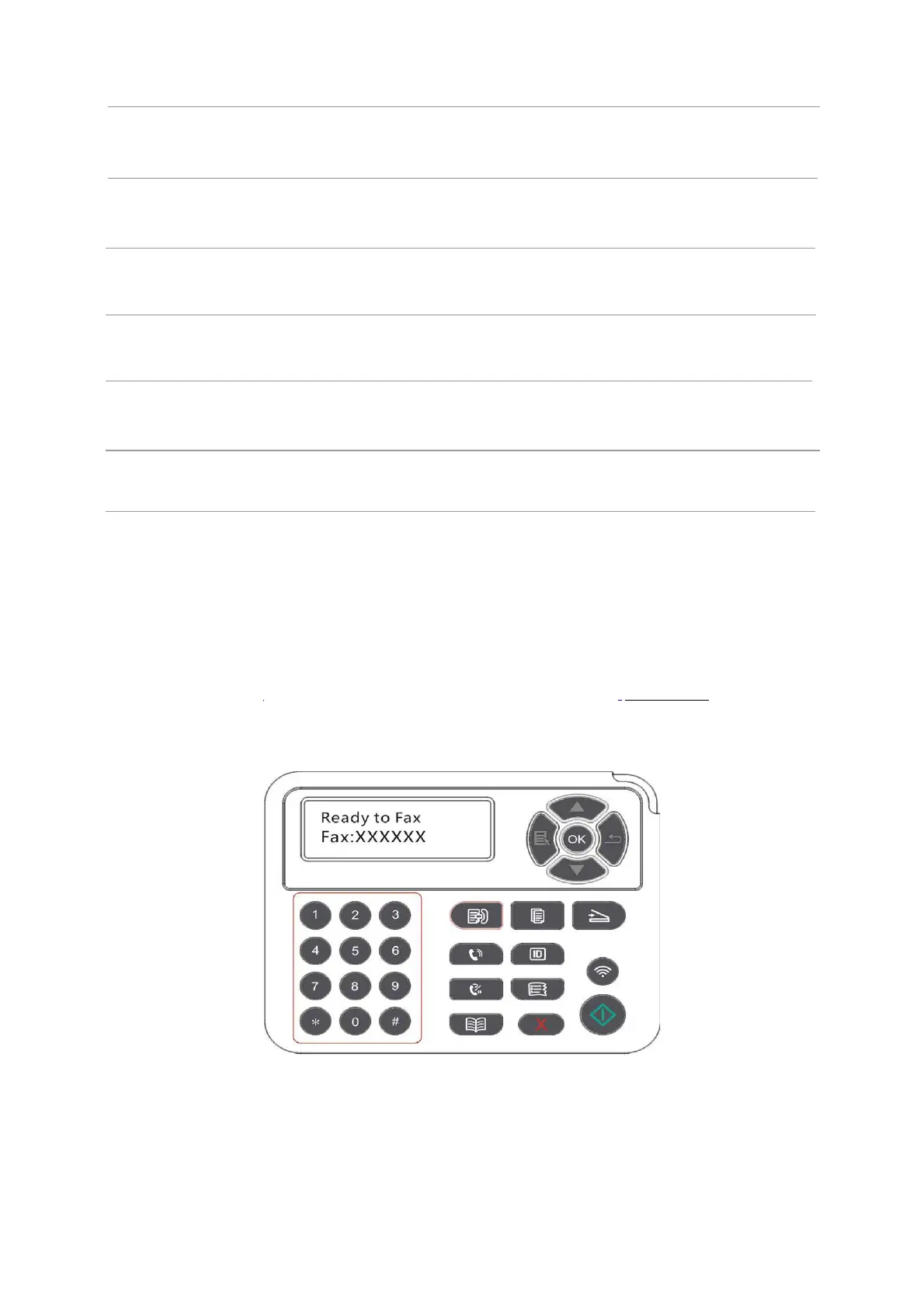Country / Region
Active Job
Query for the list of all Faxes for Delay sending and you can press
the Cancel button to delete a Delay sending job.
Communication
record
Inquire the latest 30 times of Fax sending/ receiving.
You can edit the contacts, group numbers, and print the contacts
as well as the list of group numbers from Contacts.
10.3. Fax Functions
10.3.1. Send Fax
10.3.1.1 Auto fax sending
1)
Put an original on the glass platen or into the ADF (please see Chapter 2.5 for how to
put an original).
2)
Press the Fax button and use the number buttons to enter the Fax number.
3)
Press the Start button to start scanning the document.
4)
If the original is put on the glass platen, the printer will give a prompt of "Scan the Next
Page" after scanning one page. If the next page exists, please remove the original scanned
and put the next page on the glass platen; then, press "Start". After all pages have been
scanned, please press "OK".
To
adapt to different telephone lines in different countries,
settings on different countries or regions are needed.
12
13
Fax Report
You can use the options in Fax Report to print the Fax report as
you need.
14
15
16
Contacts
Compatibility
If Fax is sent or received abnormally due to disturbance on
telephone line, try to switch to VOIP compatibility mode.
11
