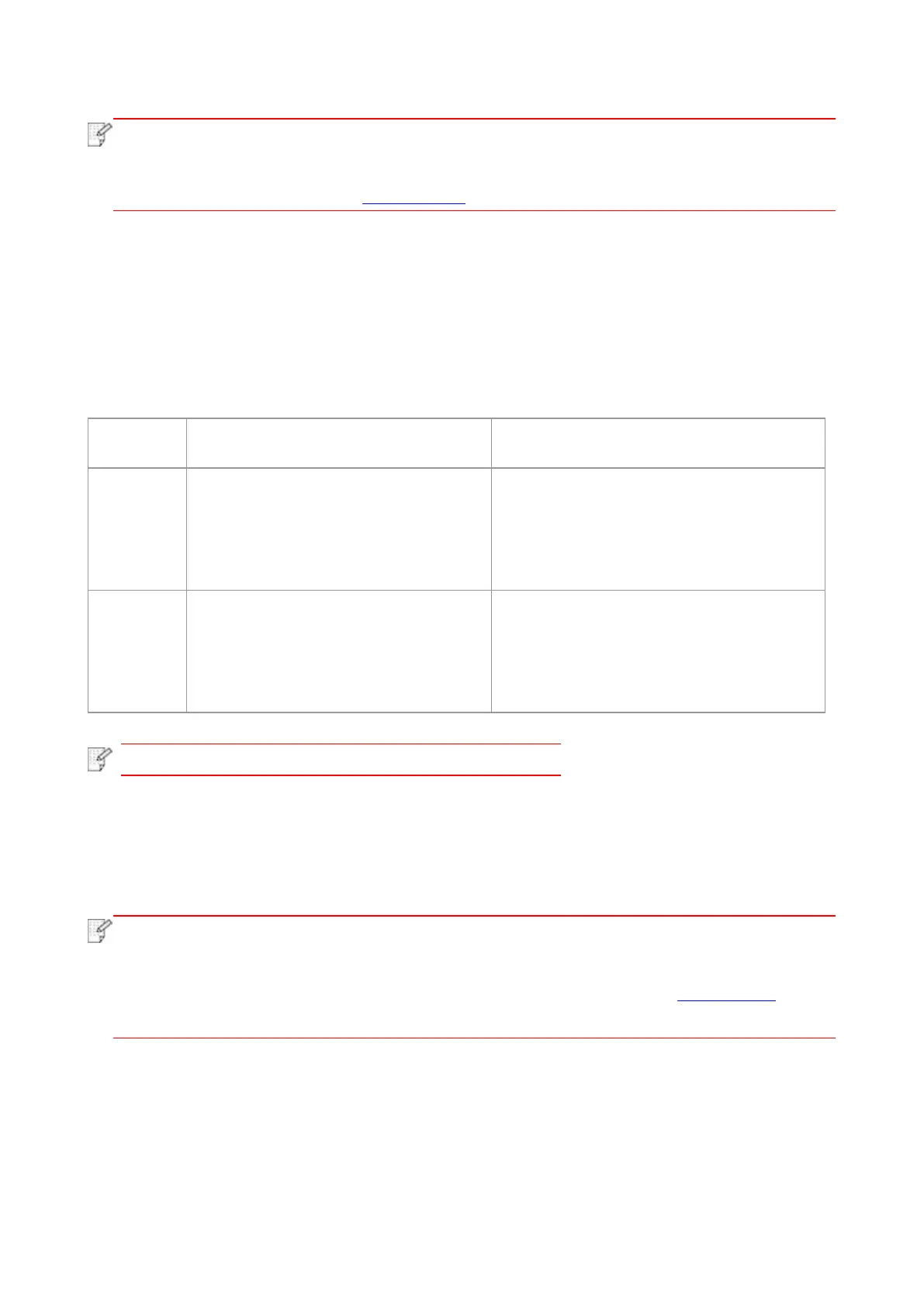51
• You can select the 2 x 2 Poster Print in N-in-1 to enable the poster printing function.
• You can enable printing preference and click the help button to view detailed function
description. Please refer to Chapter 7.2.3 for the method to open help document.
7.2. Print Settings
7.2.1. Print parameter settings
You can set up printing parameters with the following two methods before sending printing work
(such as paper type, paper size and paper source).
Temporary printing setup change
Permanent default setup change
1. Click “File” menu – “Print” – “Select
printer" - “Printer properties” (the
detailed steps may differ because of
multiple operating systems).
1. Click “Start” menu- “Control Panel” –
“Devices and Printers”.
2. Right click on the printer icon, select
“Printing preference” and then change
setup and save it.
1. Click “File” menu – “Print”.
2. Change setup in the window popping
out.
1. Click “File” menu – “Print”.
2. Change setup in the window popping out
and click to save the preset. (Select preset
every time before printing, or print
according to default setup.)
• Priority of App setup is senior to printer setup.
7.2.2. Manual duplex print
1. The drive program of this device supports Manual Duplex Print.
• If the paper is thin, it may wrinkle.
• If the paper is curled, make it flat and put it back into the automatic tray.
• If the Manual Duplex Print function causes a paper jam, please see Chapter 11.1 for
processing.
2. Before printing, please ensure that certain amount of paper is loaded into the automatic tray.