
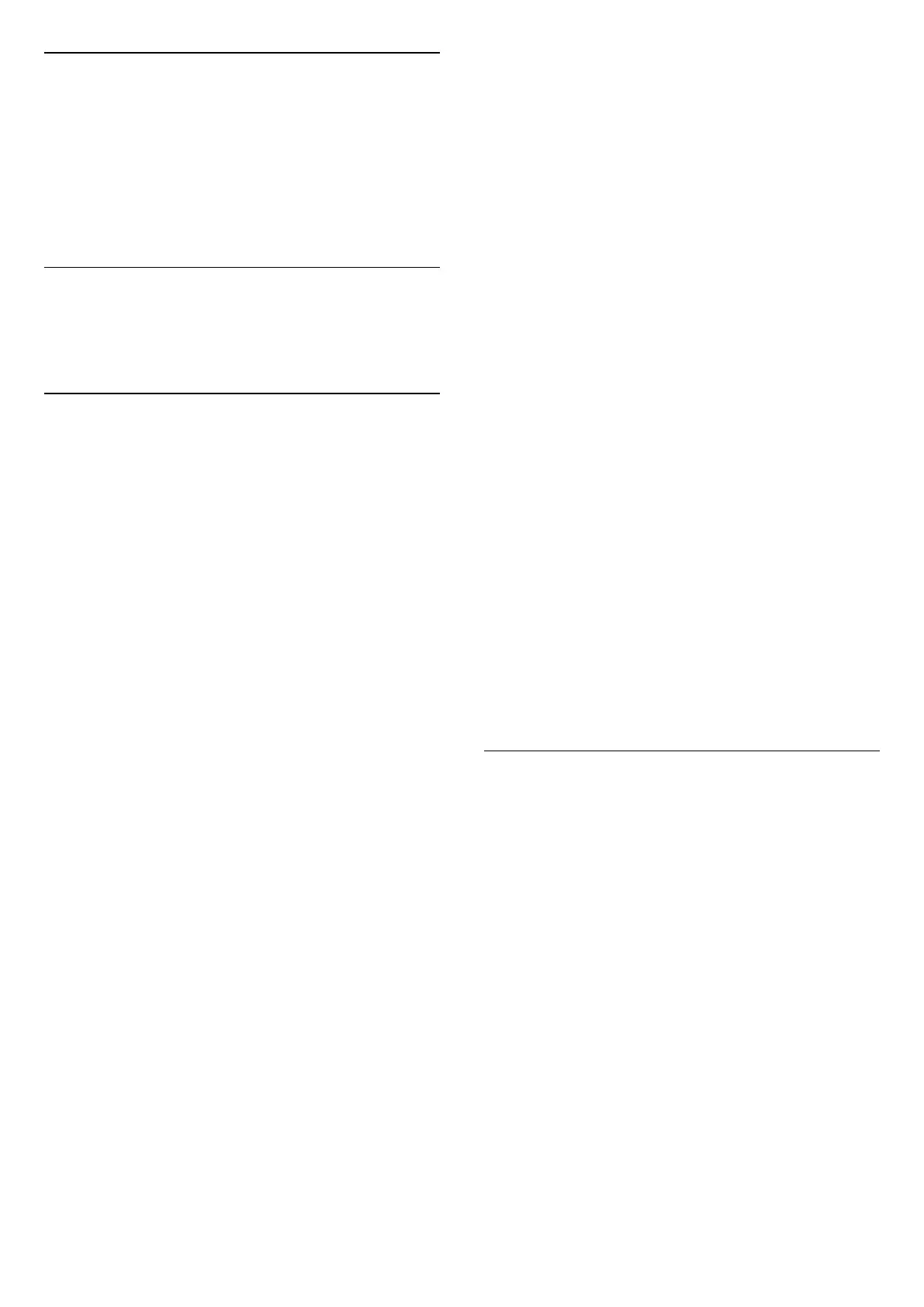 Loading...
Loading...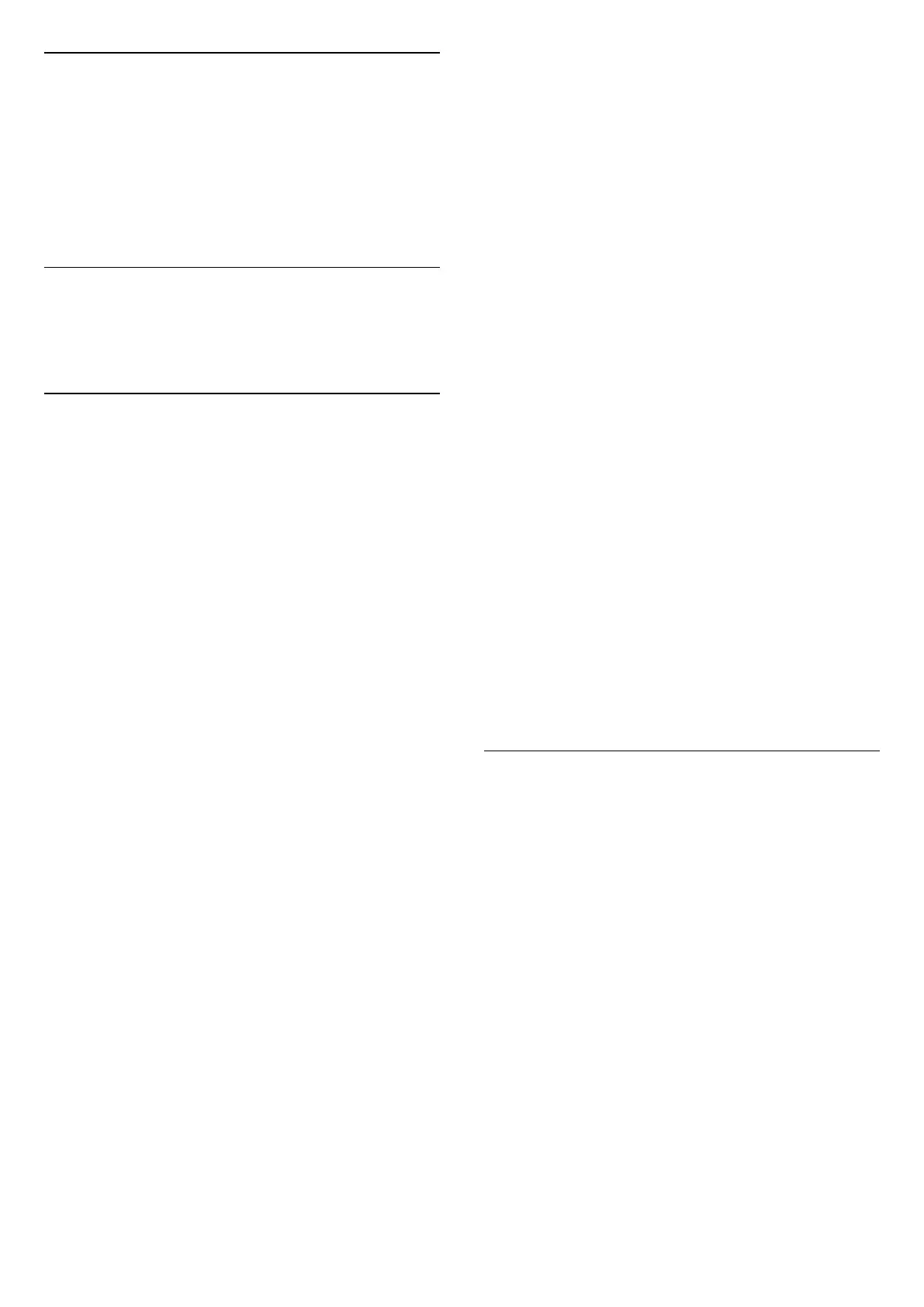
Do you have a question about the Philips 43PUS8108 and is the answer not in the manual?
| Screen shape | Flat |
|---|---|
| Response time | 40 ms |
| Display diagonal | 43 \ |
| Display brightness | 350 cd/m² |
| Display technology | LED |
| Native aspect ratio | 16:9 |
| Native refresh rate | 60 Hz |
| Contrast ratio (typical) | - |
| Display diagonal (metric) | 108 cm |
| Motion interpolation technology | Perfect Natural Motion |
| Tuner type | Analog & digital |
| Analog signal format system | NTSC, PAL |
| Digital signal format system | DVB-C, DVB-S, DVB-S2, DVB-T, DVB-T2, DVB-T2 HD |
| Music apps | YouTube Music |
| Video apps | All 4, Amazon Prime Video, BBC iPlayer, ITV Hub, My5, Netflix, YouTube |
| Apple AirPlay 2 support | No |
| Operating system installed | tvOS |
| Wi-Fi standards | Wi-Fi 5 (802.11ac) |
| Bluetooth version | 5.0 |
| Stand type | Legs stand |
| Product color | Black |
| Panel mounting interface | 200 x 100 mm |
| Stand weight | 300 g |
| Country of origin | Poland |
| Annual energy consumption | 51 kWh |
| Dimensions (with stand) (WxHxD) | 962.8 x 629.5 x 237.2 mm |
| Dimensions (W x D x H) with stand | 962.8 x 237.2 x 629.5 mm |
| Cables included | AC |
| Remote control type | IR |
| Package depth | 140 mm |
| Package width | 1110 mm |
| Package height | 785 mm |
| Package volume | 107030 cm³ |
| Package weight | 11000 g |
| Processor | Pixel Precise Ultra HD |
| Sound technology | Dolby Atmos |
| AC input voltage | 220-240 V |
| AC input frequency | 50/60 Hz |
| Energy efficiency scale | A to G |
| Power consumption (standby) | 0.3 W |
| Power consumption (typical) | 51 W |
| Headphone outputs | 1 |
| HDMI ports quantity | 3 |
| USB 2.0 ports quantity | 2 |
| USB 3.2 Gen 1 (3.1 Gen 1) Type-A ports quantity | 0 |
| High Dynamic Range (HDR) technology | Dolby Vision, High Dynamic Range 10 (HDR10), High Dynamic Range 10+ (HDR10 Plus), Hybrid Log-Gamma (HLG) |
| Sound modes | AI Sound, Dialog, Dolby Audio |
| Audio system | Philips Integrated Speakers |
| RMS rated power | 20 W |
| Export Control Classification Number (ECCN) | 8528724000 |
| Stand width | 776.5 mm |
|---|---|
| Depth (with stand) | 237.2 mm |
| Width (with stand) | 962.8 mm |
| Height (with stand) | 629.5 mm |
| Weight (with stand) | 8800 g |
| Depth (without stand) | 78.1 mm |
| Height (without stand) | 558.2 mm |
| Weight (without stand) | 8500 g |
Guides on running TV diagnose and self-diagnostics for troubleshooting.
Explains the buttons and functions of the remote control (Type 1 and Type 2).
Details of middle section buttons like OK, Back, Options, Navigation, Home, Alexa, Playback.
Explains the function of TV Guide, Volume, Number keys, Info, Channel, Mute, Text.
Importance of reading safety instructions before using the TV.
Instructions for connecting the power cable and turning on the TV.
Using HDMI for best picture and sound quality, including copy protection.
Steps to pair a Bluetooth device with the TV.
How to open and navigate the sources menu to select connected devices.
How to watch channels, use channel lists, and understand channel icons.
Manually searching for channels and updating channel lists via antenna/cable.
Instructions for satellite installation, LNB settings, and connection types.
How to open and navigate the channel list.
How to open, navigate, and tune to programs using the TV Guide.
Introduction to Freeview Play features and benefits.
Step-by-step guide to opening and using Freeview Play.
How to use the TV guide specifically with Freeview Play.
Viewing media files from a connected USB drive.
Streaming media files from a computer or NAS over the network.
Accessing quick and frequently used TV settings.
Adjusting picture styles, custom styles, and restoring settings.
Detailed adjustments for colour, contrast, sharpness, and black level.
Reducing noise and MPEG artefacts for clearer picture quality.
Advanced settings for colour, temperature, whitepoint, and contrast.
Configuring HDR Plus settings for enhanced contrast and brightness.
Displays gaming information like input lag, frame rate, resolution.
Adjusting gaming-related settings like crosshair, shadow control, audio.
Connecting the TV to a home network for internet access.
Instructions for connecting the TV to the internet using a network cable.
Steps to connect the TV to a Wi-Fi network.
Initial setup and configuration for Smart TV features.
Selecting and customizing Ambilight styles for different effects.
Information about Alexa voice control capabilities on the TV.
Step-by-step guide to setting up and using Alexa voice control.
Examples of voice commands for controlling the TV and apps.
How to update the TV software via internet or USB.
Troubleshooting steps for when the TV does not switch on.
Troubleshooting issues with the remote control not responding.
Troubleshooting issues related to channel installation and reception.
Troubleshooting picture issues like no picture, distortion, or incorrect size.
Solutions for poor signal quality affecting picture and sound.
Troubleshooting picture issues originating from connected external devices.
Crucial safety instructions to read before using the TV.
Warnings and precautions regarding electric shock and fire hazards.
Safety measures to prevent personal injury or damage to the TV.
Precautions to prevent the TV from falling and causing injury.
Warnings about handling and disposing of batteries.
Precautions to prevent the TV from overheating due to poor ventilation.











