
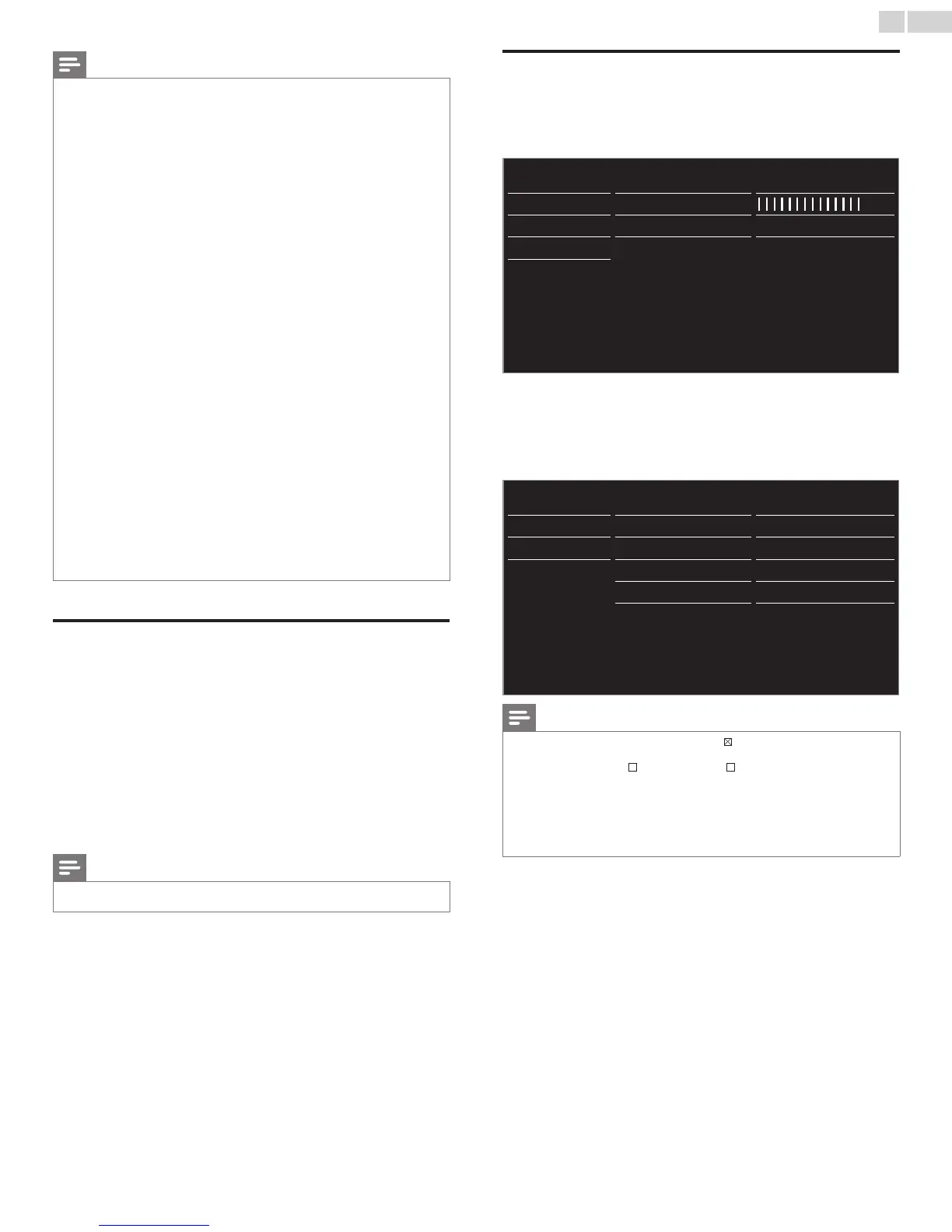 Loading...
Loading...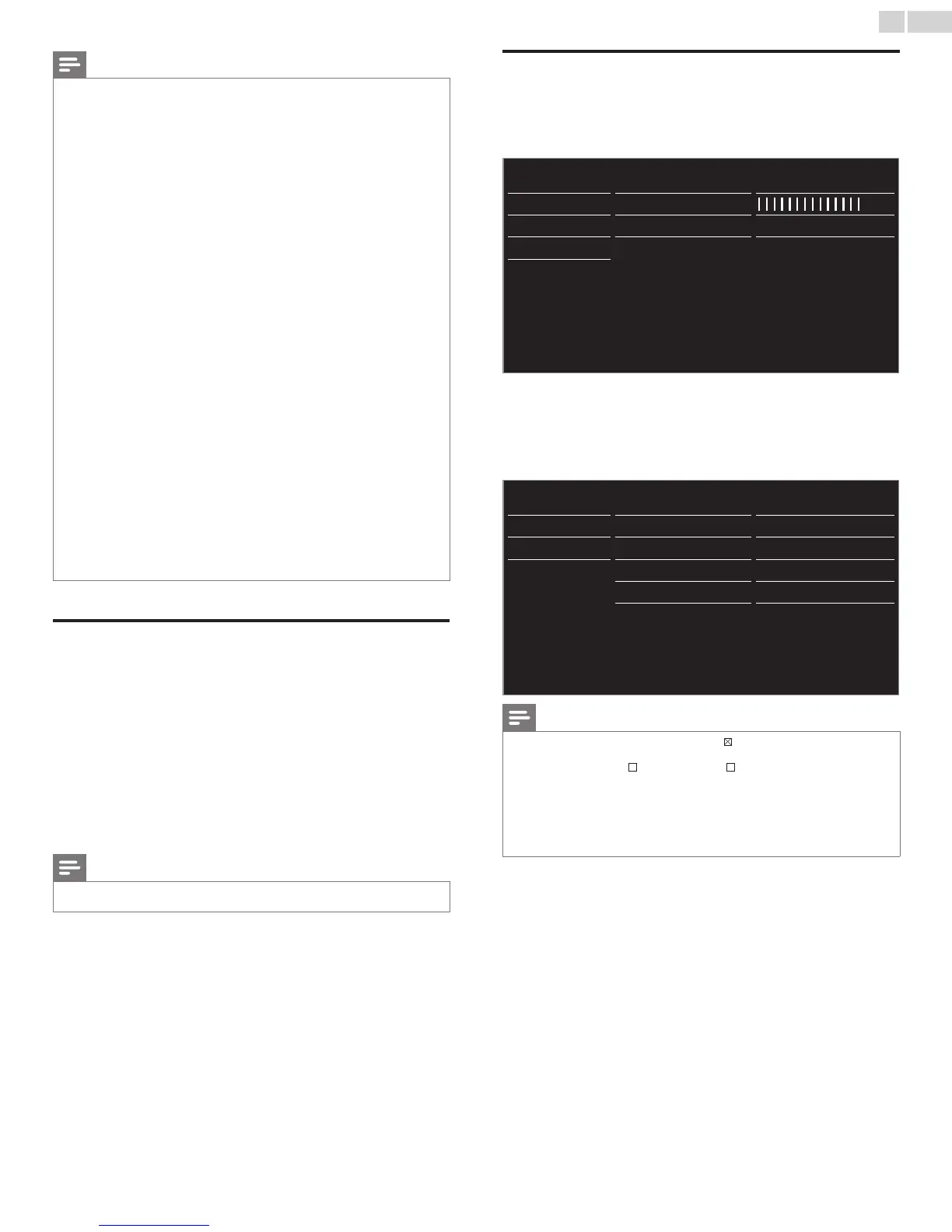
Do you have a question about the Philips 50PFL3807/F7 and is the answer not in the manual?
| Screen Size | 50 inches |
|---|---|
| Display Technology | LCD |
| Refresh Rate | 60 Hz |
| Backlight Type | LED |
| Smart TV | No |
| HDMI Ports | 3 |
| USB Ports | 1 |
| Audio Output | 20 W |
| Built-in Wi-Fi | No |
| Resolution | 1920 x 1080 (Full HD) |
Provides regional customer support phone numbers for assistance.
Details benefits of registering your product for enhanced support and offers.
Explains safety symbols and provides child safety recommendations.
Provides essential safety precautions for using the apparatus.
Outlines specific safety precautions for wall mounting the display.
Details compliance with FCC and Canadian regulations for digital devices.
Advises on modifications and requirements for connected cables.
Guides on proper placement and installation to ensure safety and performance.
Provides information on recycling packaging and disposing of used batteries.
Lists and briefly describes the main features and functionalities of the TV.
Identifies included accessories and explains symbols used in the manual.
Step-by-step instructions for attaching the TV base for tabletop use.
Covers installing batteries in the remote and managing cables.
Explains the function of each button on the remote control.
Details the TV's physical control panel and all input/output terminals.
Guides on connecting various sources like antenna, cable boxes, and players.
Advises on the correct procedure for plugging in the AC power cord.
Step-by-step guide for initial setup: language, country, signal type.
Guides through network setup and picture settings assistant.
Covers fundamental operations like turning the TV on/off, adjusting volume, and changing channels.
Explains how to switch between input sources and access the Home menu.
Covers locking devices and enabling remote control key forwarding.
Details how to connect a PC wirelessly for screen mirroring.
Explains how to view media files from DLNA servers on the network.
Provides instructions for listening to music files via DLNA.
Provides instructions for watching video files via DLNA.
Introduces Net TV services and managing applications (My Apps).
Guides on accessing the App Gallery and available Net services.
Covers playing videos via vTuner and managing favorite stations.
Covers listening to internet radio via vTuner and managing favorites.
Guides on activating Pandora and managing user accounts.
Explains how to create personalized radio stations on Pandora.
Details logging into Twitter and navigating the Home screen.
Explains how to view tweets, favorites, mentions, and lists.
Covers using Auto picture/sound modes and setting the sleep timer.
Guides on creating and using lists of preferred TV channels.
Explains how to change the picture format for different video signals.
Shows how to display current channel and program information.
Covers connecting USB devices and selecting media types (Picture, Music, Video).
Lists supported file formats and technical requirements for USB media.
Provides an overview of the Setup menu and its various categories.
Guides on initial picture setup and using Auto picture modes.
Details various advanced adjustments for picture quality.
Covers selecting audio languages and sound modes for digital/analog TV.
Explains settings for SRS TruSurround HD, AVL, TV speakers, and delta volume.
Details how to configure closed caption and digital caption settings.
Covers setting up and managing the child lock and PIN code.
Explains how to set the TV to turn off automatically after a specified time.
Guides on using ratings to lock specific programs or channels.
Allows locking specific channels or input sources.
Configures TV and movie ratings to restrict content viewing.
Allows setting content ratings for Canadian broadcasts.
Guides on how to change the existing PIN code.
Covers performing autoprogram and installing weak channels.
Explains how to skip or remove channels from the channel list.
Covers setting TV location and managing the E-sticker display.
Explains EasyLink features like one-touch play and standby.
Details Master EasyLink, Auto TV on, and RC key forwarding settings.
Covers HDMI-ARC audio output and viewing connected devices.
Guides on setting up a wireless LAN connection to the Internet.
Guides on setting up a wired Ethernet connection to the Internet.
Explains automatic selection of wireless networks via SSID.
Guides on manually entering SSID and security settings.
Details manual configuration of IP address, DNS, and proxy settings.
Provides steps to test the network connection status.
Covers checking network status and resetting network or AV settings.
Provides details on checking software version and preparing for upgrades.
Guides on upgrading TV software via USB or network.
Covers deactivating Netflix, VUDU, YouTube and viewing Netflix ESN.
Explains the benefits and setup of HDMI for high-quality video.
Details connecting devices with a DVI terminal using an HDMI-DVI cable.
Covers connecting analog video sources and using HDMI-ARC.
Guides on connecting the TV to the internet using an Ethernet cable.
Details setting up a wireless LAN connection for internet access.
Explains how to connect a PC to the TV using HDMI, DVI, or VGA ports.
Covers inserting and using a USB Memory Stick for media playback.
Addresses common user questions about remote control and setup.
Provides solutions for issues like no power, no image, or control button problems.
Offers solutions for issues related to picture, sound, and captions.
Addresses problems with network connectivity, signal reception, and display.
Solves problems with wireless connections, Netflix, VUDU, and PC connectivity.
Defines technical terms used throughout the user manual.
Covers cleaning, servicing, and troubleshooting IR signal issues.
Lists detailed specifications for the TV's picture and sound enhancements.
Details the TV's input/output ports and power requirements.
Outlines the terms, coverage, and limitations of the product warranty.
Provides instructions on how to contact customer care for warranty service.
Details the terms and conditions of the GPL for software usage.
Details the terms and conditions of the LGPL for library usage.
Outlines the terms for MIT, cURL, and other software licenses.











