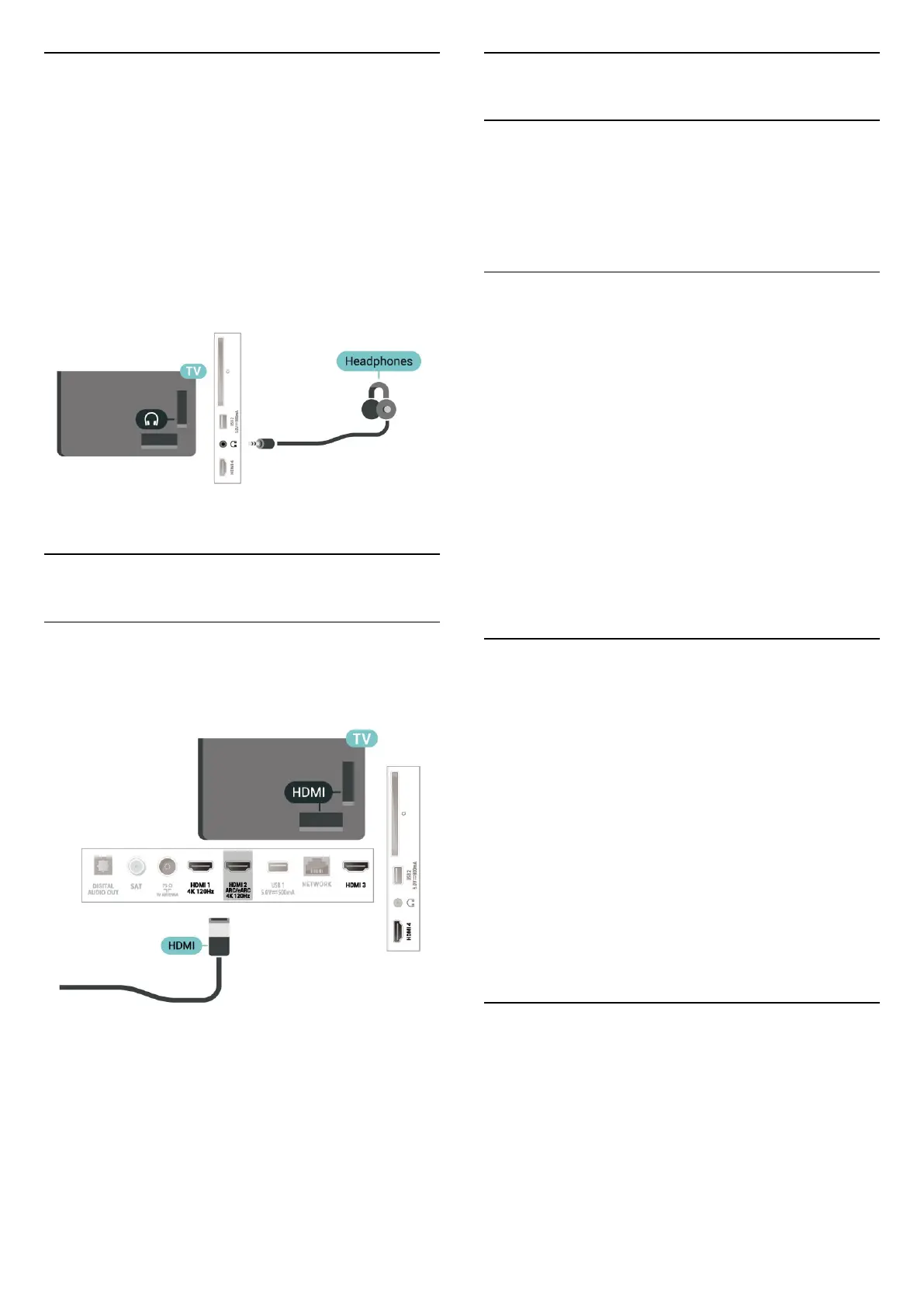8.7
Headphones
You can connect a set of headphones to
the connection on the back of the TV. The
connection is a mini-jack 3.5mm. You can adjust the
volume of the headphones separately.
To adjust the volume:
1 - Press Volume , select the headphones icon
by arrows (left) or (right).
2 - Press the arrows (up) or (down) to adjust
the volume.
8.8
Game Console
HDMI
For best quality, connect the game console with a
High speed HDMI cable to the TV.
8.9
USB Keyboard
Connect
Connect a USB keyboard (USB-HID type) to enter text
on your TV.
Use one of the USB connections to connect.
Configure
Install the keyboard
To install the USB keyboard, switch on the TV and
connect the USB keyboard to one of
the USB connections on the TV. When the TV
detects the keyboard for the first time, you can select
your keyboard lay-out and test your selection. If you
select a Cyrillic or Greek keyboard layout first, you
can select a secondary Latin keyboard layout.
To change the keyboard layout setting when a layout
was selected:
1 - Select Settings > System > Keyboard.
2 - Select USB Keyboard Settings, and press OK to
start the keyboard setup.
Special Keys
Keys for entering text
• Enter key = OK
• Backspace = delete character before cursor
• Arrow keys = navigate within a text field
• To switch between keyboard layouts, if a secondary
layout is set, press the Ctrl + Spacebar keys
simultaneously.
Keys for apps and Internet pages
• Tab and Shift + Tab = Next and Previous
• Home = scroll to the top of the page
• End = scroll to the bottom of the page
• Page Up = jump one page up
• Page Down = jump one page down
• * = fit the web page to the screen width
8.10
USB Storage Device
You can view photos or play your music and videos
from a connected USB flash drive or USB hard drive.
Insert a USB storage device in one of
the USB connections on the TV while the TV is
switched on.
31