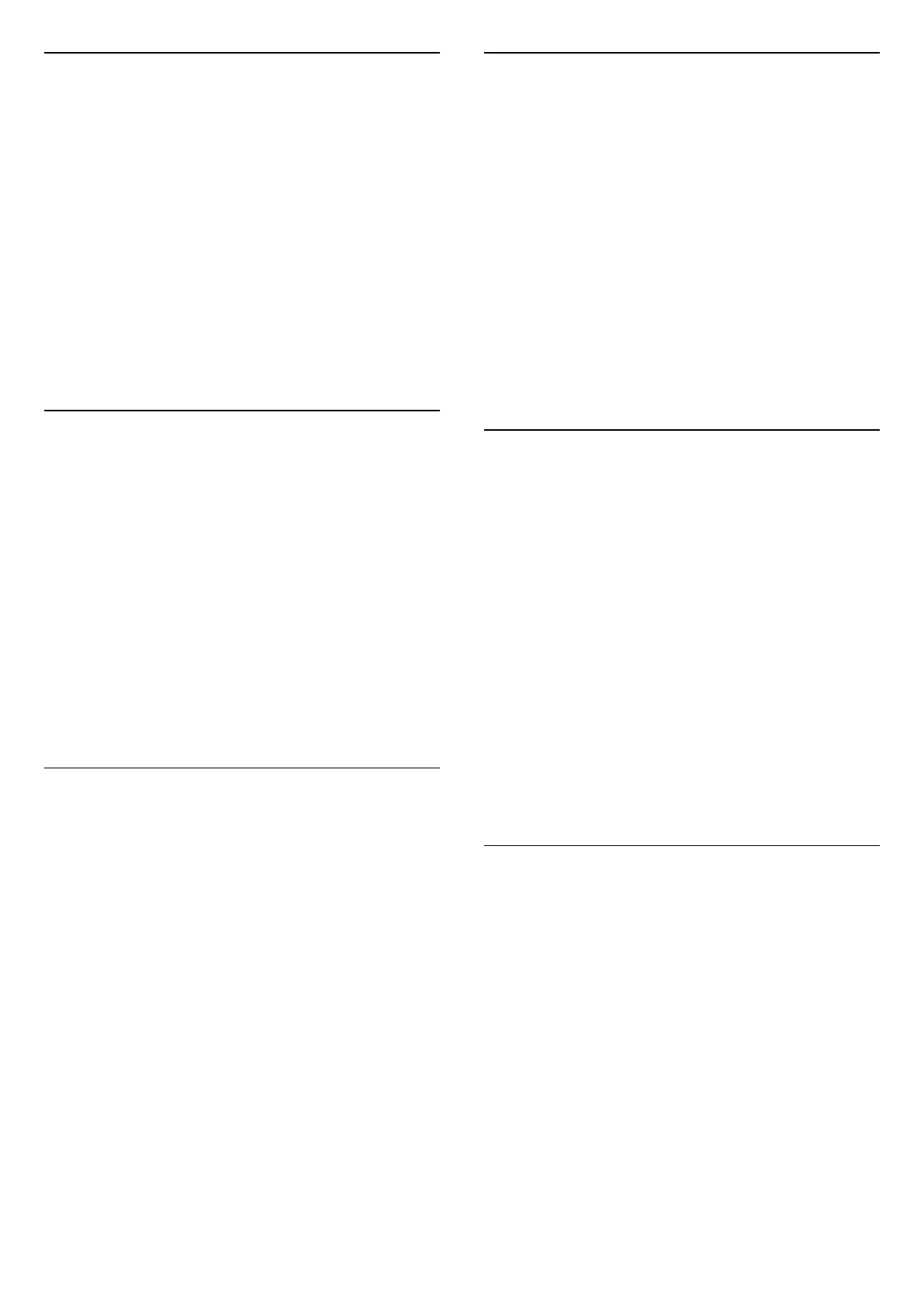1.6
FreeviewPlus
This TV is certified by FreeviewPlus.
FreeviewPlus* provides access to content and
services from the Freeview networks. The
FreeviewPlus service provides a 7+ day Electronic
Program Guide, all available Catch Up TV on the TV,
recommendations and the ability to set reminders
and favourites. FreeviewPlus is available by pressing
the Green button on the remote control.
*FreeviewPlus uses HbbTV technology which
combines broadcast and broadband. Internet
connection is required. Data usage charges and
conditions apply.
1.7
Playing Games
This TV is your big screen for gaming. Big enough for
two.
You can play a game from a connected Game
Console, a game from an installed App or simply an
online game on a website. You can set the TV to the
ideal settings for gaming, to allow quick and
responsive action. If you play a multi-player game
with split screens, you can set the TV to show each
screen as a full screen simultaneously. Each player
can focus on his own game to play.
For more information, press the colour
key
Keywords and look up Gaming.
1.8
Rent a Movie
To get a rental video, you don't need to leave the
house.
With Video on Demand in Top Picks, you can select
and play your recent favourite movie immediately.
The video store will stream the movie to your TV at
home. Video on Demand is available in selected
countries.
For more information, press the colour
key
Keywords and look up Video on Demand.
1.9
Pause TV and Recordings
If you connect a USB Hard Drive, you can pause and
record a broadcast from a digital TV channel.
Pause your TV and answer that urgent phone call or
simply take a break during a sports match, while the
TV stores the broadcast on the USB Hard Drive. You
can watch it again later.
With a USB Hard Drive connected, you can also
record digital broadcasts. You can record while you
are watching a programme or schedule a recording of
an upcoming programme.
For more information, in Help, press the colour
key
Keywords and look up Pause
TV or Recording.
1.10
Smartphones and Tablets
With this Philips Android TV, you can easily share
what's on your smartphone or tablet on the big
screen.
Download and install the Philips TV Remote App. It's
free and available for Android and iOS.
With the TV Remote App on your smartphone or
tablet, you master your media around you. Send
photos, music or videos to your big TV screen or
watch any of your TV channels live on your tablet or
phone. Open the TV Guide and schedule a recording
for tomorrow. Your TV at home will do the job. Switch
on Ambilight+hue and set the coziest colour effects in
your living room. With the TV Remote App you are in
control. You might consider to simply lower the TV
volume.
1.11
Social Networks
No need to get up to check your friend's messages on
your computer.
On this TV you get the messages from your social
network on your TV screen. You can send a return
message from your couch.
For more information, in Help, press the colour
key
Keywords and look up Apps.
5
