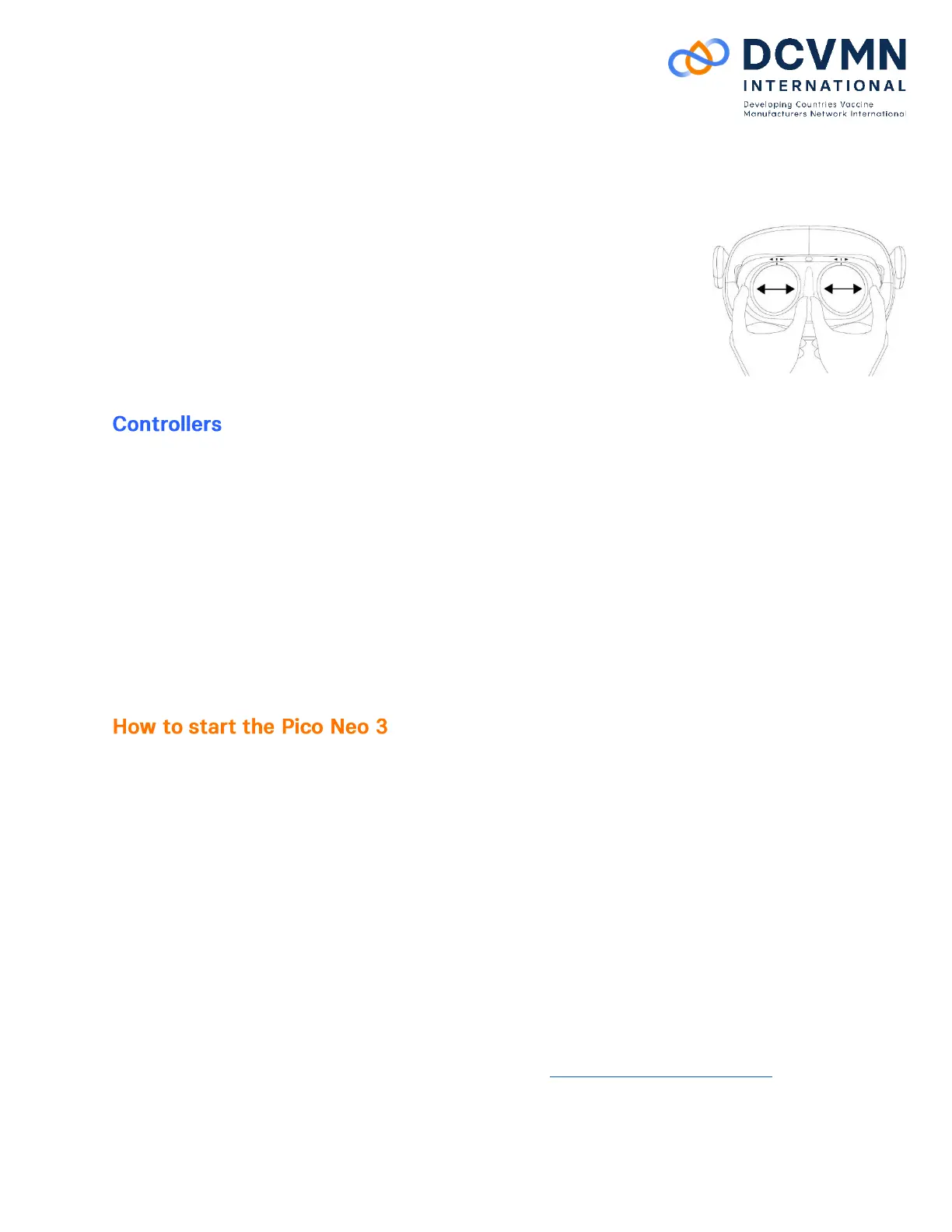3
• Head control mode - If the Controllers are not connected, you can interact with the home screen
by moving your head to direct the pointers over your intended selection and clicking the Pico
button to CONFIRM, and BACK buttons on the VR Headset.
• Sleep/Wake up - Take off VR Headset for automatic sleeping. Wear the VR
headset for automatic waking up.
• To ensure image clarity, it is necessary to line up the lenses with the
distance between your pupils (IPD). There are three lens spacing settings
- 58mm, 63.5mm, and 69mm. To adjust the IPD, gently move both lenses
inward or outward to find the clearest setting.
• You can use the VOLUME button of the VR Headset to turn up or turn
down the volume, and press it to continuously adjust the volume.
• The controllers are battery operated.
• Moving and rotating the Controller/VR Headset to navigation, and select the content with the
TRIGGER button of the Controller.
• The Pico button can be pressed to:
o Return home screen: short press
o Screen re-centering: long press for 1 second
o Wake up: short press
• Screen re-centering - If you find the images have drifted off-center from your view, look straight
ahead, press and hold the Pico button of the Controller for more than 1 second to re-center the
screen.
1. Power on the VR headset by long pressing the POWER button for 2 seconds until the status
indicator turns blue.
2. Short press the Pico button on the controllers for 1 second until the status indicator flashes blue
to activate them.
3. To wear the headset – expand the side strap by rotating the wheel in the back head-pad, rotate
the strap up, position the front of the headset to your face, then lower the strap and tighten
using the wheel.
4. The instructions in the headset will start automatically and follow the shown instructions.
5. You will be asked to choose the boundary;
a. Option 1 stationary: Scale the room by sitting and looking down at the floor.
b. Option 2 walk around: Scale the room by walking around, and creating a circle with the
controllers based on the play area you have available.
6. You are now at the main menu of the Pico Neo 3 - enjoy the ride!
We strongly advice to watch the following introduction video - https://youtu.be/E9UOsAqkcGE
