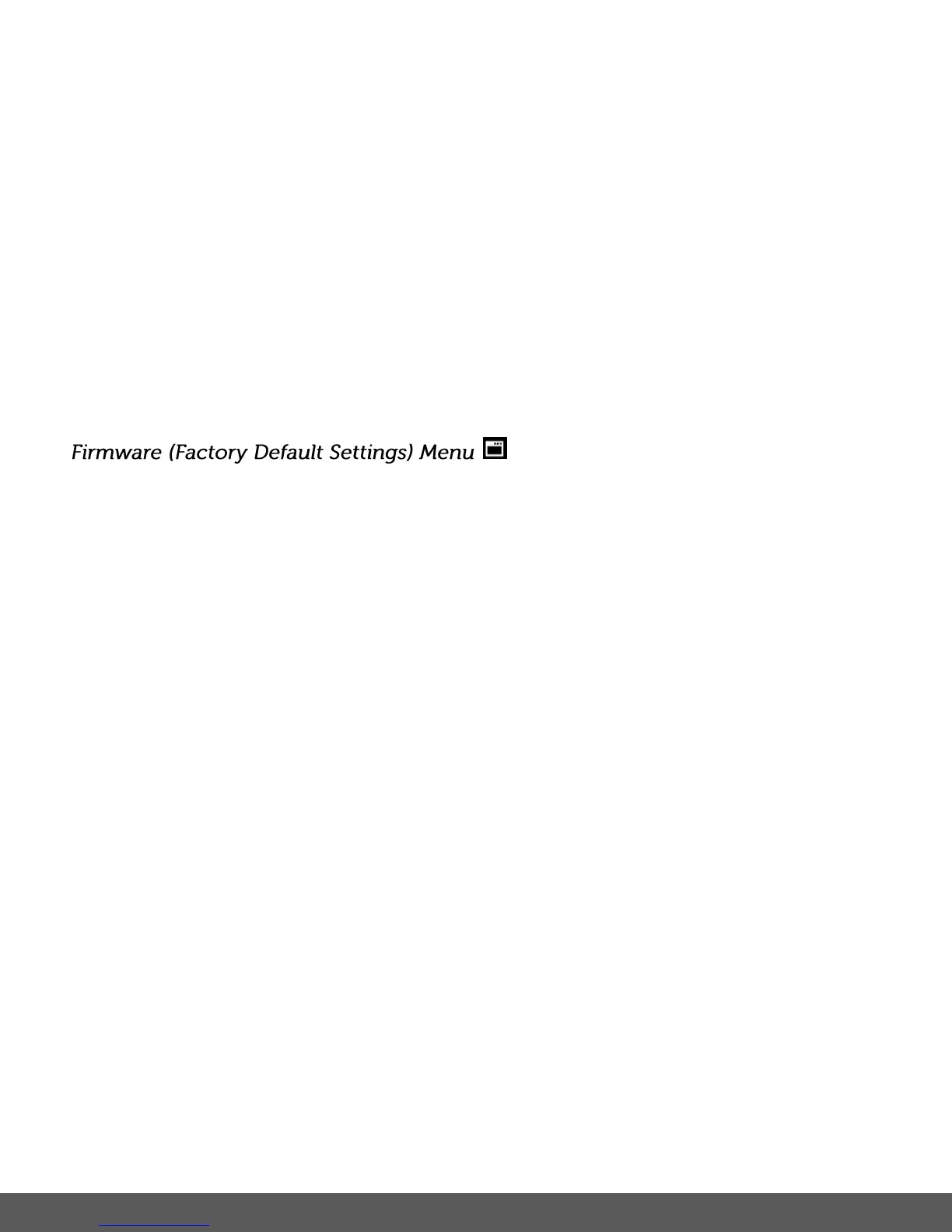Card menu.
3) Press the UP or DOWN direction control button to highlight the menu options.
4) To exit without formatting the card, select ‘Cancel’ and press the SET button.
5) To proceed with the format, select “Yes” and press the SET button.
You will be asked to confirm the formatting of the memory card.
Select “No” to exit without formatting.
Select “Yes” and press the SET button to begin the format.
The memory card will be completely formatted.
Use this menu to view the Firmware version on your camera or to reset your camera settings to
the Factory Default Settings.
1) Press the SET button to open the menus for the current mode.
2) Press the LEFT or RIGHT direction control button to scroll and select the Firmware menu.
3) The “Default Setting” is selected.
4) Press the SET button to reset the camera to the factory default settings.
5) You will be asked to confirm the resetting to the factory default settings.
Select “No” to exit the menu and return to the previous mode without resetting to the
default settings.
Select “Yes” and press the SET button to proceed with the reset.
You will then automatically exit the menu and return to the previous mode with the digital
camera settings set to the Factory Default Settings.
Note: After RESETTING to the default settings, it is recommended to select your system
Language, Date/Time and Insta-Share for Photos and Videos. If you do not, the next time your
camera is powered on, you will be prompted to define those settings.
