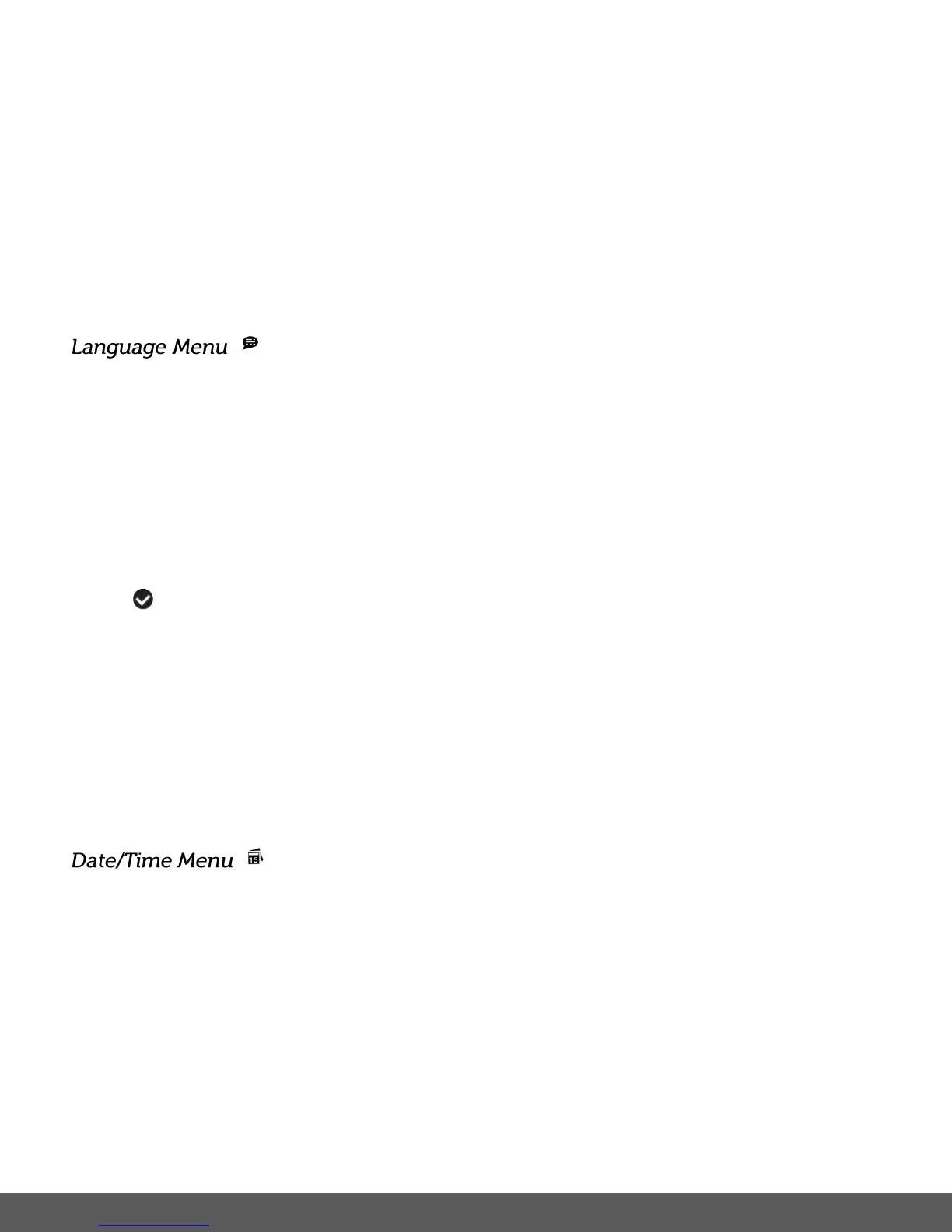6) Press the LEFT or RIGHT button to select the next menu item.
7) Press the MODE button to exit the menu and return to your previous mode.
8) An icon reflecting your selection will display on the LCD screen.
9) Remember that this setting will be saved by your camera until you manually change the
setting or restore the camera’s default factory settings.
You can select your camera’s language setting by selecting the desired language from the
Language menu.
1) Press the SET button to open the menus for the current mode.
2) Press the LEFT or RIGHT direction control button to scroll and select the Language menu.
3) Press the UP or DOWN direction control button to scroll through the menu options.
4) Press the SET button to select the desired option.
5) A selected option icon will appear on the selected item.
6) Press the LEFT or RIGHT button to select the next menu item.
7) Press the MODE button to exit the menu and return to your previous mode.
8) Remember that this setting will be saved by your camera until you manually change the
setting or restore the camera’s default factory settings.
When you capture an image with your camera, the image will include a time stamp with the date
and time that the image was taken.
The Date/Time menu allows you to set your camera’s date and time as desired. You can also
disable the timestamp for future images that will be taken with your camera.
On – The timestamp will appear on photos taken
Off – The date stamp will not appear on photos taken
