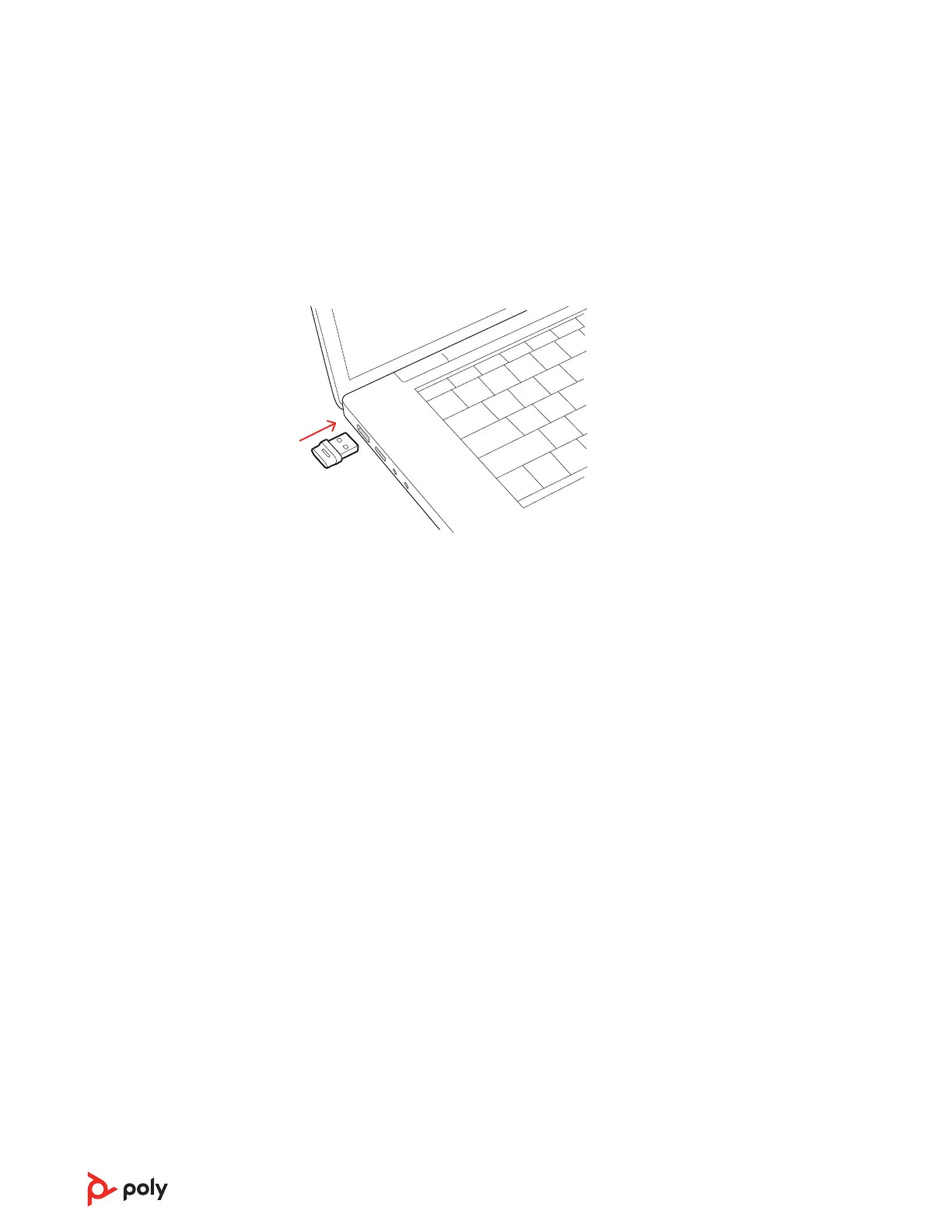Your Bluetooth USB adapter provides the best connection, softphone functionality and
acoustic sound quality through your headset.
1 Turn on your headset and insert the Bluetooth USB adapter into your laptop or PC.
2 The USB adapter LED flashes and then turns solid to indicate the headset is connected to
the USB adapter. If you are wearing your headset you hear “PC connected” to indicate the
connection has been established. When on a call, the LED on the USB adapter flashes blue.
When not on a call the LED is solid.
3 Load Poly Lens Desktop App by visiting poly.com/lens. This allows you to customize your
headset behavior through advanced settings and options.
Your high-fidelity Bluetooth USB adapter comes ready to take calls. To stream media,
configure your Bluetooth USB adapter.
Windows
1 To configure your Bluetooth USB adapter for streaming media in your PC, go to Start menu
> Control Panel > Sound > Playback tab. Select Poly BT700 set it as the Default Device and
click OK.
2 To pause music when you place or receive calls, go to Start menu > Control Panel > Sound >
Communications tab and select the desired parameter.
Mac
1 To configure your Bluetooth USB adapter for streaming media on your Mac, go to System
Preferences > Sound. On both the Input and Output tabs, select Poly BT700.
Connect to PC
Configure USB adapter
for streaming media
5