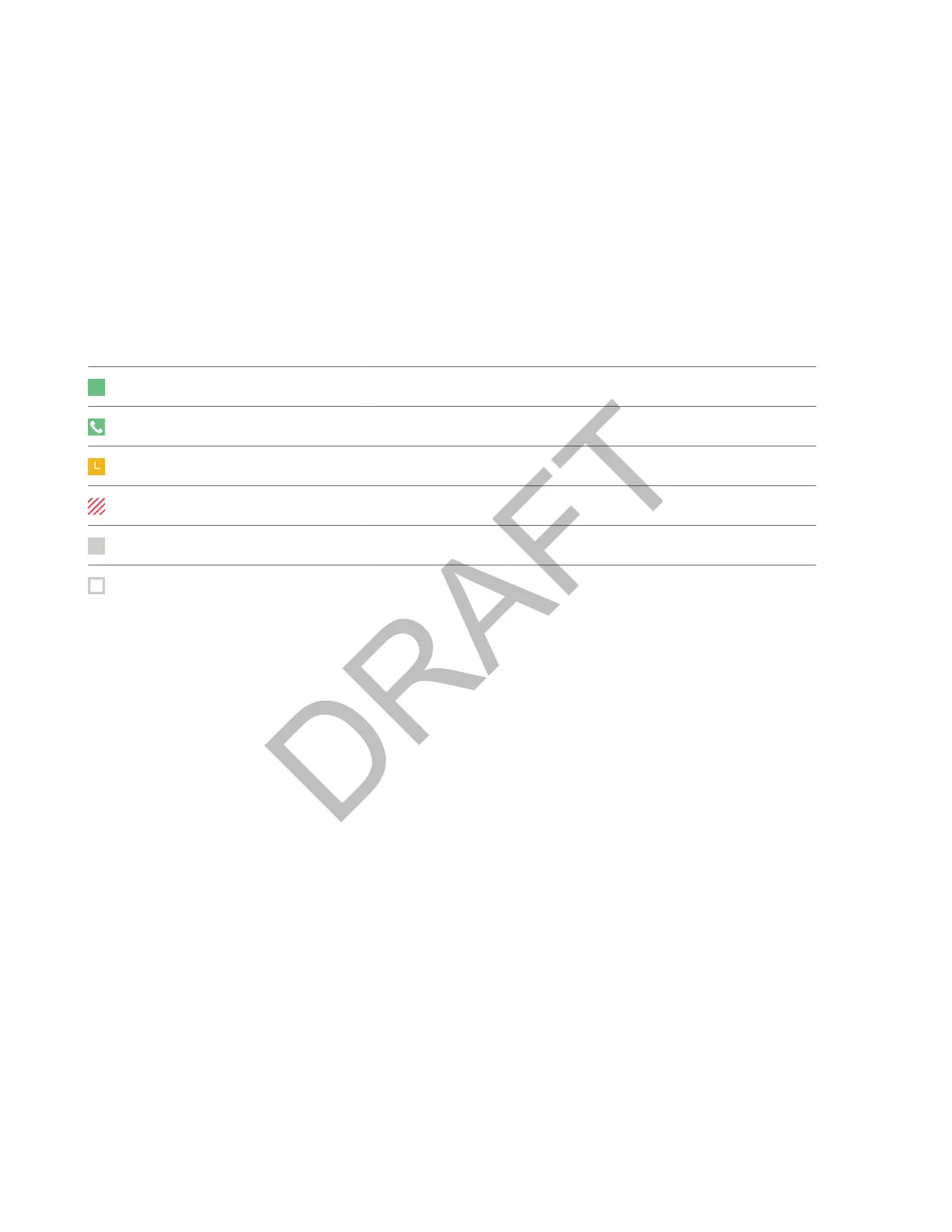UC-One Contacts' Presence Information
UC-One contacts are Enterprise Directory contacts that have Instant Messaging and Presence (IM&P) enabled, and you
c
an view their presence information on your phone.
While you can view UC-One contacts presence information on the Lines screen, you cannot change your presence status
on the phone. You can change your presence status only in the UC-One client on your computer.
The following table shows the presence icons that display for UC-One contacts on your phone.
UC-One Contact Presence Icons
Icon Description
Available
Available - In a call
Away
Busy
Unavailable
Offline, Unknown
Viewing UC-One Contacts and Favorites
You can view UC-One contacts and favorites from your phone on the Home and Lines screen and in the Contacts list. You
c
an also view UC-One groups and contacts in each group.
You cannot mark UC-One contacts as favorites on your phone. You must mark contacts as favorites in the UC-One client
on your computer. Contacts marked as favorites in the UC-One client display on your phone after one minute.
Note:
If the message “Authentication failure” is displayed when you try to view UC-One contacts, make sure you
p
rovisioned the correct UC-One XMPP credentials on your phone.
View UC-One Contacts and Favorites
You can view UC-One contacts with presence information and other UC-One contacts marked as favorites on the Lines
s
creen.
Task
» From the Home screen, press the Home key .
UC-One contacts and favorites display on the Lines screen.
View UC-One Favorites in the Contact List
In addition to viewing UC-One favorites on the Lines screen, you can also view your favorites in the UC-One Contacts list.
Task
1 Select Directories > UC-One Contacts.
2 Select the group name to view the list of contacts for that group.
View UC-One Groups
View your UC-One groups from your phone’s local interface.
Note:
You can’t create new groups, delete existing groups, or move contacts from one group to another on your phone.
You can only alter groups in the UC-One client on your computer.
99