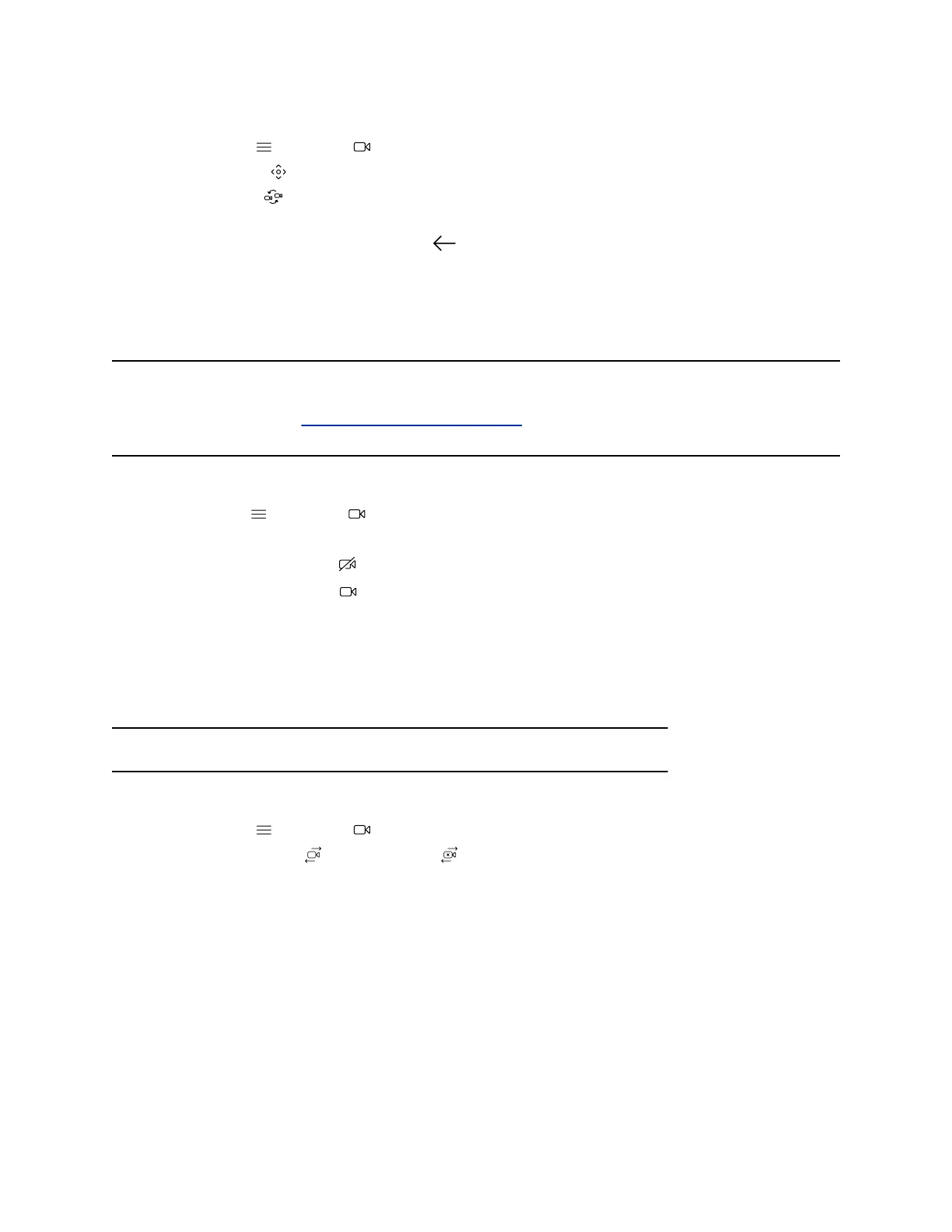Procedure
1. Select Menu > Camera .
2. Select Control .
3. Select Switch to select the Far camera.
4. Press + to zoom in or - to zoom out. Press the arrows to tilt up and down or to pan left to right.
5. To exit the control screen, select Back .
Turn Your Camera On or Off
Turn your camera on to show local video or turn your camera off to hide your local video.
Note: Turning the camera on or off doesn’t control the privacy shutter for the Studio E70 camera. When
you turn the camera off, the Studio E70 camera stops sending video, but the privacy shutter
remains open. See Poly Studio E70 Privacy Shutter for more information on the privacy shutter
behavior.
Procedure
1. Go to Menu > Camera .
2. Do one of the following:
▪ Select Camera On .
▪ Select Camera Off .
Turn Camera Tracking On or Off
When camera tracking is on, the camera automatically frames the group of people in the room or the
current speaker (depending on your camera and how your system is configured).
Note: If you mute your local microphone, the system disables speaker tracking.
Procedure
1. Select Menu > Camera .
2. Select Tracking On or Tracking Off .
Using Camera Presets
If your camera supports presets, you can save up to 10 camera positions. Camera presets are stored
camera positions that let you quickly point a camera at predefined locations in a room.
Near camera presets are available in or out of a call. Far camera presets are only available during a call.
If enabled, you can use them to control the far-site camera.
When you save a preset, the preset saves the selected camera and the camera position.
Cameras
27
