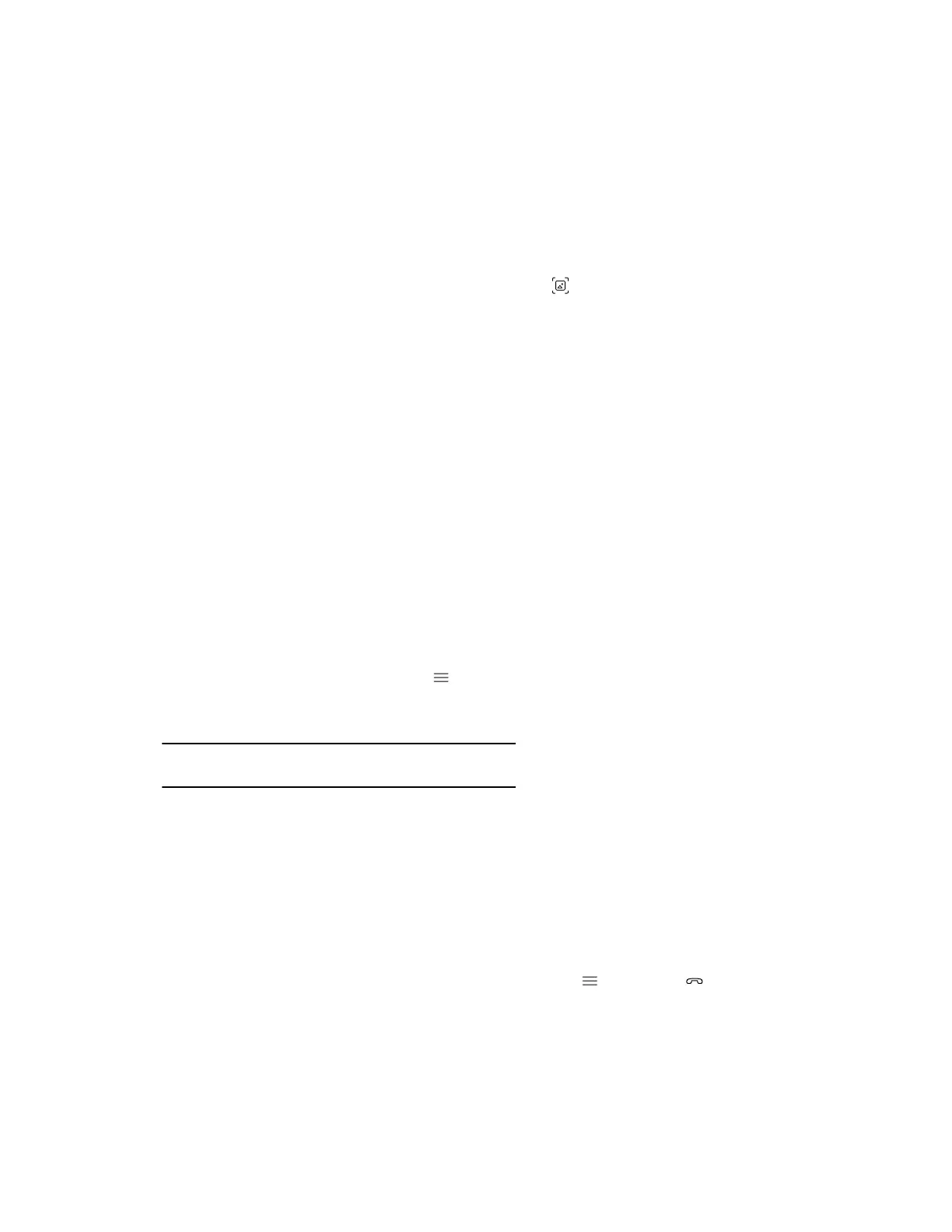Take a Snapshot of Your Content
You can take a picture of your current content. Then you can annotate on the snapshot or download it
using the Polycom Content App.
A limited number of snapshots are available. A prompt notifies you when you have reached the snapshot
limit.
Procedure
» With a board or content on the screen, select Snapshot .
The system captures the content and displays it as Snapshot-1. The system names additional
snapshots with successive numbers.
Delete Snapshots or Content
You can delete snapshots or content that you no longer need.
Procedure
1. Select a snapshot or piece of content in the content tray.
2. Select the red X.
3. Select Delete.
End a Content Session
By ending the content session, you stop showing and delete all content shared on your system.
Procedure
1. During a content session, select Menu > End Session.
A message displays a warning and a countdown timer.
2. Select End Session.
Note: To keep content, select Continue Session.
End a Call with Blackboard or Whiteboard Content
If there’s an open blackboard or whiteboard in your call (including drawings, markup, snapshots, or even
a blank board), you can keep that content session going after hanging up. (Markup doesn’t include
highlights.)
Procedure
1. In a call with blackboard or whiteboard content, select Menu > Hang Up .
The call ends and the system prompts if you want to keep content.
2. Do one of the following:
▪ Select Yes, Keep Content.
▪ Select No, End Session.
Sharing Content
24
