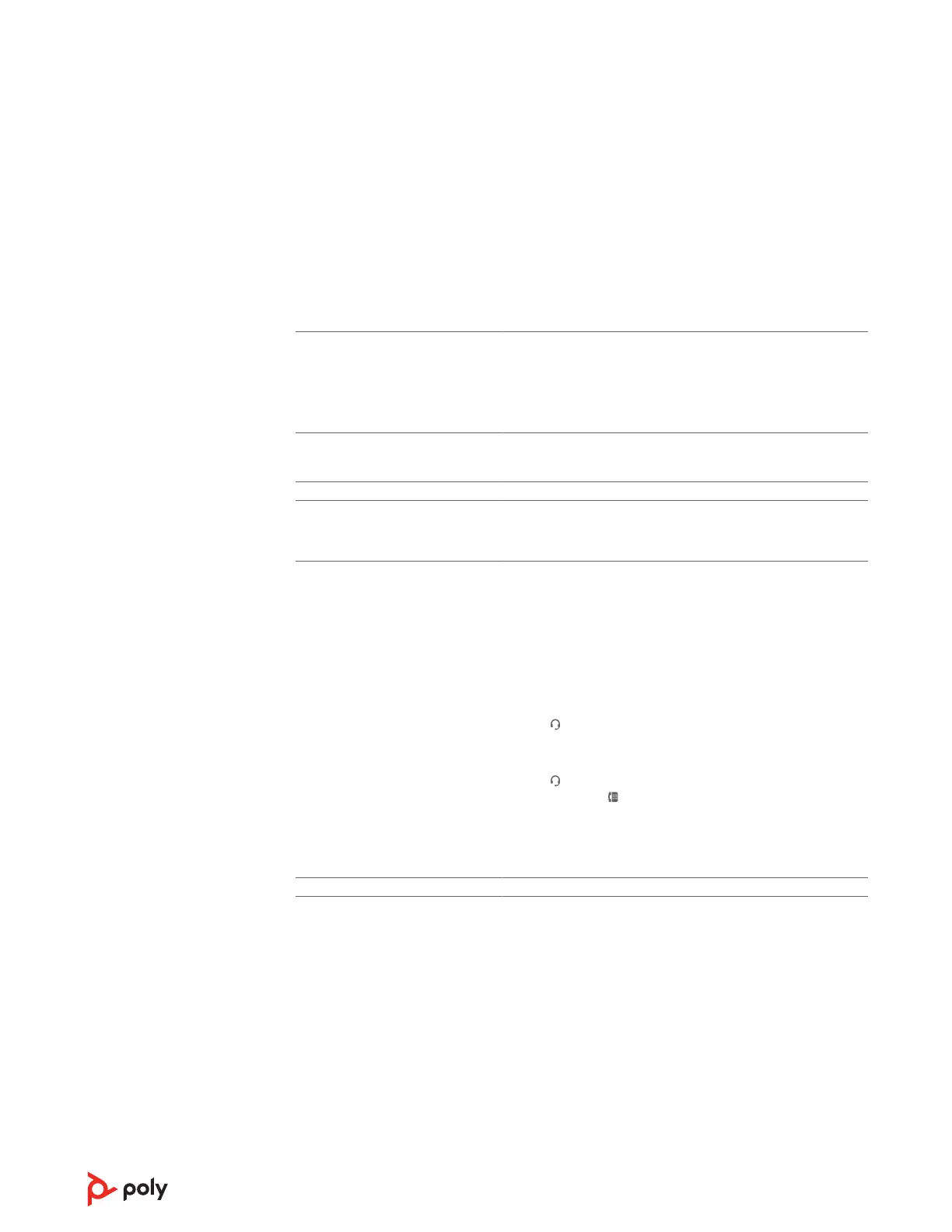• If the audio level is too low in this position, increase the
headset volume. See Adjust volume.
• If your speaking volume is too low for your listener in this
position, adjust the position of the headset to make sure the
microphone is as close as possible to your mouth.
People I talk to can hear a buzz in
the background.
• Move the base further away from your phone. See Position
your base.
• If the base power supply is plugged into a power strip, plug it
into the wall directly.
The headset feels too tight over
my ears.
• Gently ex the headband wider
The handset lifter is installed but
does not lift the handset.
• Ensure the handset lifter power cord is rmly pushed into the
handset lifter jack on the base.
I can’t hear my desk phone dial
tone in the headset.
• Adjust the conguration switch (A--F) on the bottom of the
base until a dial tone is heard. The default A works for most
phones.
ATTENTION Use conguration D for Cisco phones. Cisco phones
connected with an EHS cable use conguration A.
• Make sure your desk phone is connected correctly to your
base. See Desk phone setup details.
• If your base is connected to your desk phone's dedicated
headset port, press the desk phone's headset button to
hear a dial tone.
• If your base is connected to your desk phone's dedicated
headset
port, press the desk phone's headset button and
base's desk phone button to hear a dial tone.
• If your base is connected to your handset port, manually
remove the handset to hear a dial tone (if you do not have an
EHS cable or HL10 lifter).
When I dial from my softphone
application, nothing happens.
Ensure your headset is powered on.
Press the headset Call button.
Make sure your headset is charged.
Fine tune the listening volume.
Ensure that your headset is the default sound device by going
to your Sound Control Panel (Windows) or your Sound
System Preferences (Mac).
Make sure your headset is subscribed to the USB adapter.
See Subscribe USB adapter again.
Ensure that Poly Lens App software is installed. To download,
visit poly.com/software.
Ensure that you are using a compatible softphone
application. For a list of compatible softphones, visit
poly.com/software.
Desk phone
Softphone
18