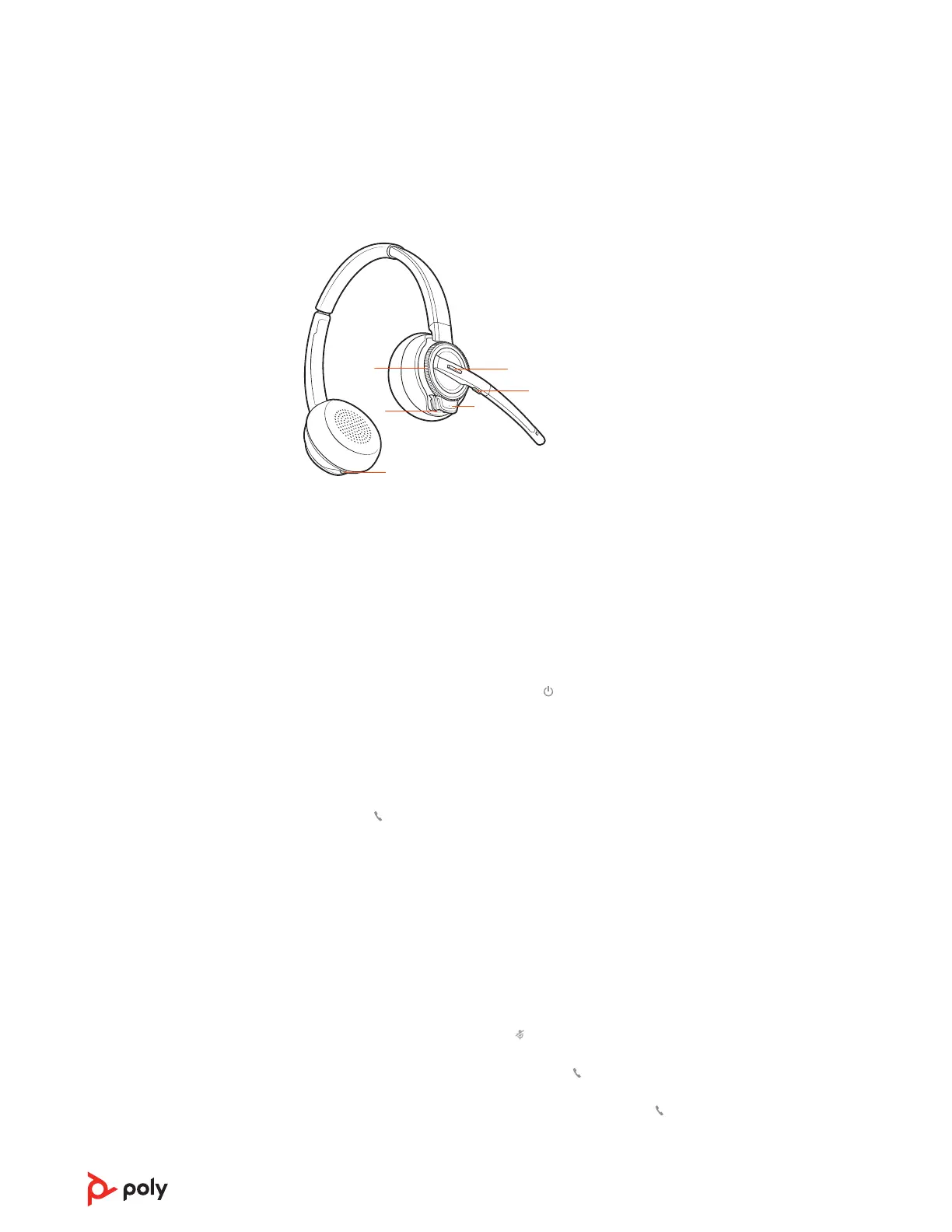1Volume wheel Toggle repeatedly forward or backward to adjust volume
2Call / Teams button Press to place, answer, end a call or to interact with Microsoft
Teams (app required)
3Mute button During a call, press to mute and unmute
4Headset LED Flashes when in use
5Power button Toggle on and off
6ANC (Active Noise Canceling) Toggle on and off
To turn on the headset, slide the Power button to reveal green.
Make a call
Dial from your softphone.
Answer or end a call
Tap the Call
button.
Answer a second call
1 While on a call, press the headset Call button for 2 seconds to answer the second call.
This will place the first call on hold.
2 To switch between the calls, press the headset Call button for 2 seconds.
Fine-tune your headset volume by adjusting the volume controls.
Adjust headset microphone volume (softphone)
Place a test softphone call and adjust softphone volume and PC sound volume accordingly.
During an active call, tap the Mute
button to mute or unmute your headset.
• For Microsoft Teams, tap the headset's Call button to interact (Teams desktop
application required).
• For Skype for Business, press and hold the headset's Call button for 2 seconds to interact
(Skype for Business desktop application required).
• Set your target phone in Poly Lens Desktop App.
The basics
Headset Controls
Power on/off
Make, answer, end
calls
Adjust volume
Mute
Interact with Microsoft
softphone
10