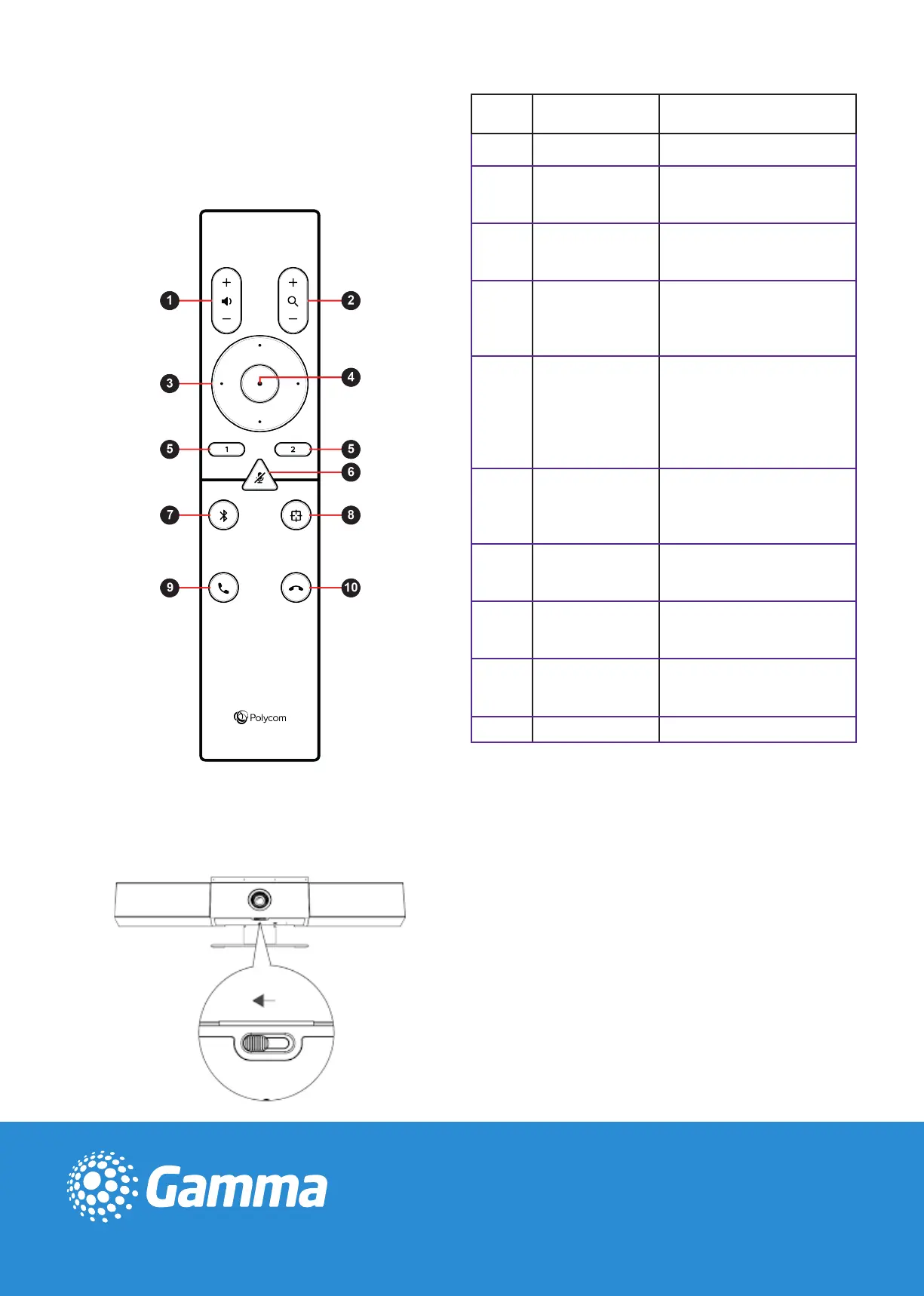www.gamma.co.uk
Using your Remote Control
Button
Icon
Button Name Description
1 Volume Up/Down Adjust speaker volume.
2 Zoom In/Out
Adjust camera zoom in/out
when the group framing and
speaker-tracking mode is o.
3
Camera
Directions
Adjust the direction of the
camera when the group framing
/speaker-tracking mode is o.
4 Home
Resets the camera to its original
status when the group framing
and speaker-tracking mode is
o.
5 Preset 1/2
Long press to store a camera
setting or short press to load a
camera setting.
The preset buttons only work
when the group framing and
speaker-tracking mode is o.
6 Mute/Unmute
Mutes or unmutes the
microphone. Long press the
button to set the remote control
ready for pairing.
7 Bluetooth
Long press to enable other
Bluetooth devices to nd the
Polycom Studio USB video bar.
8
Group Framing and
Speaker Tracking
Enables or disables the
group framing and
speaker-tracking mode.
9 Answer
Answers an incoming call or
holds/resumes a Microsoft
Skype for Business call.
10 Hang Up Hangs up a call.
Privacy Shutter
The remote control automatically pairs with the USB video bar
when you turn it on for the rst time. If inactive for 30 seconds,
the control will go to sleep but you can wake it up by moving it or
pressing any button.
Sliding the privacy shutter to the right turns the camera o. Ensure
the slider is fully to the left to enable the camera.
www.gamma.co.uk
