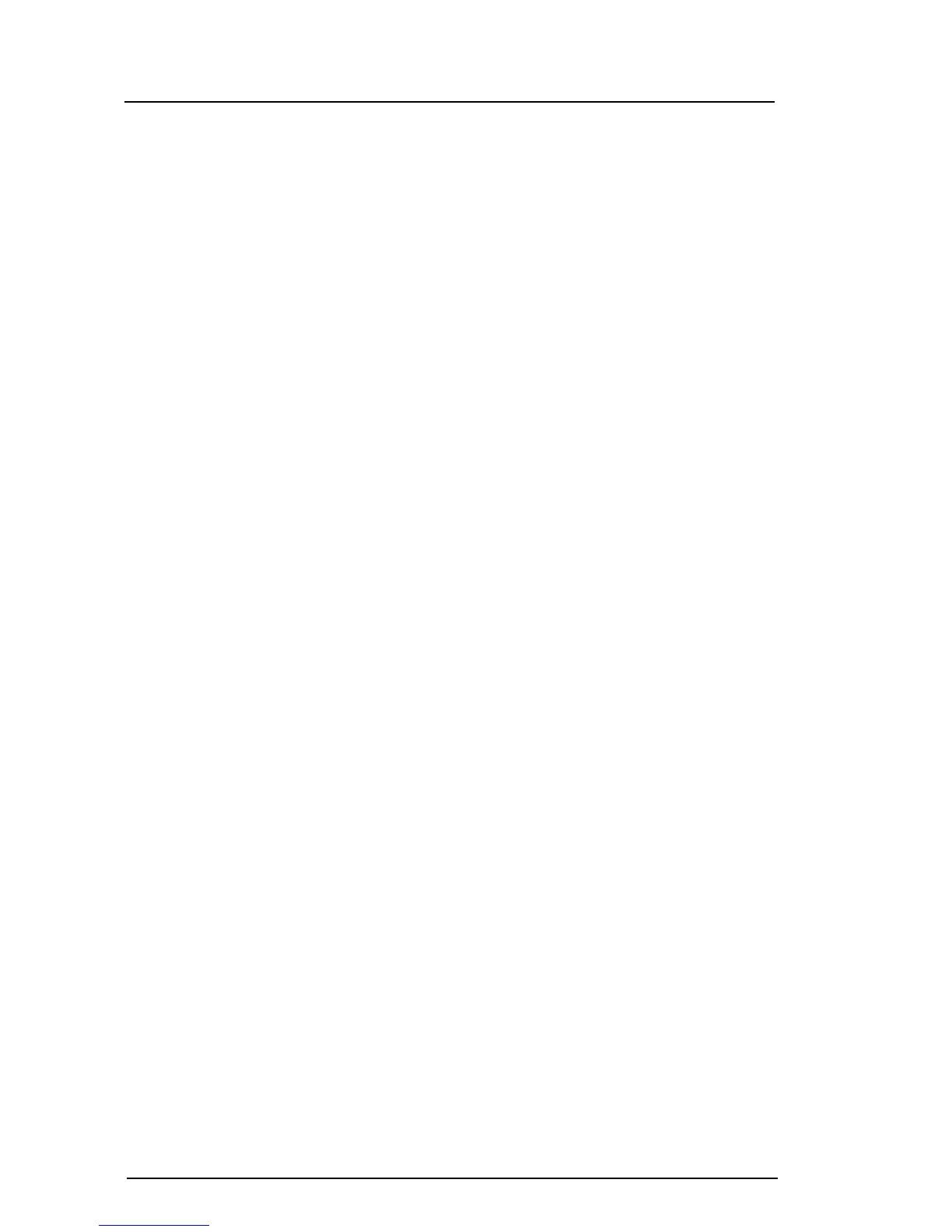6
Step 8. Log In to the Switch
You can log in to and manage the switch using the command line interface or the QuickTools web applet. This guide will
describe the use of QuickTools.
❑ Open an Internet browser and enter the default IP address 10.0.0.1 to start the QuickTools web applet.
❑ Log in to the switch using the default user name (admin) and password (password).
Step 9. Run the Configuration Wizard
❑ Obtain the IP address and subnet mask from your network administrator.
❑ Open the QuickTools Wizards menu and select Configuration Wizard. Follow the instructions to set network
parameters and the password. The default user name is admin; the default password is password. Changing the
IP address will terminate the QuickTools session.
❑ Open an Internet browser again and enter the new IP address to log in to the switch.
NOTE: If you are using an Ethernet switch and the auto-connect process fails due to a time out, try a direct connection
from your workstation to the switch using an Ethernet cross-over cable.
Step 10. Connect Devices and Switches
❑ Connect fiber optic cables between the installed transceivers and their corresponding devices. Each port
auto-negotiates the proper port type with the connected device or switch.
Congratulations
You have successfully installed your QLogic SANbox 5600 Series Switch