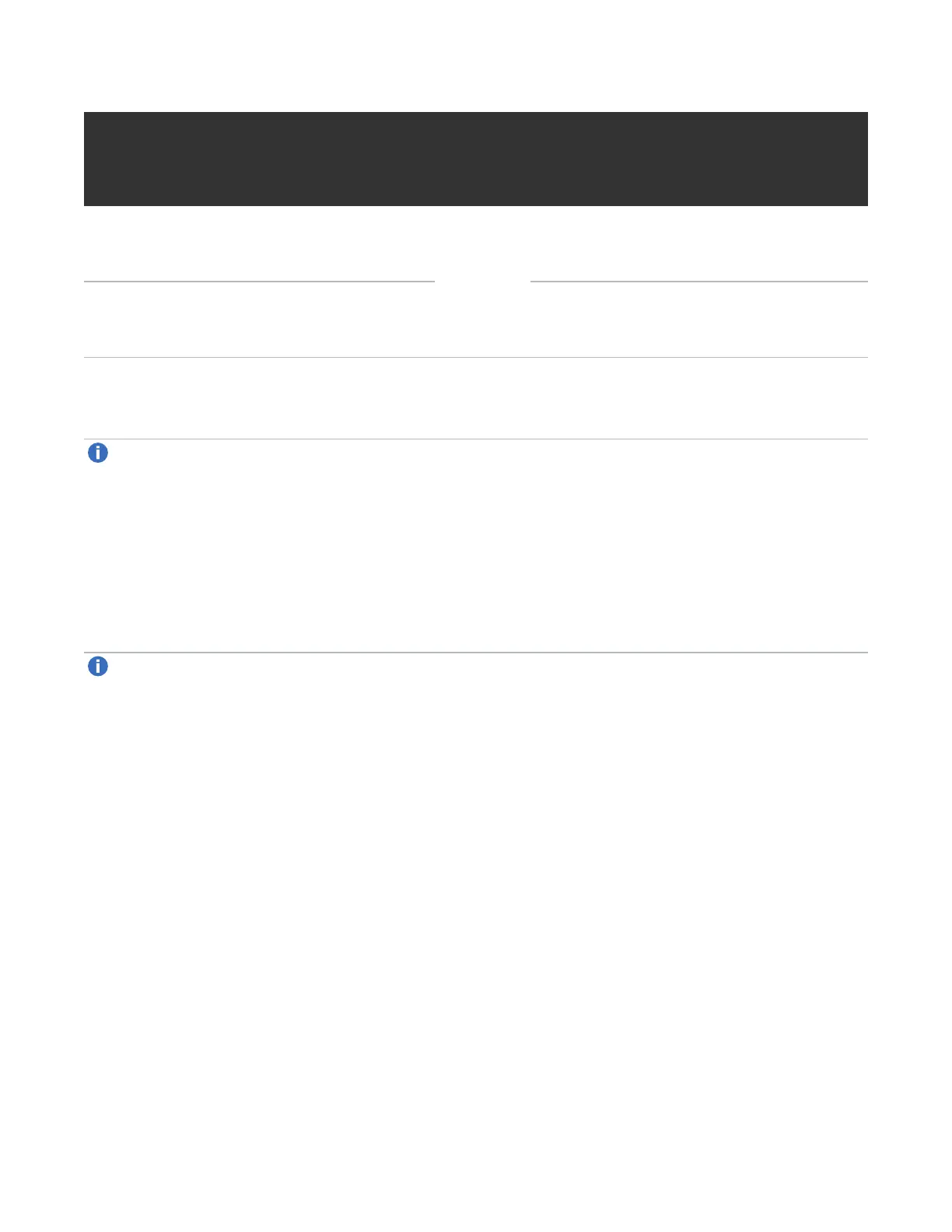Installation and Product Setup
QX and QXS Series Getting Started Guide 9
Terminal emulator settings to access the CLI Default
user
name,
password
Controller IP values
Display settings: mode: VT100 or ANSI; font:
Terminal; translation: None; columns: 80
manage,
!manage
Default values: controller A IP address
10.0.0.2; controller B IP address 10.0.0.3;
netmask 255.255.255.0; gateway 10.0.0.1
Connection settings: port: COM3 (for example);
baud (bit/sec): 115,200; data bits: 8; parity:
None; stop bits: 1; flow control: None
Syntax to set IP values for controller A: set net
ip IP-address netmask subnet-mask gateway
gateway-address controller a
Important Firmware Notes
Note: The firmware bundle for the QXS-312, QXS-324, QXS-412, QXS-424, QXS-448, and QXS-456
systems is different from the QXS-648 and QXS-656 systems.
Always check the release notes before installing firmware.
Always update controller firmware when:
l Installing a new system
l Adding drive expansion(s)
l Replacing a controller I/O module(s) or expansion I/O module(s)
Note: Updating controller firmware with expansion I/O modules active ensures that the controller
firmware and expansion I/O module firmware are at a compatible level.
Firmware Files
If you need to update firmware, make sure to download the firmware files from the Quantum website:
1. Go to: Support Tab > Download Software, Firmware, Drivers, and Documentation: