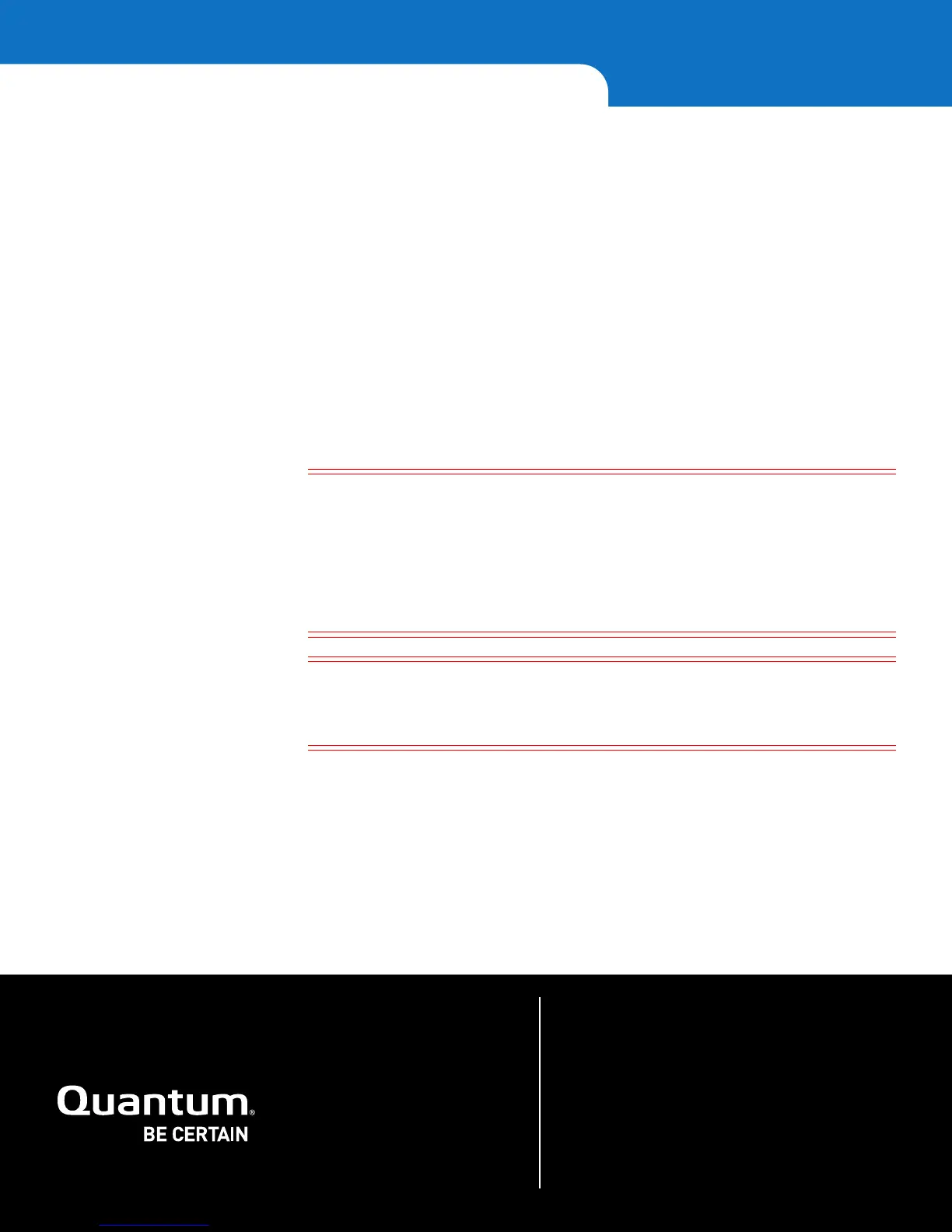For assistance, contact the Quantum Customer Support Center:
USA: 1-800-284-5101 (toll free) or +1-720-249-5700
EMEA: +800-7826-8888 (toll free) or +49-6131-3241-1164
APAC: +800-7826-8887 (toll free) or +603-7953-3010
Worldwide: http://www.quantum.com/ServiceandSupport
About Quantum
Quantum is a proven global expert in Data Protection and Big Data
management, providing specialized storage solutions for physical,
virtual and cloud environments. From small businesses to major
enterprises, more than 50,000 customers trust Quantum to help
maximize the value of their data by protecting and preserving it over
its entire lifecycle. With Quantum, customers can Be Certain they’re
able to adapt in a changing world—keeping more data longer,
bridging from today to tomorrow, and reducing costs. See how at
www.quantum.com/BeCertain.
©2017 Quantum Corporation. All rights reserved. Quantum and the Quantum logo are registered
trademarks of Quantum Corporation and its affliates in the United States and/or other countries. All
other trademarks are the property of their respective owners. Printed in USA.
*6-66532-10 A*
44 6-66532-10 Rev A, May 2017
Quantum Scalar Key Manager 2.5 Quick Start Guide
5 At the Password prompt, enter your password. A message displays alerting you that
the SKM key server will be stopped.
6 Type y and press <Enter> to agree to stop the SKM key server. The list of SKM
Admin commands displays.
7 At the command prompt, enter 7 to Back up SKM server.
8 Press <Enter>. Backup files are created and consolidated into a single file, whose
name and location are displayed on the screen.
9 Note the name and location of the backup file:
/home/akmadmin/backups/SKM<version>KeyServer<serial
number><date><time>.tgz
For example:
/home/akmadmin/backups/SKM2_0KeyServerJ1144W802152017123429.tgz
10 Use SFTP to copy the backup files to a desired location.
Caution: You must copy the backup file to another location and not just leave it
on the SKM server. This is so that, if the SKM server fails, you can
restore the backup from the remote location onto the new server.
Keep track of which backup file applies to which server so you know
which one to restore in the event that you lose a server. To further help
you identify the particular server, this backup file also contains the SKM
server’s serial number.
Caution: Do not use SKM to encrypt the sole copy of your SKM server
backup. If both servers were to fail, you would not be able to recover
the encrypted backup and would lose all data you had stored on all
your encrypted tapes.
11 Press <Enter>. The SKM Admin commands menu displays.
12 At the command prompt, type q and press <Enter> to quit SKM Admin commands
and restart the SKM key server.
13 Repeat the above steps on the other server in the SKM server pair.