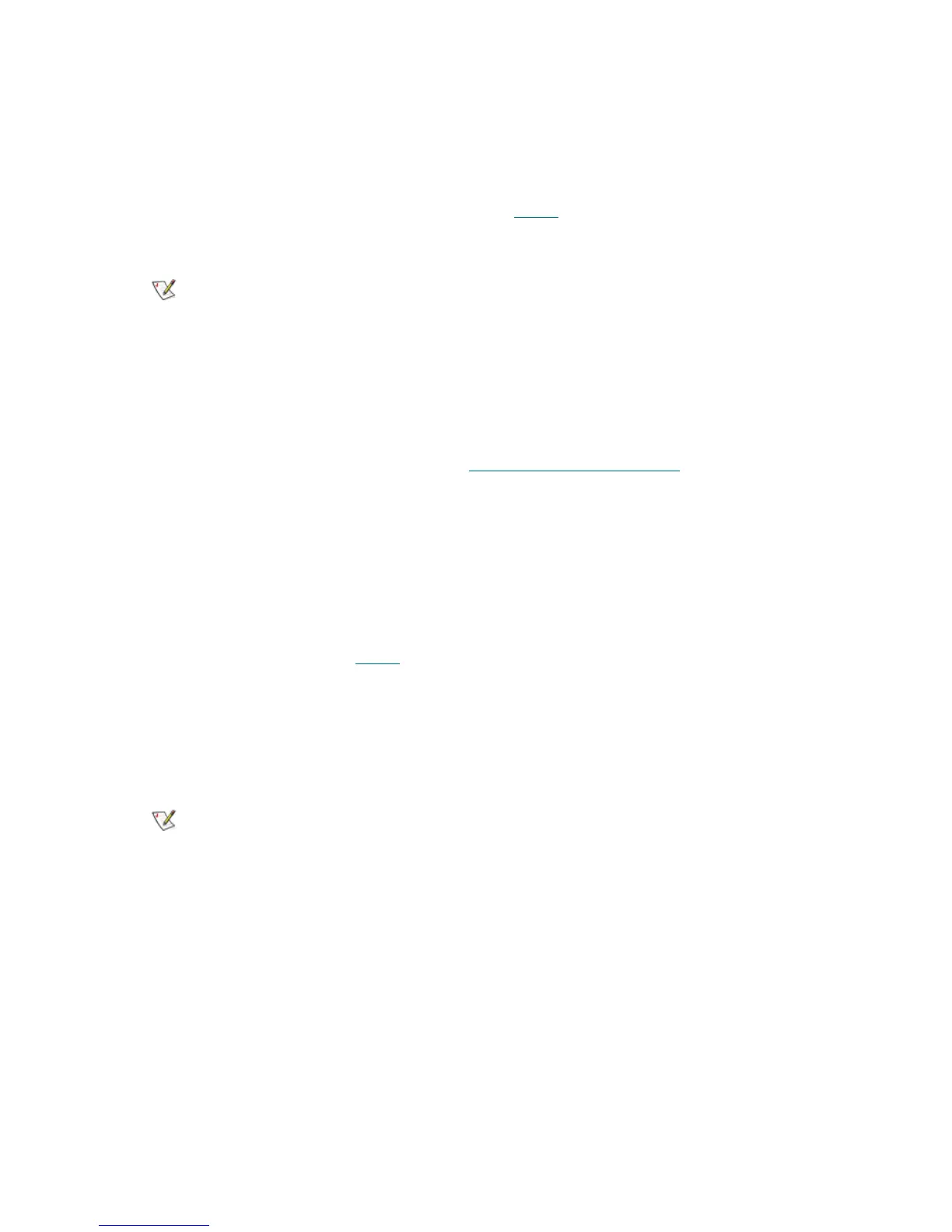Upgrade Instructions: Scalar i500 Library Firmware 3
1 Stop any processes on the host application that are communicating with the library.
2 If you are currently running any version of firmware other than 320G.GS004 or 400G.GS006, skip this
step. If you are currently running firmware version 320G.GS004 or 400G.GS006, install and run the
Library Service Utility before you upgrade the firmware. (If you do not first run the Library Service Utility,
the firmware upgrade may not complete successfully.) For instructions, see the Library Service Utility
Installation Instructions included in the “.zip” file that contains the firmware download files. When
finished running the Library Service Utility, continue to Step 3
.
3 Access the library using the web client.
4 From the Tools menu, select Update Library Firmware.
The Tools - Update Library Firmware screen appears.
5 Click Browse.
The Choose File dialog box appears.
6 Locate the firmware file that you downloaded in Downloading Library Firmware
on page 1 and click
Open.
7 Select Apply.
A confirmation dialog box appears asking you to confirm the firmware update and library reboot.
8 Click OK.
The Progress Window appears containing information on the status and elapsed time of the firmware
update. The Progress Window closes automatically and a dialog box appears containing information
about the successful firmware download and library reboot. Click OK and wait for the library to
completely reboot. Continue to Step 9
.
If Failure appears in the Progress Window, follow the instructions listed in the Progress Window to
resolve any issues that occurred during the update. The library will automatically reload the previous
version of library firmware.
9 To verify that the library firmware update was successful, do the following:
a. Log on to the web client.
b. From the Reports menu, select About > Scalar i500.
The About Scalar i500 screen appears.
c. Verify the correct firmware appears on the screen.
The web client supports the following web browsers: Microsoft® Internet
Explorer 6.0 and later versions and Mozilla Firefox™ 1.0.6 and later versions.
If the library has not finished rebooting, an error page or message appears
when you try to access or log on to the web client. If the reboot process fails,
the library will retry every 10 minutes until the library successfully restarts.