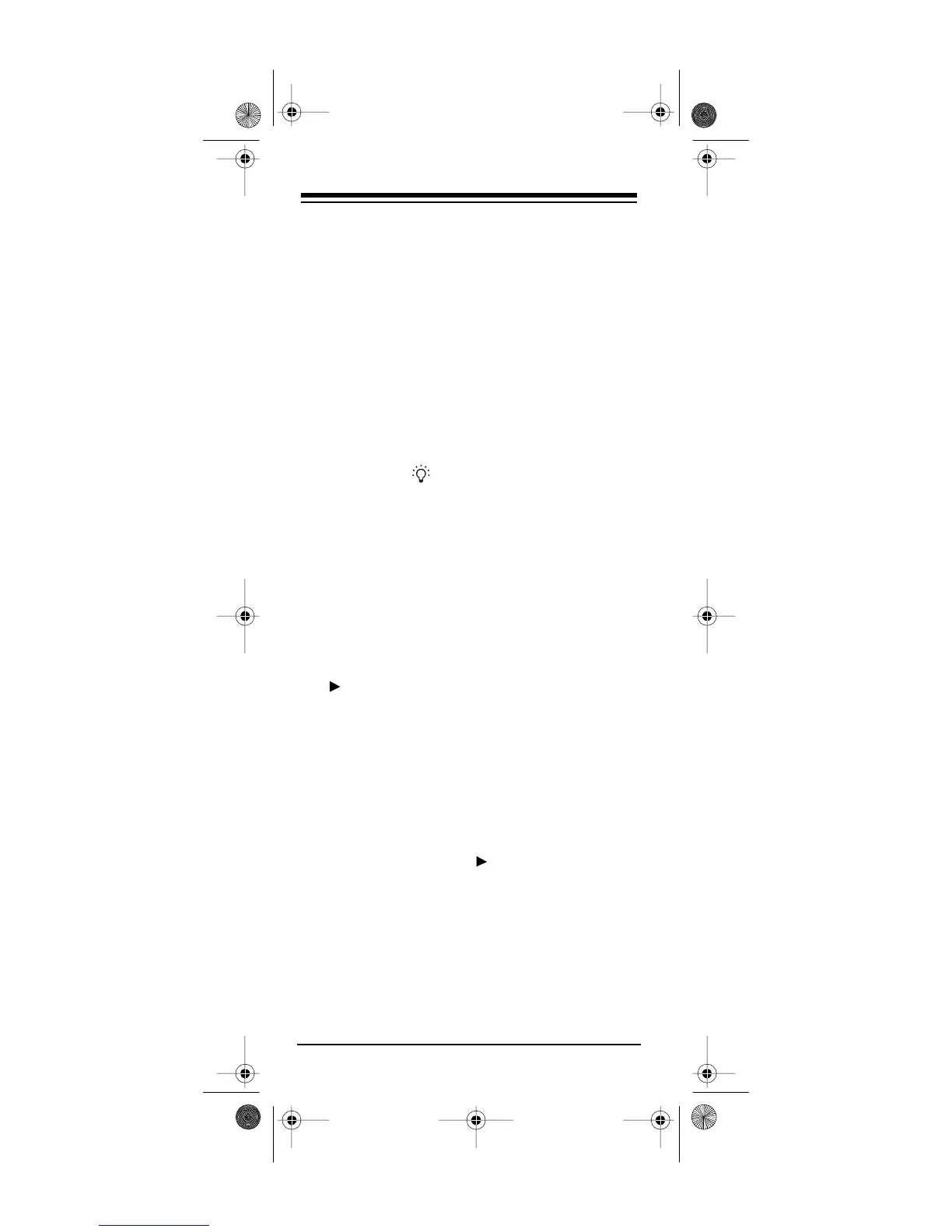Need help? Call
1-800-989-4706
18
IF YOU HAVE PROBLEMS
MANUAL CODE SEARCH
If the 6-in-1 Remote Control does not operate
your remote-controlled devices when you first set
it up, you might have to find the correct code for
your devices. You can try all the codes listed in
“Manufacturers’ Codes” on Page 21 for the brand
of your device, or you can follow these steps to
search the 6-in-1’s entire library.
1. Manually turn on the device you want to set
up.
2. Hold down
SET UP
on the 6-in-1 until the red
light above turns on.
3. Press the corresponding device key on your
6-in-1 Remote Control (
TV
,
VCR
,
CBL
, and so
on). Or, to search all the codes available to
AUX1
or
AUX2
to control a device, press
AUX1
or
AUX2
then the corresponding device
key. The red light blinks once.
4. Aim the 6-in-1 Remote Control at the device
you want to operate.
5. Repeatedly press
On
(
CHANNEL + (On),
PLAY
, or
POWER (All Lts On)
until the
device responds to the command.
6. When the device responds to the command,
press
ENT
within 5 seconds to save the
code.
Notes:
• If you accidentally overshoot the correct
code, repeatedly press
LAST
then
On
(CHANNEL + (On), PLAY
, or
POWER (All
Lts On)
on the 6-in-1 to move back through
the codes until the device responds to the
command.
• If you do not press
ENT
within 5 seconds,
the 6-in-1 does not save the code.
15-1923.fm Page 18 Monday, July 19, 1999 12:41 PM
