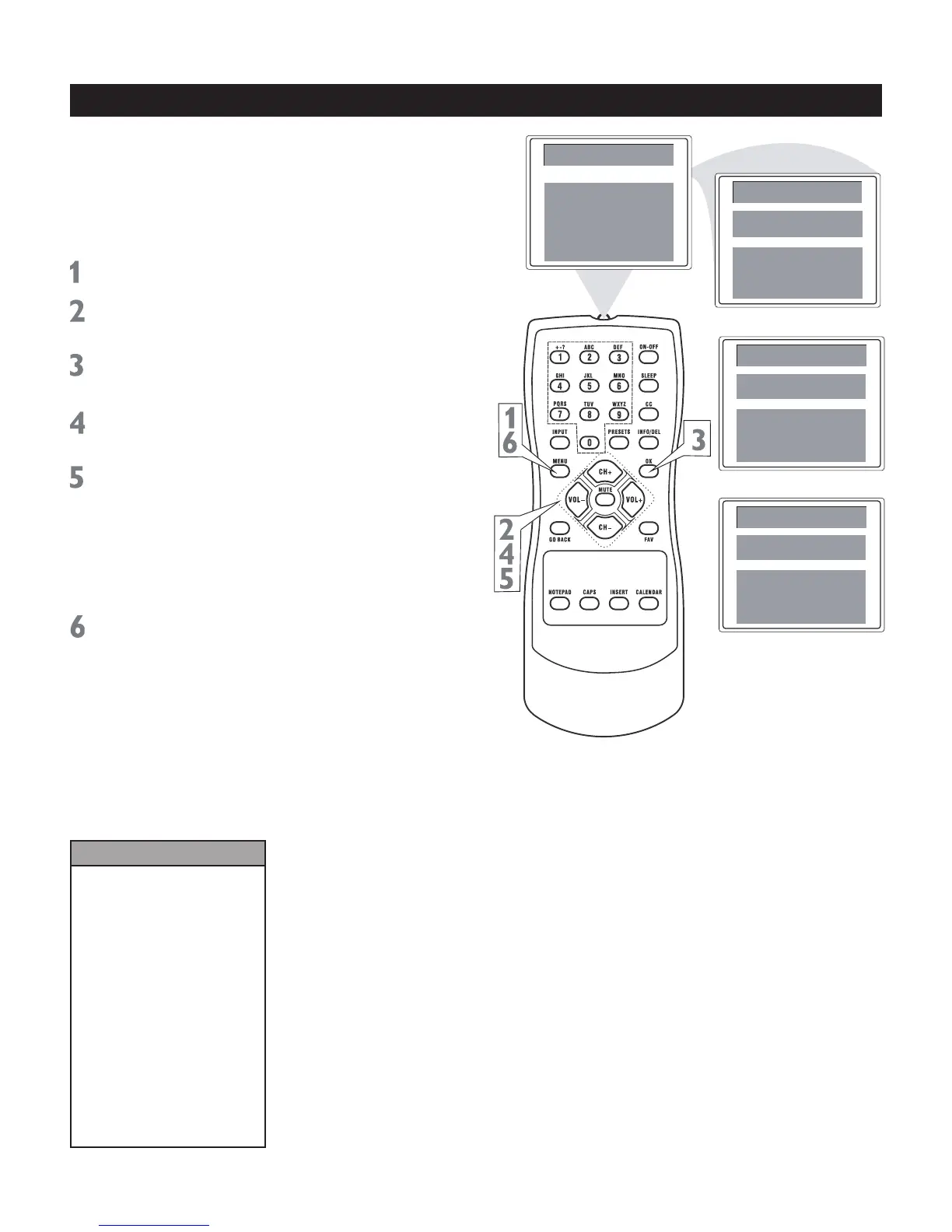21
Main Menu
Picture
Sound
Preferences
Time
Setup
Helpful Hints
Not all TV programs and
commercials are broadcast
with Closed Caption
information. Neither are
all Closed Caption modes
transmitted by a station for a
closed caption program.
See your TV listings for the
stations and times of Closed
Caption shows.
Press CC on the remote
control to turn on/off C.Mute
function directly. C.Mute On or
C.Mute Off will appear on the
screen accordingly.
Preferences
Language
English
CC C.Mute
Par. Control
FPA Lock
Off
Preferences
Language
English
CC Off
Par. Control
FPA Lock
Off
Main Menu
Picture
Sound
Preferences
Time
Setup
Closed captioning (CC) lets you read the
voice content of TV programs on the TV
screen. Designed to help the hearing
impaired, on-screen text boxes will show
dialog, conversation, and activity during TV
programming.
Press MENU to see the main menu.
Press CH+ or CH- to highlight
Preferences.
Press OK to enter the Preferences
submenu.
Press CH+ or CH- repeatedly to
highlight CC.
Press VOL+ or VOL- to select the
closed caption you want (Off, C1, C2,
or C.Mute). C.Mute sets the TV to show
closed caption when you press MUTE.
The TV volume will be disabled until you
press MUTE or VOL+ again to restore the
sound.
Press MENU repeatedly to exit the
menu or the menu will automatically
disappear within a few seconds if no
buttons are pressed on the remote
control.
Note: The Sound menu is only available
on some models.
Closed Caption