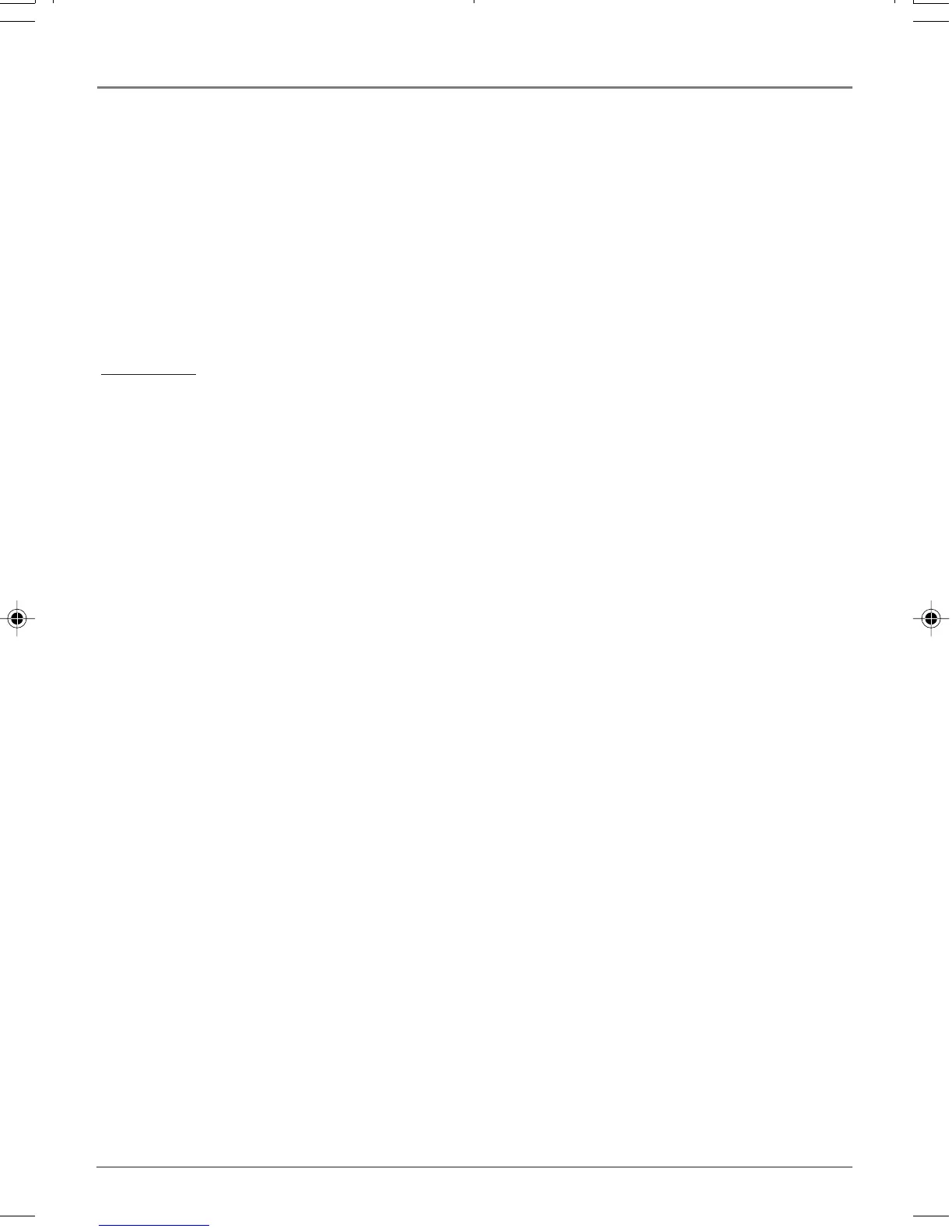46 Chapter 5
DVD Menu System
Notes:
Discs are created differently. The DVD player can’t override some language preferences. If a disc’s software was
created to play the movie (title) in a preferred language, the preference you set might be ignored.
Also, if the language isn’t available on the movie you’re playing, the disc’s default language will be chosen. You must
turn on the Subtitle feature in order for them to appear when you’re playing a disc. If the disc wasn’t created with
subtitles, you won’t be able to use the Subtitle feature.
If the disc wasn’t created with the Subtitle language you chose in the Subtitles menu, the discs default subtitle
language will be chosen.
Child Lock
You can lock the buttons on the front of the DVD/VCR to prevent children from using them.
To lock the buttons:
Press the LOCK button on the remote (SAFE appears on the front of the unit and flashes when a button
on the front of the unit is pressed). Remember, the DVD/VCR can still be controlled by the remote, so
put it in a safe place.
To unlock the buttons:
Press the LOCK button again to unlock the buttons on the front of the DVD/VCR.
16166400.05 DVD Menu System 5/29/03, 10:02 PM46
