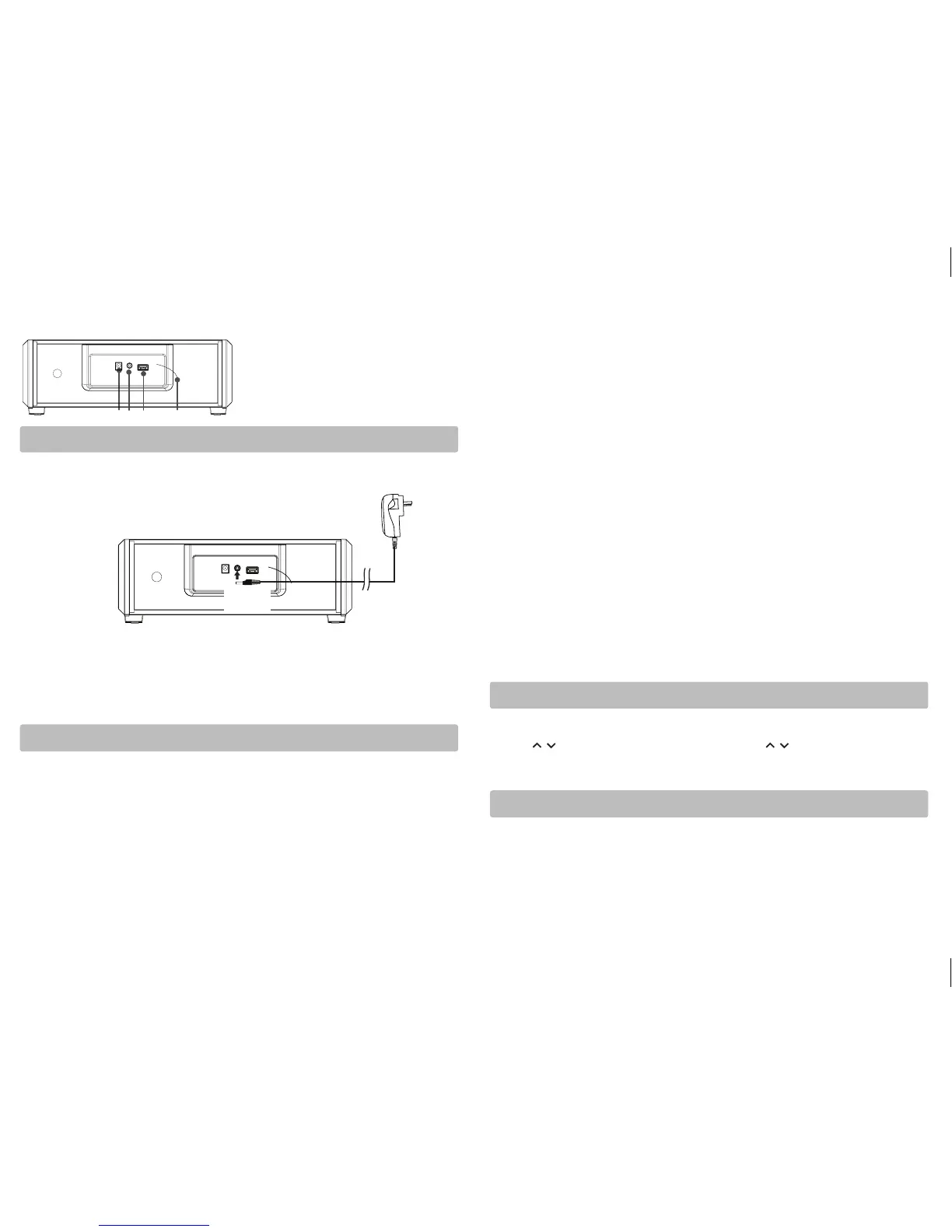EN-2
AC Adapter
Power Supply
To AC Outlet
USING AC ADAPTER
Using an AC adaptor other than the one supplied
with the unit may damage the unit. This AC adaptor
operates on AC 120 V~ 60Hz.
CAUTIONS:
• Before use, ensure the rated voltage of the adaptor matches your local voltage.
• The included AC adaptor is for use with this unit only. Do not use it with other equipment.
• If you are not going to use the unit for a long me, disconnect the AC adaptor from the wall outlet.
• Whenever the AC adaptor is plugged in to a wall outlet, electricity is running through the
unit, even when the power switch is turned o.
• To prevent electrical shock don’t inset a Polarized plug into any outlet unless all blades can
be fully inserted and unexposed aer inseron.
Back View
7
810
9
To “DC IN
13V” jack
Playback via bluetooth® enabled devices
The unit can be paired and connected to the Bluetooth® enabled devices such as a smart phone.
Note : You must disconnect the LINE IN cable and device from the unit when you are ready to
pair and connect your Bluetooth® device.
INITIAL DEVICE PAIRING AND CONNECTION
In order to pair and connect your Bluetooth® device for the rst me:
1. Press the Power buon to turn on the unit. Press the Fn buon to Bluetooth® mode.
• The Bluetooth® indicator light glows blue and ashes which means the unit is in Bluetooth®
mode and ready to pair.
2. Turn on the Bluetooth® device you wish to pair and connect.
3. Press and hold the PAIR buon on the unit. The Bluetooth® indicator light will start ashing
rapidly which means it is pairing.
4. On your Bluetooth® enabled device, search for the“RAS2866B2” in the list of discovered
7 FM radio antenna.
8 USB Charger: For charging only.
9 Line in Jack : Ø3.5mm jack for external
audio sources.
10 DC IN 13 Jack.
devices and select it. It may take the unit and Bluetooth® enabled device a few seconds to pair.
5. When the Bluetooth® indicator glows a solid blue, the unit and the Bluetooth® enabled
device are now paired and connected.
6. You can now enjoy audio from the unit.
• The unit can only be connected to one Bluetooth® device at a me.
• If your Bluetooth device (e.g. Smart phone etc.)need the PIN code while pairing, please
enter 4-digit number: 0000.
RECONNECTING A BLUETOOTH® ENABLED DEVICE.
Bluetooth® enabled devices must be reconnected when the device has been turned o or the
unit has been turned o.
1. Turn on the Bluetooth® device that has already been paired with the unit.
2. Press the Power buon to turn on the unit. Press the Fn buon to Bluetooth® mode.
3. Depending on your Bluetooth® device, your device may automacally connect to the unit.
• If the device does not automatically connect to the unit, press and hold the PAIR
button on the unit until the Bluetooth® indicator light starts flashing rapidly,
then search for the “RAS2866B2” in its list of your Bluetooth® devices and select it.
4. Once the Bluetooth® indicator turns a solid blue, the Bluetooth® enabled device is paired
and connected.
PAIR AND CONNECT WITH ANOTHER NEW DEVICE
In order to pair the unit to a new device, you must rst disconnect the currently paired and
connected Bluetooth® device from the unit.
1. On the currently paired and connected Bluetooth® device, select the “RAS2866B2” from the
list of currently paired and connected devices, and disconnect it. Please refer to your
Bluetooth® enabled device User’s Guide for direcon on how to disconnect a device. Or turn
off it.
2. Follow the Inial device pairing and connecon instrucons above.
Radio
1. Turn your unit on by pressing Power buon on the unit, and press Fn buon to select the FM
radio mode.
2. Press
/ buons to select frequencies, Press and hold / to start auto searching for the
next available staon.
3. Press +/- buons on the unit to adjust the volume.
Line in connecon
Connecng to line in for other sound sources.
You can connect audio devices such as your CD player or MP3 player to the unit via the
LINE IN jack. To do this, connect an audio cable from the line out or headphone out jack
of the other audio device to the LINE IN jack on the back of unit
Note:
1. We recommend you unplug the device from the LINE IN jack when not in use.
2. Line-in is priority.