
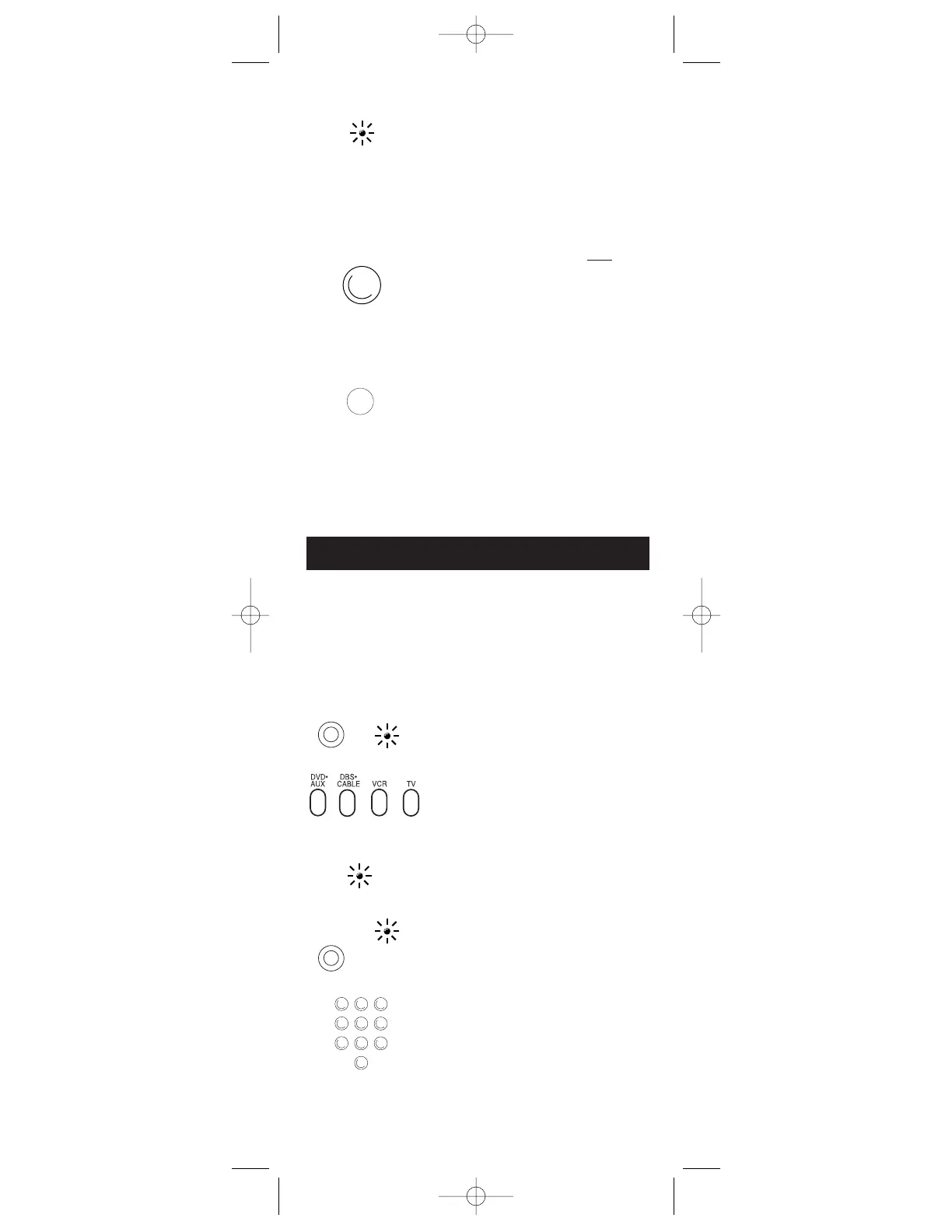
Do you have a question about the RCA RCU404 and is the answer not in the manual?
| Brand | RCA |
|---|---|
| Model | RCU404 |
| Category | Universal Remote |
| Language | English |
Instructions for installing batteries and important notes about battery replacement.
Explanation of the functions of various keys on the remote control.
Explains number keys for codes, and navigation/control keys like Channel and Volume.
Details keys for programming, power, mute, sleep, and recording functions.
Instructions on finding the correct TV codes from the provided list.
Step-by-step guide to enter codes and test the remote for TV operation.
Instructions on finding the correct VCR codes from the provided list.
Step-by-step guide to enter codes and test the remote for VCR operation.
Instructions on finding codes for satellite or cable box brands.
Step-by-step guide to enter codes and test the remote for satellite/cable box.
Instructions on finding codes for DVD or auxiliary components.
Step-by-step guide to enter codes and test the remote for DVD/AUX component.
Detailed steps for manually searching for compatible remote codes.
Detailed steps for automatically searching for compatible remote codes.
Steps to find and record codes used for programming via search methods.
Instructions for setting the automatic TV turn-off timer.
How to cancel an active sleep timer program.
Using remote keys to navigate and select options within menus.
How to exit the menu mode and return to normal operation.
Solutions for when the remote fails to program to a component.
Troubleshooting steps if the remote's indicator light doesn't illuminate.
Solutions for when the remote fails to control the component.
Steps to resolve issues with the remote not executing commands correctly.
Solutions for issues preventing the VCR from recording.
Troubleshooting steps for when the remote fails to change channels.
Solutions for when the component's on-screen menu is not displayed.
Describes the function of the dedicated MENU key for menus.
Highlights the remote's compatibility with various popular brands.