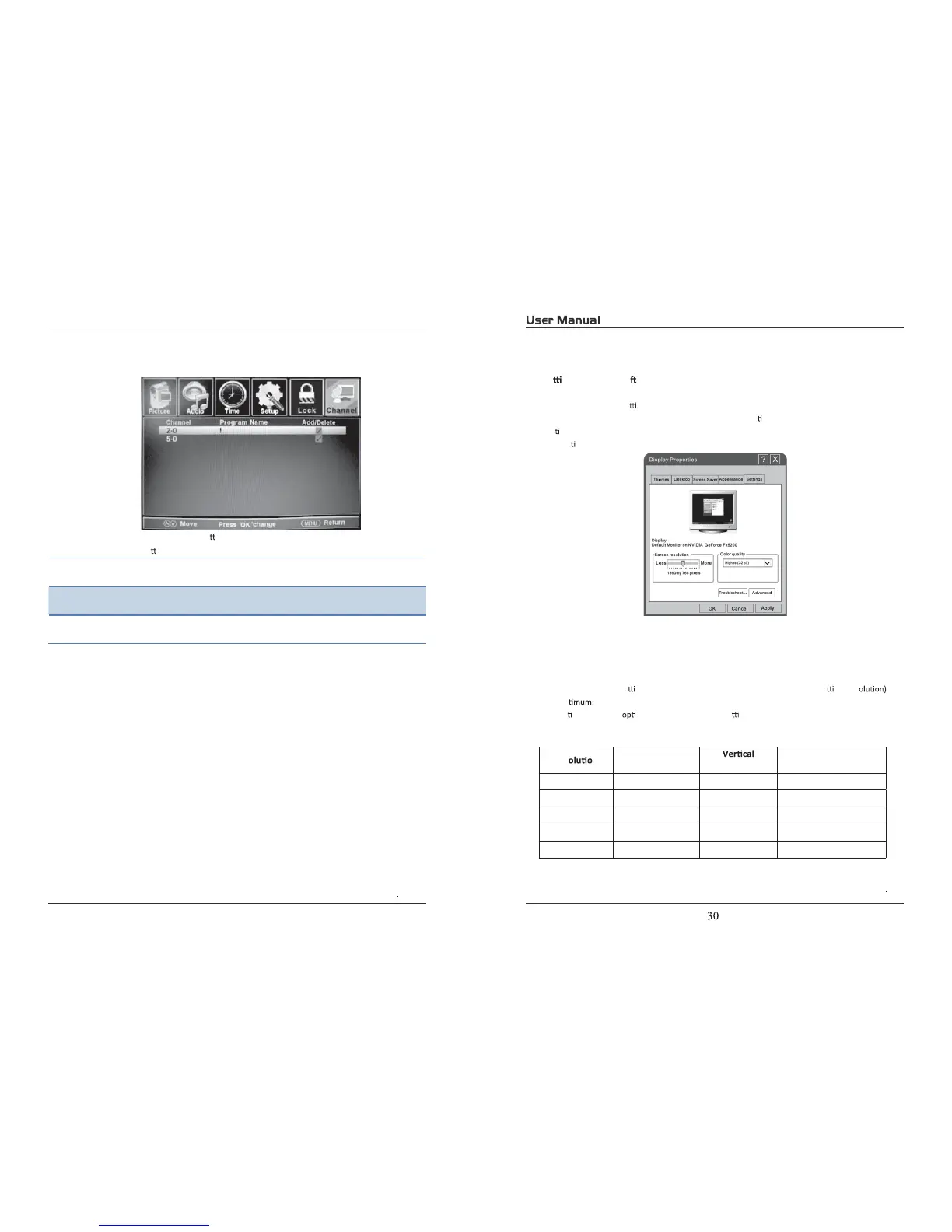922
Use the Ÿ/ź bu ons to highlight the desired item, then press OK
bu on to show or hide the highlighted channel.
Channel No. Display the number of current channel.
Channel Label Display the lable of current channel.
DTV Signal Display the quality of current DTV signal.
5. PC Mode
Se ng up your PC so ware (based on Windows XP)
The Windows display-se ngs for a typical computer are shown below. But the actual screen on
your PC will probably be diīerent, depending upon your par
cular version of Windows and your
par
cular video card. But even if your actual screen looks diīerent, the same, basic set-up
informa
on will apply in almost all cases.
1. First, click on “Control Panel” on the Windows start menu.
2. When the control panel window appears, click on “Appearance and Themes” and a display
dialog-box will appear.
3. When the control panel window appears, click on “Display” and a display dialog-box will
appear.
4. Navigate to the “Se
ng” tab on the display dialog-box. The correct size se ng (res
Op 1360×768.
If a ver
cal-frequency on exists on your display se ngs dialog box, the correct value is “60Hz”.
Otherwise, just click “Enter” and exit the dialog bo
x.
Res n
Horizontal
Frequency (KHz)
Frequency (Hz)
Standard Mode
720x400 31.47 70 DOS
640x480 37.9 60 VGA
800x600 37.9 60 SVGA
1024x768 48.4 60 XVGA
1366x768 64 60 SXVGA