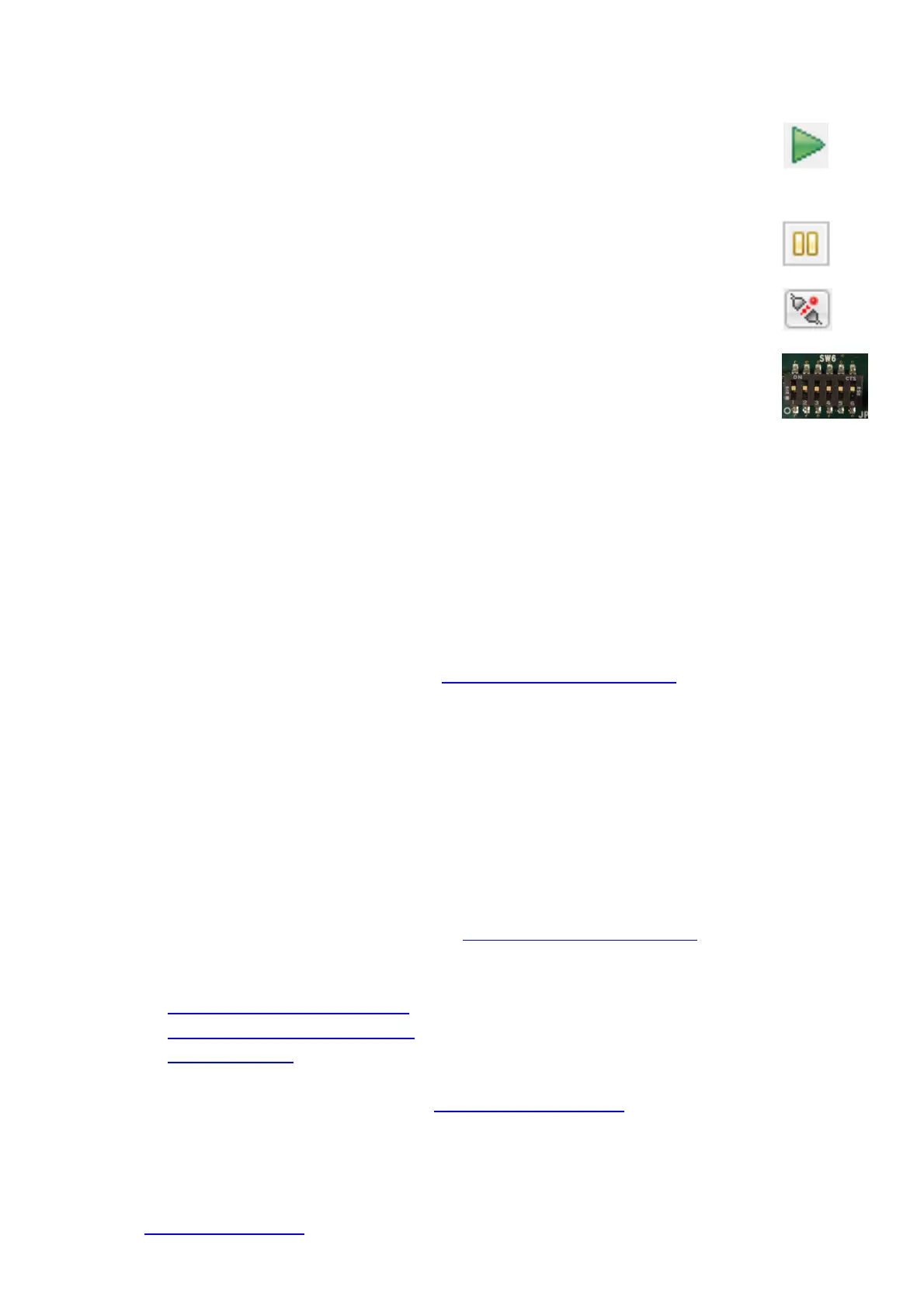47. A user account control dialog may be displayed. Enter the administrator password and click <Yes>.
48. DS-5 will ask you to change to the ‘Debug Perspective’, click ‘Yes’.
49. There may be a 'J-Link v4.84b Firmware Update' dialog on first connection. Click OK to update the firmware.
50. Once the code has been downloaded, the debugger will stop at the first line of the main() function.
Click the ‘Continue’ button to run the target through the code.
51. Refer to the LCD display. Press SW1, SW2 or SW3. The text ‘STATIC’ will appear near the bottom
of the LCD panel, before being replaced with ‘TESTTEST’ one character at a time.
52. Rotate the Analog Adjust control (RV1). The rate of flashing of LED0 will vary.
53. Click the 'Interrupt' button. The program will stop and the source code will be opened at the current
program counter
6. Running the TFT Touchscreen Sample Program
54. Disconnect the debugger using the ‘Disconnect from Target’ button; remove the debugger from
CN14 and power down the RSK+.
55. The TFT Touchscreen sample is programmed into the RSK+ NOR FLASH. To run the program
from NOR FLASH, first ensure that all SW6 switches are set to the ON position.
56. Connect the RSK TFT App Board to the RSK on CN44.
57. Connect a USB cable between the USB Serial connector (CN18) and an available USB port on the host PC.
58. Open a serial terminal (e.g. HyperTerminal), select the appropriate COM port and set the baud-rate to 115200 bps.
59. Re-apply power to the RSK+.
60. The program responds to up to 5 simultaneous finger presses on the touchscreen, by colouring the screen in the
touch locations in various colours. The co-ordinates of all 5 concurrent touches are displayed in the serial terminal.
7. Next Step
After you have completed this quick start procedure, please review the tutorial code and sample code that came
with the kit. You can review the other samples using the sub-projects in the Project Explorer. The Tutorial Manual
will help you understand the device and the development process using ARM Development Tools.
The Hardware Manual supplied with this RSK is current at the time of publication. Please check for any updates and
additional content from the Renesas internet site at: http://www.renesas.com/rsk+rza1h
8. Compiler Support
The version of the compiler provided with this RSK is fully functional GNU compiler with a size-limited ARM licence,
but requires registration before it can be used.
9. User Manuals
User manuals can found in the Windows™ 7Start Menu. (Start Menu > All Programs > Renesas Electronics Tools
> RSK+RZA1 DS-5 > Manuals).
For Windows™ 8, click the down arrow in the Start page. The user manuals are available in Apps > Renesas
Electronics Tools.
10. Support
Online technical support and information is available at: http://www.renesas.com/rsk+rza1h
Technical Contact Details
America: techsupport.america@renesas.com
Europe: http://www.renesas.eu/ibg-kitsupport
Japan: csc@renesas.com
Support for the GNU RZ Compiler is available from http://www.kpitgnutools.com
© 2014 Renesas Electronics Europe Limited. All rights reserved
© 2014 Renesas Electronics Corporation. All rights reserved.
© 2014 Renesas Solutions Corp. All rights reserved.
Website: http://www.renesas.com
D013084_11_S01
