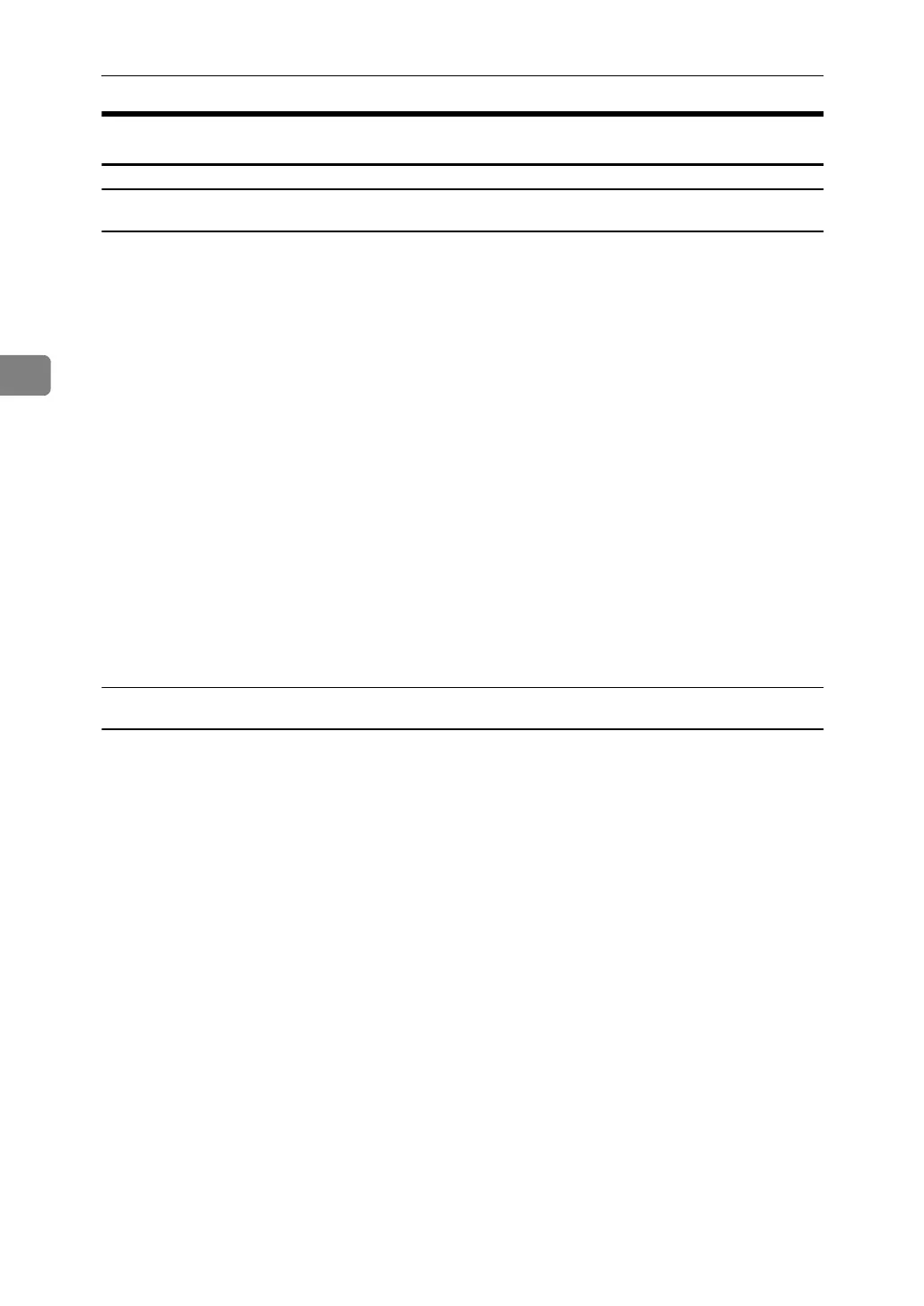Other Print Operations
74
3
Using DeskTopBinder Lite
Installing DeskTopBinder Lite
Follow the procedure below to install DeskTopBinder Lite.
A Quit all applications currently running.
B Insert the “Scanner Driver and Utilities“ or “Scanner Driver/Font Manager
and Utilities“ CD-ROM into the CD-ROM drive.
The installer starts.
Auto Run may not work under certain operating system settings. If this is the
case, launch “Setup.exe” located on the CD-ROM root directory.
C Click [DeskTopBinder Lite].
The [DeskTopBinder Lite] dialog box appears.
D Click [DeskTopBinder Lite], and then click [OK].
E Follow the instructions on the display to install DeskTopBinder Lite.
If you are required to restart the computer after installing DeskTopBinder
Lite, restart the computer and continue the configuration.
DeskTopBinder Lite Enhancements
Follow the DeskTopBinder Lite enhancement procedure to print PDF files
directly.
A On the [Start] menu, click [Programs], [DeskTopBinder], and [Extended Features
Wizard].
B When [Extended Features Wizard] appears, select [Start], and then click [Next >]
repeatedly until the [Printing Function2] screen appears.
C On the [Printing Function2] screen, click [Add...] to display [PDF Direct Print Prop-
erties].
D Select the printer driver for the machine, click [OK], and then click [Next >]
repeatedly until [Finish] is displayed.
Click [Finish].