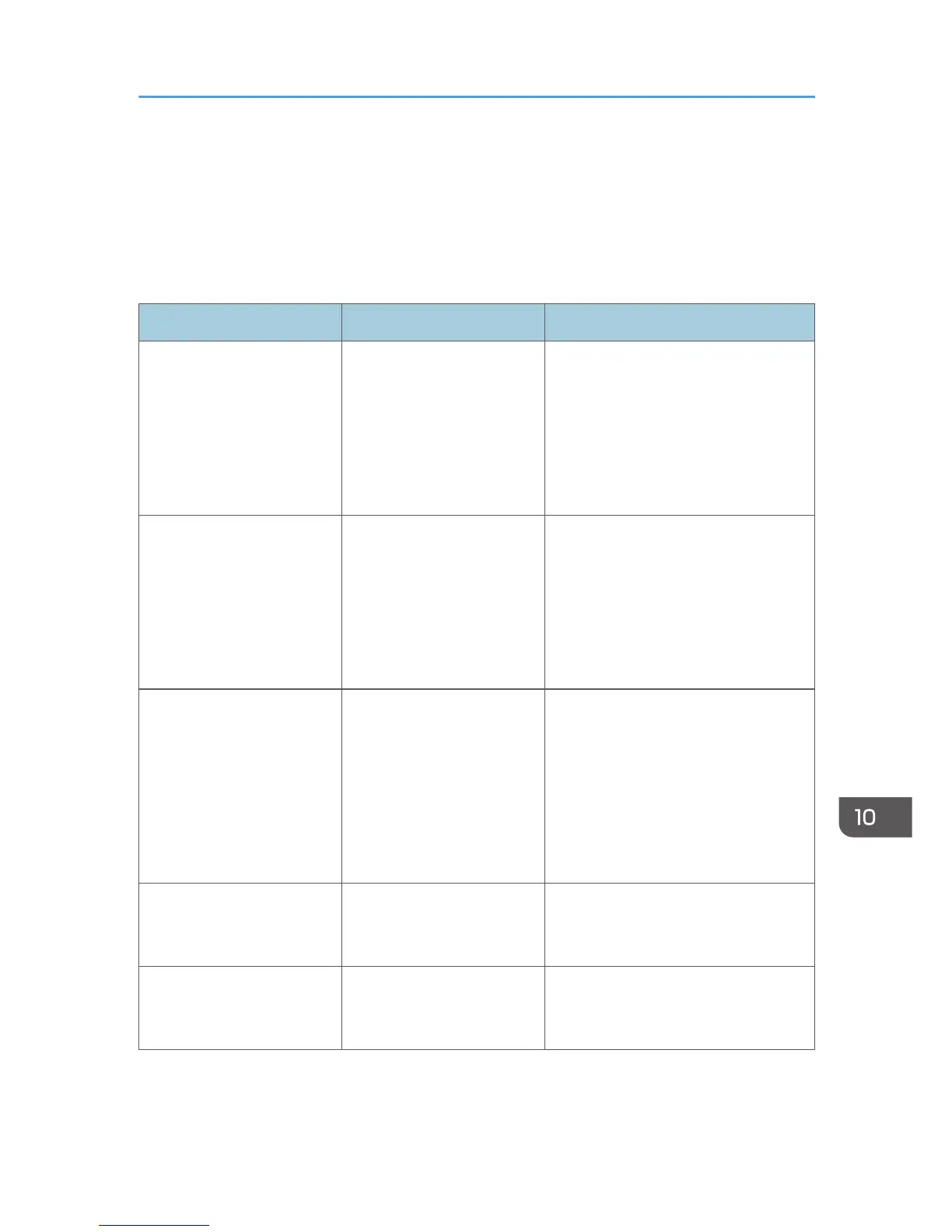When You Have Problems Operating the
Machine
This section describes common problems and messages. If other messages appear, follow the
instructions displayed.
Problem Causes Solutions
The [Facsimile] or [Scanner]
icon does not appear on the
[Home] screen even though
the copier screen appears
when the machine is turned
on using the main power
switch.
Functions other than the
copier function are not yet
ready.
Wait a little longer.
The machine has just been
turned on and the User Tools
screen is displayed, but the
User Tools menu has items
missing.
Functions other than the
copier function are not yet
ready. Time required varies
by function. Functions
appear in the User Tools
menu when they become
ready for use.
Wait a little longer.
The lamp remains lit and the
machine does not enter
Sleep mode even though the
[Energy Saver] key was
pressed.
This occurs in the following
cases:
• The ADF is open.
• The machine is
communicating with
external equipment.
• The hard disk is active.
• Close the ADF.
• Check if the machine is
communicating with external
equipment.
• Wait a little longer.
The display is off. The machine is in Low Power
mode.
Touch the display panel or press one
of the keys on the control panel to
cancel Low Power mode.
The display is off. The machine is in Sleep
mode.
Press the [Energy Saver] key or the
[Check Status] key to cancel Sleep
mode.
When You Have Problems Operating the Machine
169
