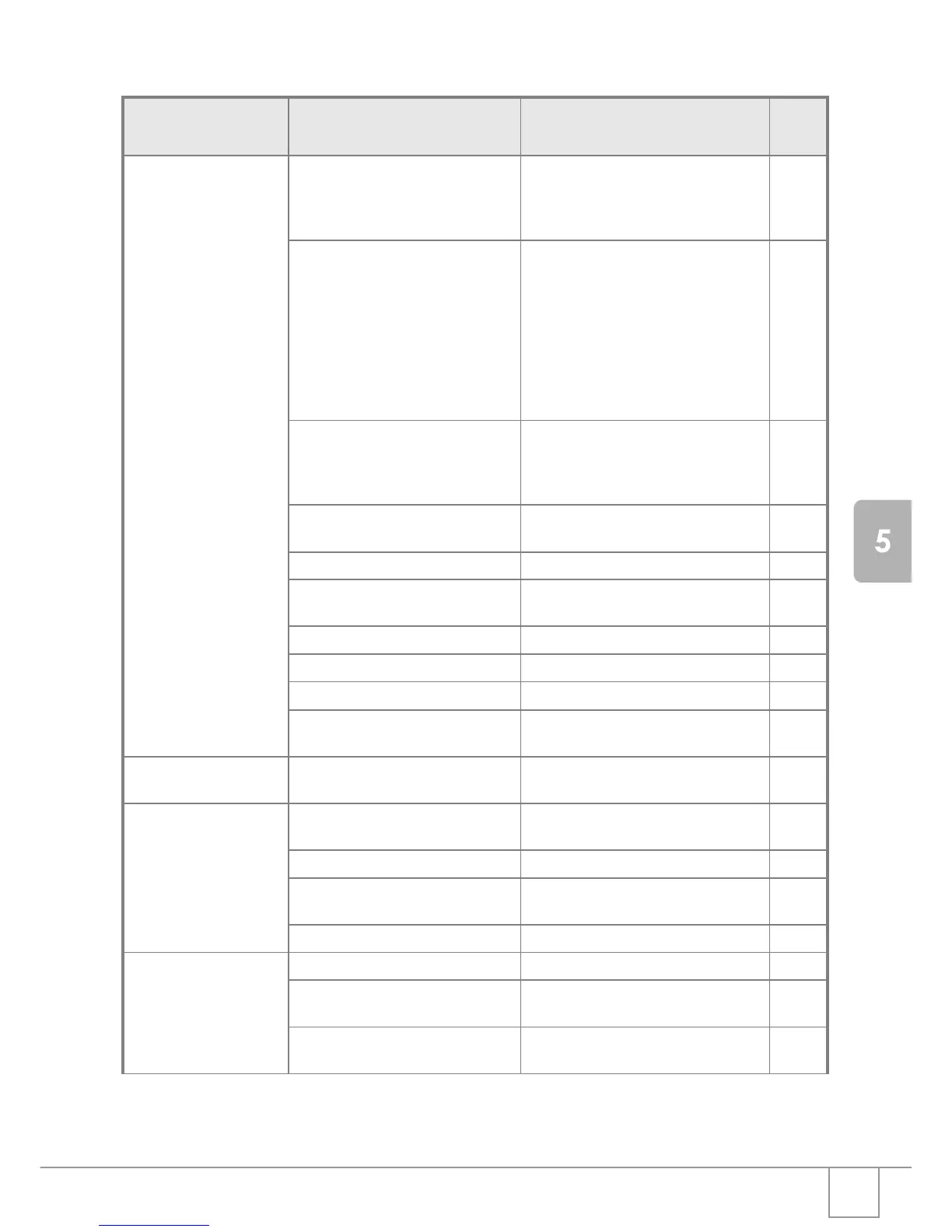133
Troubleshooting
Shooting
Symptom Cause Remedy
Refer
to
The camera does not
shoot even if you press
the shutter release button.
Batteries are not loaded. Or they are
exhausted.
If using alkaline batteries, replace the
batteries with a new set. If using
rechargeable batteries, recharge or use
the AC Adapter.
P. 1 6
P.139
P.140
The power is not on.
The camera is not in Still Image,
Movie, or Sound (Voice Memo) Mode.
Turn on the camera by sliding the power
switch to open the lens cover.
If the auto power-off function is enabled,
the power may have been turned off
automatically even when the lens cover
is open.In that case, slide the power
switch to close the lens cover once
(power-off) and slide it again to open
(power-on).
P. 2 1
The camera is in Playback Mode. Set the model selector to a shooting
mode (Still Image Mode, Movie Mode, or
Voice Mode) and press the Playback
button.
P. 2 6
P. 2 7
The shutter button is not pressed all
the way.
Press the shutter button all the way. P.26
P. 2 7
The Memory Card is not formatted. Format the card. P.96
The Memory Card does not have any
free space.
Load a new card, or delete unwanted
files.
P. 2 0
P. 4 0
End of Memory Card life. Load a new memory card. P.20
The flash is recharging. Wait until the flash lamp stops blinking. P.33
The SD Memory Card is "locked". Release the "Lock (write-protection)". P.19
The SD Memory Card's contact
surfaces are dirty.
Wipe off with a soft, dry cloth. -
Failed to confirm the shot
image.
The image confirmation time is too
short.
Lengthen the image confirmation time. P.101
Images do not appear on
the LCD Monitor.
The power is not on. Or the LCD
Monitor is dark.
Turn the power on. Or adjust the
brightness of the LCD Monitor.
P. 2 1
P. 9 8
The VIDEO/AV cable is connected. Diconnect the VIDEO/AV cable. P.38
The screen display status is in
[SYNCHRO-MONITOR MODE].
Press the DISP. button and switch
display.
P. 2 4
It is set to [Power-Save]. Set [Power-Save] to off. P.104
Although it is set to Auto
Focus, it does not focus.
The lens or AF Window is dirty. Wipe clean with a soft, dry cloth. P.12
The subject is not in the center of the
shooting range.
Shoot with Focus Lock. P.29
It is a hard-to-focus subject. Shoot with Focus Lock or Manual Focus. P.29
P. 6 1
