
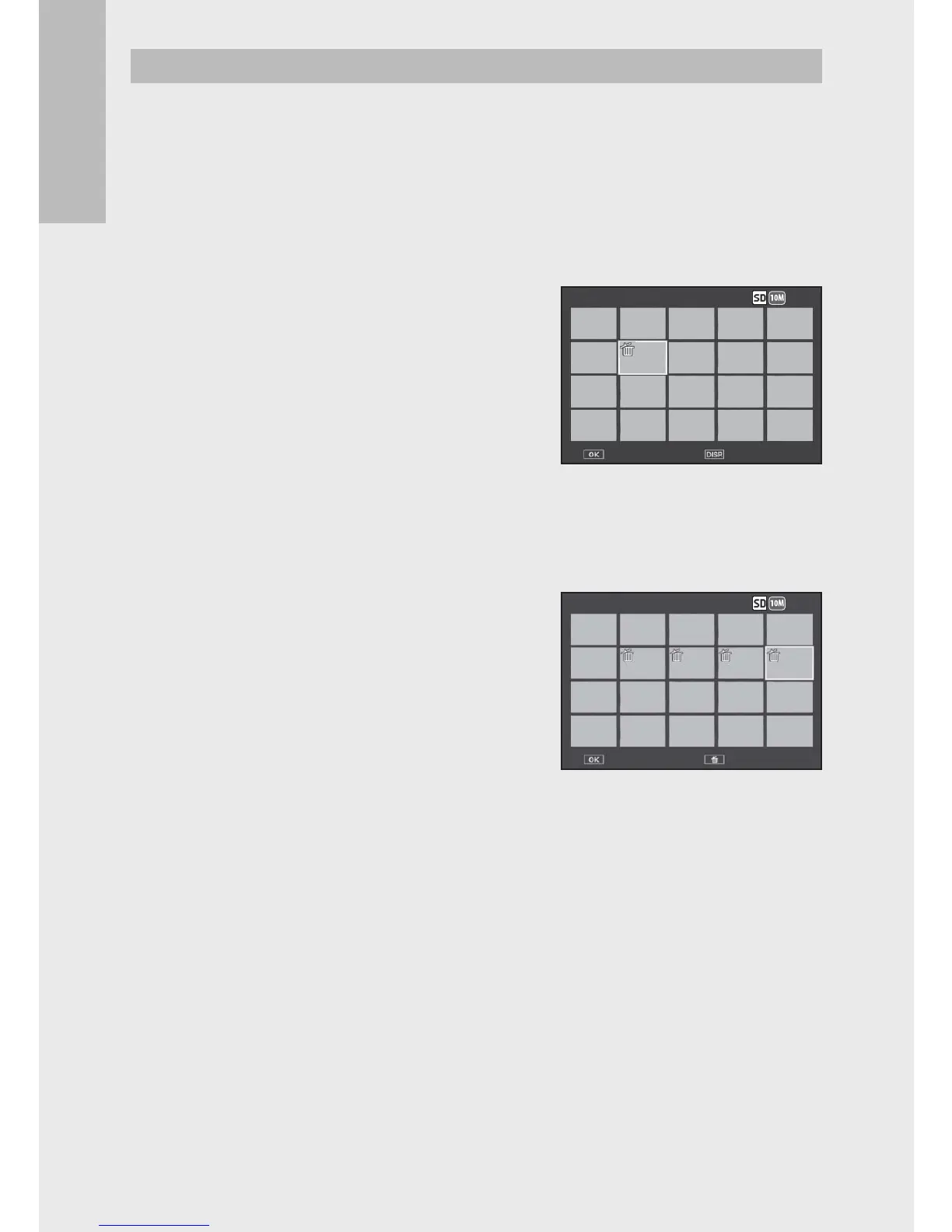 Loading...
Loading...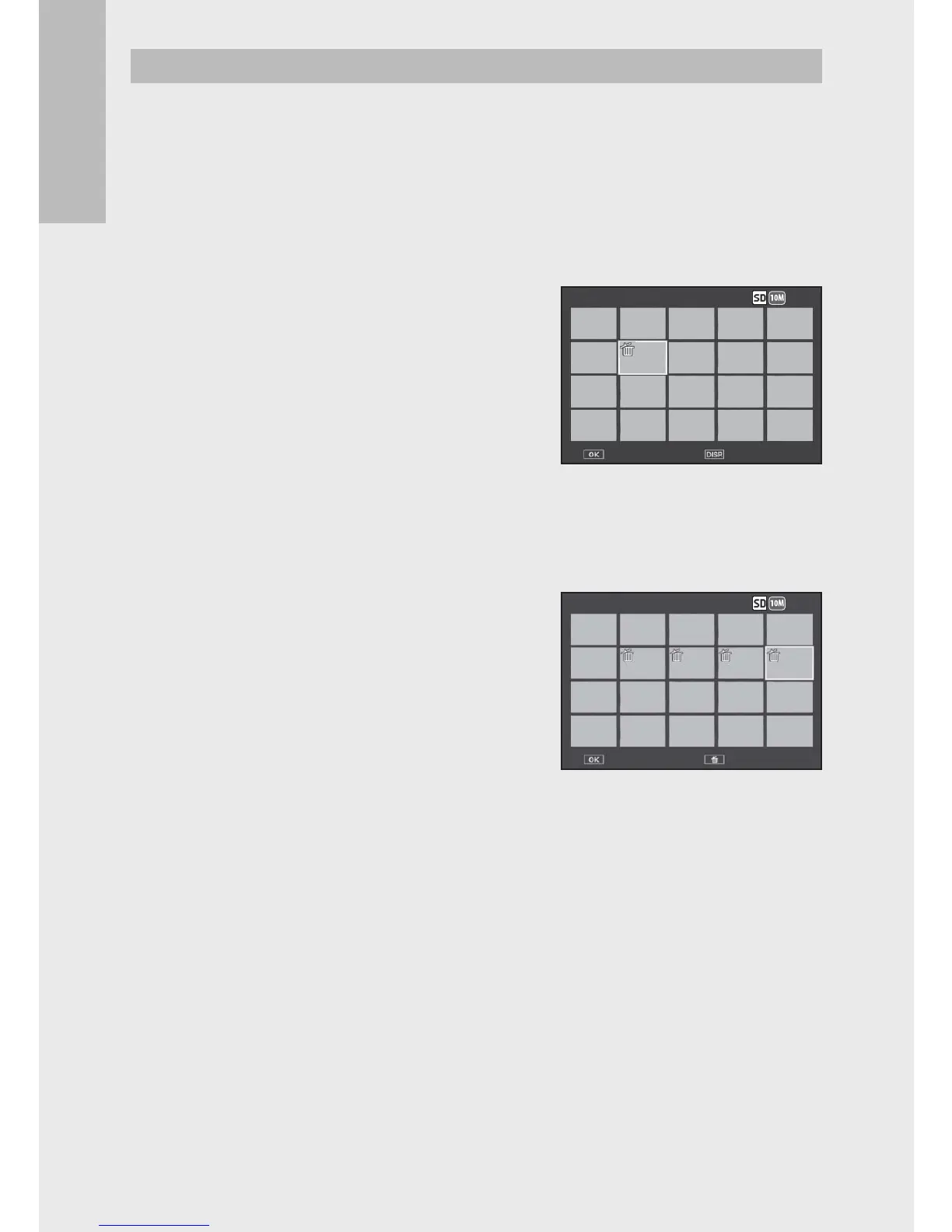
Do you have a question about the Ricoh CX5 and is the answer not in the manual?
| Megapixel | 10 MP |
|---|---|
| Camera type | Compact camera |
| Sensor type | CMOS |
| Image stabilizer | Yes |
| Image sensor size | 1/2.3 \ |
| Image formats supported | JPG |
| Supported aspect ratios | 3:2, 4:3, 16:9 |
| Maximum image resolution | 3648 x 2736 pixels |
| Still image resolution(s) | 640 x 480, 1280 x 960, 2048 x 1536, 2736 x 2736, 3648 x 2048, 3648 x 2432, 3648 x 2736 |
| Optical zoom | 10.7 x |
| Focal length range | 4.9 - 52.5 mm |
| Lens structure (elements/groups) | 10/7 |
| Digital SLR | No |
| Minimum RAM | 512 MB |
| Minimum processor | Pentium IV: 1.6GHz |
| Aperture range (F-F) | 3.5 - 5.6 |
| Camera shutter speed | 1/8 - 1/2000 s |
| Minimum storage drive space | 300 MB |
| Focal length (35mm film equivalent) | 28 - 300 mm |
| Normal focusing range | 0.3 - ∞ m |
| Auto focusing (AF) modes | Centre weighted Auto Focus, Continuous Auto Focus, Spot Auto Focus |
| Macro focusing range (tele) | 0.1 - ∞ m |
| Normal focusing range (tele) | 1.5 - ∞ m |
| ISO sensitivity | 100, 200, 400, 800, 1600, 3200 |
| Light exposure correction | ± 2EV (1/3EV step) |
| Flash modes | Flash off, Red-eye reduction, Slow synchronization |
| Flash range (tele) | 0.28 - 3 m |
| Flash range (wide) | 0.2 - 4 m |
| Scene modes | Documents, Night, Night landscape, Night portrait, Portrait, Sports, Landscape (scenery) |
| Photo effects | - |
| White balance | Auto, Cloudy, Fluorescent, Incandescent, Manual |
| Self-timer delay | 2, 5, 10 s |
| Mac operating systems supported | Mac OS X 10.4 Tiger, Mac OS X 10.6 Snow Leopard |
| Windows operating systems supported | Windows 7 Ultimate, Windows 7 Ultimate x64, Windows Vista Ultimate, Windows XP Home |
| Video formats supported | AVI |
| Maximum video resolution | 1280 x 720 pixels |
| Analog signal format system | NTSC, PAL |
| Internal memory | 40 MB |
| Compatible memory cards | SD, SDHC |
| Maximum memory card size | 32 GB |
| Display diagonal | 3 \ |
| Display resolution (numeric) | 920000 pixels |
| USB version | 2.0 |
| Product color | Silver |
| Battery type | DB-100 |
| Battery life (CIPA standard) | 330 shots |
| Operating temperature (T-T) | 0 - 40 °C |
| Cables included | USB |
| Depth | 29.4 mm |
|---|---|
| Width | 101.5 mm |
| Height | 58.6 mm |
| Weight | 176 g |
| Weight (including battery) | 197 g |