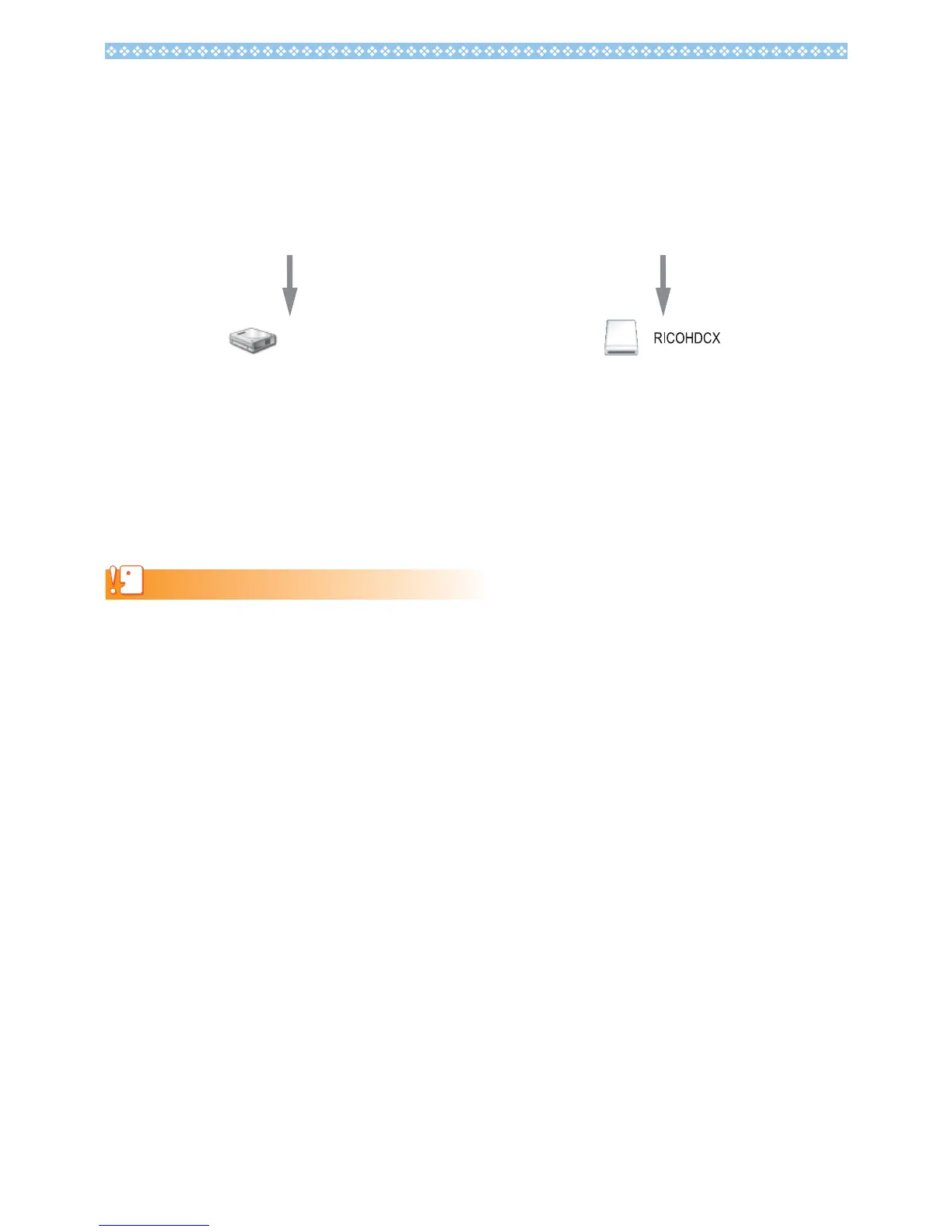4
8. Copy all the files created when the firmware was extracted (see P.2) to the
SD memory card.
For windows; [RICOHDCX] root directory in [My computer]
For Macintosh; [RICOHDCX] root directory on the desktop.
• The camera’s drive name may differ depending on the OS you are running.
e.g. [Removable Disk], etc.
9. Confirm that the files have been copied.
10.
For Windows
When the copying of the firmware is completed, double-click the [Safely
Remove Hardware] icon in the task bar.
For Macintosh
Drag and drop the [RICOHDCX] icon to the [Trash] icon. Once the icon
has disappeared, proceed to Step 14.
Caution
If you skip the procedures in Step 10, the firmware copy may not be successful.
11.
Select [USB Mass Storage Device], and click [Stop].
12.
Click [OK].
13.
Click the [Close] button.
14.
Confirm the camera is off, and disconnect the USB cable.
For Windows For Macintosh
RICOHDCX
