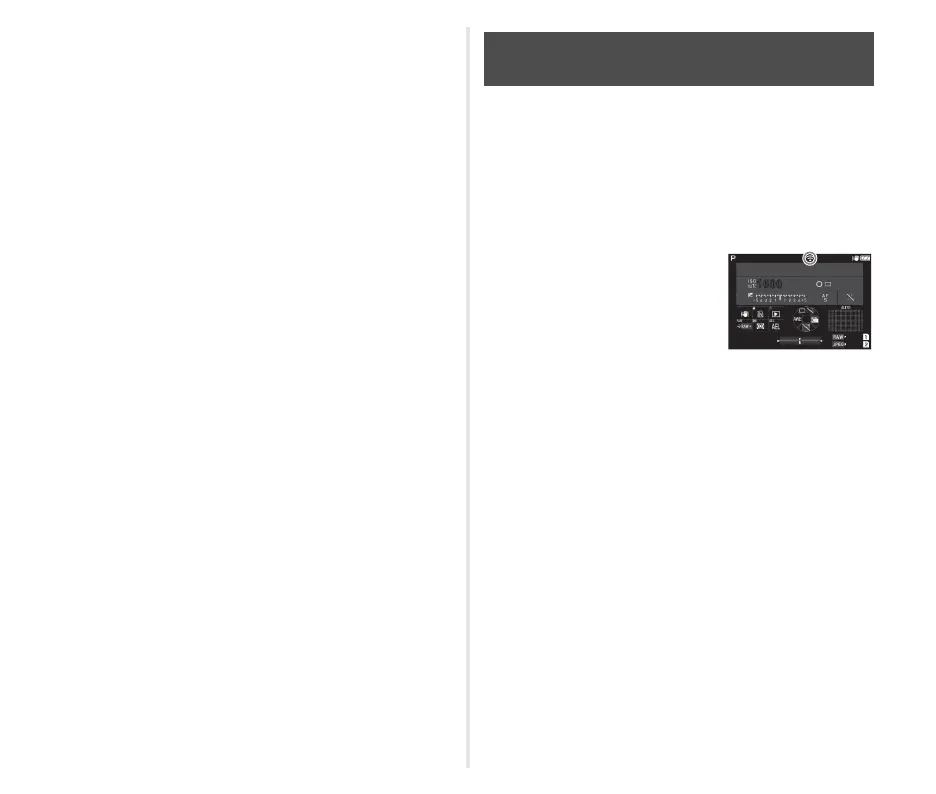2
t Memo
• Once the pairing is established, when [Action Mode] is set to
[On] in [Bluetooth Setting] of the D4 menu, you can connect
the camera to the communication device via Bluetooth
®
only
by turning on the communication device and camera.
• Select [Communication Info.] on the [Bluetooth Setting]
screen displayed in Step 3 to display the device name of the
camera.
• Select [Paired Devices] in Step 5 to display the list of paired
communication devices. The pairing can be established with
up to six communication devices. Press M on this screen to
cancel the pairing.
• When the pairing cannot be established from the camera,
execute the pairing from the communication device.
Enable the wireless LAN function using one of the following
methods.
• Setting from the menu or control panel
• Turning the camera on while pressing 3
• Using the Fx button
• Operating the communication device connected via
Bluetooth
®
When the wireless LAN function is
enabled, the 7 (white) icon
indicating the wireless LAN
communication status is displayed on
the status screen and Live View
screen. When 8 (gray) is displayed,
a connection with the communication
device is not established correctly.
t Memo
• Even after the wireless LAN function is enabled, it returns to
an inactive state when the camera is turned off and on again.
• Auto Power Off is not available while a wireless LAN
connection is established or images are being transferred. If
Auto Power Off is activated while a connection is not
established, the wireless LAN function is disabled. The
function is enabled when the camera recovers from Auto
Power Off.
u Caution
• The wireless LAN function is disabled while the camera is
connected to a computer with a USB cable (except when the
power is supplied with the AC adapter).
• The camera does not support communication using a
memory card with a built-in wireless LAN function (such as an
Eye-Fi card or Flucard).
Connecting to a Communication Device via
a Wireless LAN
1 0 : 1 010:10
1 /1/
250250
1600
FF
5.65.6
SR
0 1 / 0 1 / 2 0 2 101/01/2021
9 9 9 99999
9 9 9 99999
